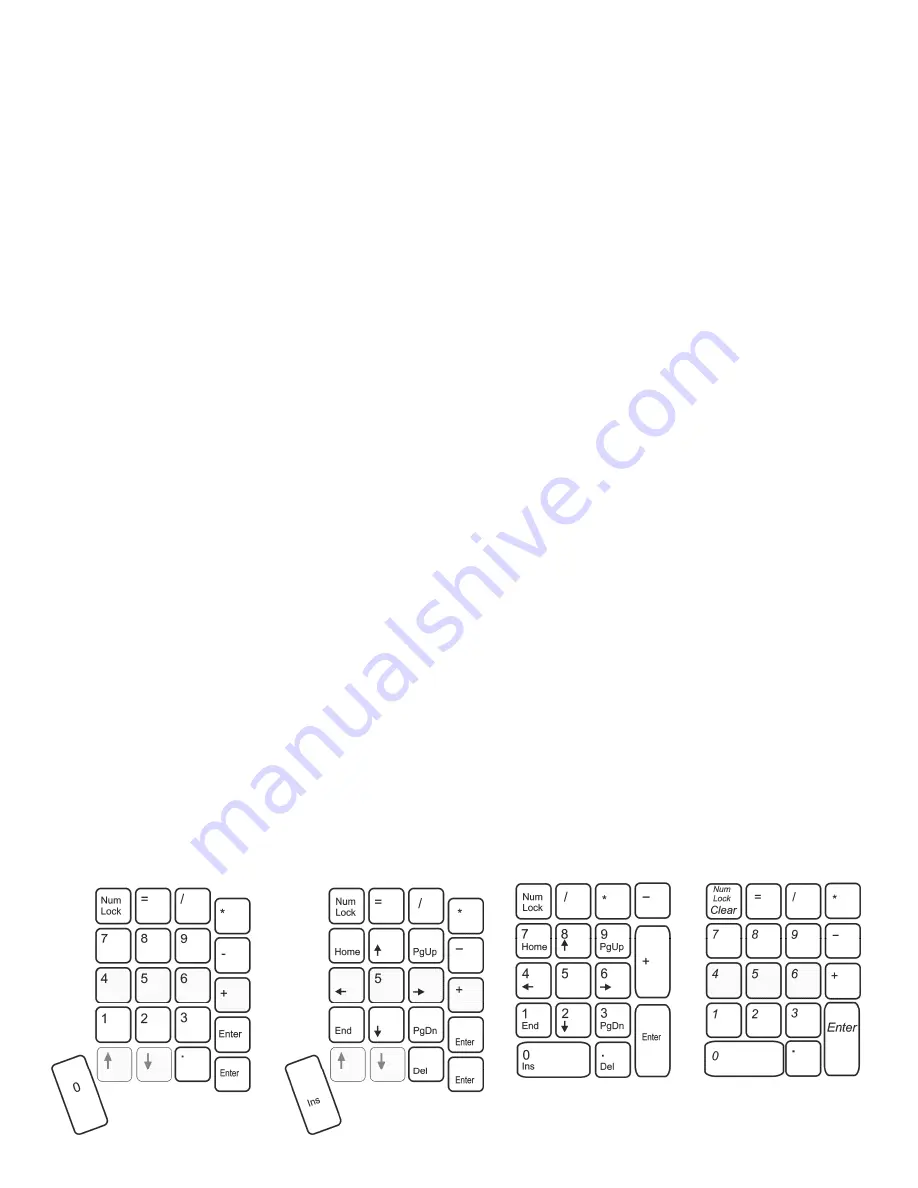
22
For power users who would like to create custom thumb key actions and plan to switch between different
operating systems, we suggest creating operating-system-specific hotkey layouts, which will allow you to
custom program the thumb keys and not lose your settings when you move between layouts.
Note: As with all remappings, the “source” action for the thumb keys is always the key action of the default
mode (shown in Fig 23), regardless of which Thumb Key Mode is active.
Differences between Program Remap Mode and Program Macro Mode
The Advantage2 was designed to behave slightly differently in Remap Mode as compared to Macro Mode.
During Remap Mode, the keyboard will revert to the default layout QWERTY or Dvorak (whichever is
currently active) and Windows Thumb Key Mode for key all “Source” actions (see Figs 11 & 12). Mac users
should refer to Fig 19 if they wish to move any of the Mac modifier key actions.
Macro and remap conflict
It is possible to assign a remap and a macro to the same key. In that event, the macro will take priority over
the remap action unless macros have been temporarily disabled via the onboard shortcut (see Section 6.10)
6.13 Keypad layer (aka the “embedded layer”)
Each layout on the Advantage2 features two distinct “layers”- the top layer and the keypad layer. The top
layer performs the standard key actions based each key’s primary legend. In the embedded keypad layer,
many keys have secondary actions that are reflected in a small legend printed on the front of the key. When
keypad layer is activated, the right keywell features an embedded numeric 10-key when Num Lock is on, and
a traditional arrow key cluster when Num Lock is off.
The keypad layer can also be custom programmed just like the top layer with remaps and macros. The
keypad layer can be “toggled” on or off with the
Keypad Key
. An Advantage foot pedal can be used to
temporarily “shift” the Keypad layer on by pressing and holding the appropriate foot pedal. For your
convenience, the “keypad toggle” and “keypad shift” functions can also be assigned to any location on the
keyboard using Direct Editing (see Section 7 and Appendix 13.1).
Numeric keypad actions and Num Lock
The Advantage2’s embedded 10-key is shown in Fig 24, along with traditional keypad layouts for PC and for
Mac. Num Lock is a critical function to understand because it performs different functions depending on the
operating system. On a desktop PC with a full-size keyboard, turning Num Lock off causes the numbers in the
10-key to perform directional actions. Some laptop PCs use Num or Num Lock to activate their embedded
keypads, rather than as the traditional Num Lock action. And on Mac computers, Num Lock is not used at all.
Most PC computers boot up with Num Lock active. To manually turn Num Lock on or off with the Advantage2,
first activate the Keypad layer and then press the 7 key in the number row which is front-legended “Nm Lk.”
Advantage2 (Num Lock On)
Advantage2 (Num Lock Off)
Traditional PC Keypad
Traditional Mac Keypad
Fig 24. Embedded keypad differences showing Advantage2 keypad on the le , tradi onal PC & Mac keypads on the right.
















































