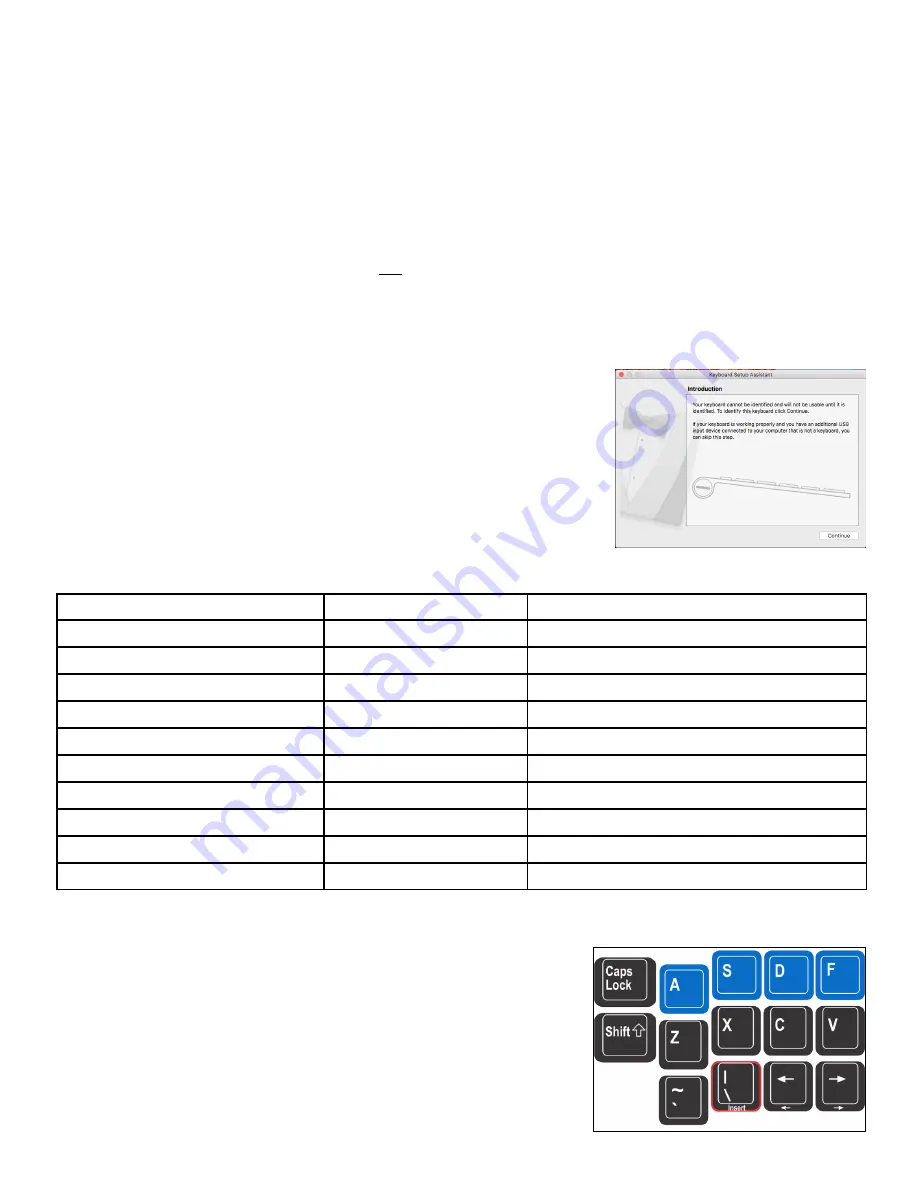
17
To access a tool labeled in lower case (e.g., status), just press and hold the Program Key and then tap the
appropriate function key. To access a tool labeled in CAPITAL LETTERS (e.g., TONE),
press and hold both
the Program key and either Shift key,
and then tap the appropriate function key. The Program key is also
used to access the Power User Tools which are associated with certain keys that are not legended, so use
the Program Key cautiously (see Section 7) .
5.5 Multimedia Keys
The Advantage2 supports the six basic multimedia actions: Mute, Volume Down, Volume Up, Play/Pause,
Previous Track, and Next Track. By default the six multimedia actions reside in the Keypad layer of the
Function Key row (see Fig 17). Volume controls are located on the right side and legended in blue. Playback
controls are located on the left side and are not legended (F4-F6). Any of the multimedia keys can be copied
or relocated to any location on the keyboard using onboard key remapping (see Section 6.11) or via direct
editing (see Section 7.8).
Note: Multimedia keys are disabled when the v-drive is open.
5.6 Mac Usage & Special Considerations
When installing the Advantage2 for the first time on a Mac computer, you
will likely be prompted with the Keyboard Setup Assistant (see Fig 18).
Follow the on-screen prompts or simply close the window.
Mac users should configure their thumb keys for Mac-specific modifiers and
install the included three Mac keycaps on the appropriate keys (see Fig 15).
Regardless of the selected layout or Thumb Key Mode, certain keys on the
Advantage2 keyboard will behave differently in a Mac operating
environment, just like with any other PC keyboard (see Fig 19).
5.7 International (non-U.S.) Usage
An “International Key” is located next to the left arrow key (see Fig 20,
red-outlined key). With the US English keyboard driver, this key has the
same action as the key to the right of “P,” but it is normally only present
on non-US traditional keyboards. The International Key action changes
depending on your operating system and which language driver is active
on your computer.
Fig 20. “Interna onal key”
Fig 18. Mac Keyboard Setup Assistant
Fig 19. Comparing keys that change between Windows/PC and Mac OS X.
Advantage2 Key
PC Ac on (Win or PC Modes)
Mac Ac on
Windows (Win Mode)
Windows
Command
Backspace
Backspace
Delete
Enter
Enter
Return
Ctrl
Ctrl
Control
Alt
Alt
Alt-Op on
Scroll Lock
Scroll Lock
Mac mode: shutdown, Win mode: brightness
Embedded Numeric Keypad =
Same as number row =/+
Mac mode: keypad =
\| next to le shi (“Intl key”)
Language driver dependent §
Insert (keypad ac on of Intl key)
Insert
Help
Num Lock (keypad ac on of 7& key)
Toggle Num Lock on & off
Clear






























