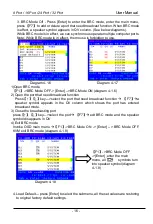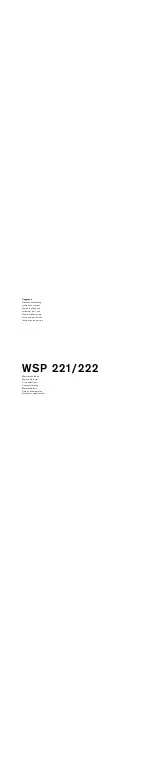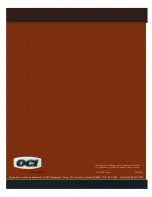8 Port / 16 Port / 24 Port / 32 Port
User Manual
- 1 -
Contents
.................................................................................................. 2
Description ........................................................................................ 2
Features ............................................................................................ 2
Structure and Size ............................................................................ 4
Rear View .......................................................................................... 5
............................................................................. 6
Rack Mounting .................................................................................. 6
KVM Installation Diagram ................................................................. 7
................................................................................................. 8
LED Operating Instructions ............................................................. 10
...................................................................................... 12
OSD Functions ................................................................................ 13
F1-ADM .................................................................................... 14
F2-Scan ................................................................................... 17
F3-Set ...................................................................................... 18
F4-Tool ..................................................................................... 20
F6-Edit port names .................................................................. 21
F7-Set Quick View port ............................................................ 21
F8-LOUT .................................................................................. 21
............................................................................................... 22
Specifications .................................................................................. 22