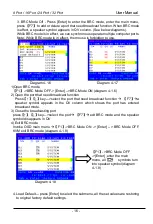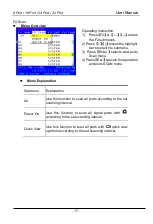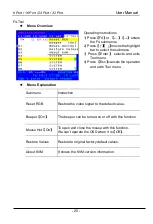8 Port / 16 Port / 24 Port / 32 Port
User Manual
- 7 -
KVM Installation Diagram
1) Make sure the KVM console has been connected to the ground.(
①
)
2) Connect the adapter to the KVM and the PC or server(
②③
)
3) Connect any available KVM port and KVM adapter with CAT5 cables.(
④
)
4) Plug the female port of the power cable in the KVM power socket, and plug the
male port in the AC power port.(
⑤
)
2-4 Install KVM components
Note:
1. Connect external PS/2 keyboard, mouse and monitor according to the
⑥
step in
2. If cascading required, please connect KVM console and KVM switch with adapter
(
⑦
), and Hotkey need to be different with KVM console and KVM switch. Please
check the hotkey setting with OSD below (also page 20):
2.1 Turn off Mouse Hotkey function (F4: Tool ->Mouse Hot
【
On
】
)
2.1 Keyboard hotkey setting (F3: Set -> OSD Hotkey)
【
Caps Lock
】
+
【
Caps Lock
】
【
F12
】
+
【
F12
】
【
Ctrl
】
+
【
Ctrl
】
+
【
KVM Hotkey
】