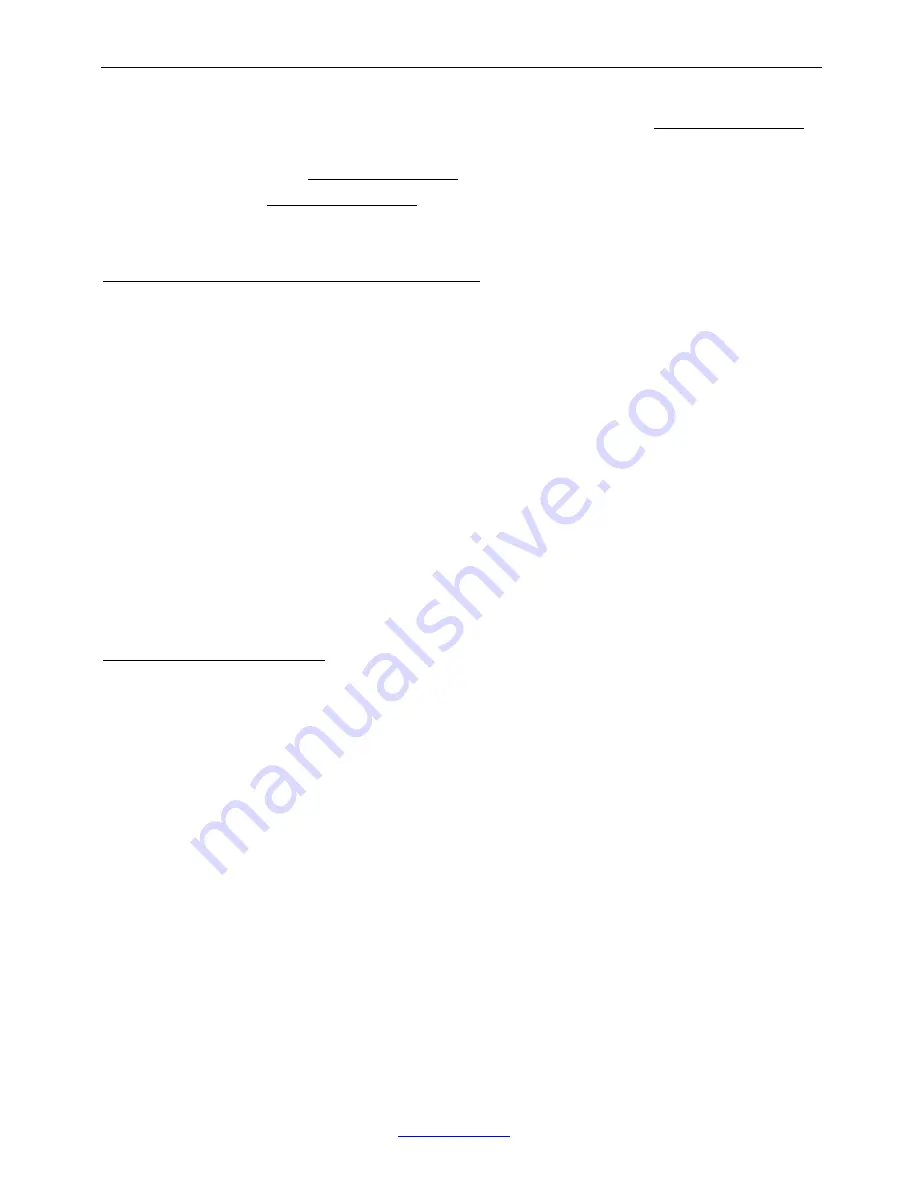
────────────────────────────────────────────────────────
KILOTECH INC.
www.kilotech.com
13
CONFIG-FUNC-PERCEN
setting) will be displayed, use
,
ACC
,
UNIT
key to input the
percentage of samples and Press
TARE
key to confirm. If the calculated unit-percentage-weight is
less than 0.5d, the indicator will display
Pct.Er
and go back to percent weighing mode, otherwise,
after the reasonable unit-percentage-weight being got, the scale will go back to percent weighing
mode. The got unit-percentage-weight can be saved after the power off and can be used next time.
11.Check Percent (percentage compare)
in Percent weighing mode:
11.1 To make percentage compare function be available,
CONFIG-FUNC-COMPAR
menu item should set
to
YES
, and high and low limitation of percentage should be set correctly according to following steps:
11.2 In percent weighing mode, Press down
DATA
key more than 3s to input compare data of high and low.
11.3 After
HIGH
being shown, 000000 will be displayed, use
,
ACC
,
UNIT
key to input high
percentage number and press
TARE
key to confirm. Annunciator of
Hi
will be shown in this step. Press
ZERO
key to exit and back to percent weighing mode.
11.4 After
Low
being shown, 000000 will be displayed, use
,
ACC
,
UNIT
key to input low percentage
number and press
TARE
key to confirm. Annunciator of
Lo
will be shown in this step. Press
ZERO
key
to exit and back to counting mode.
NOTE:
If High number is 0 or is equal or less than low number, the comparison will be disabled.
11.5 After the limitations have been set and check weight function is be active, one of annunciators HI, OK,
LO will light up, and the beeper will sound according to its setting in USER-BEEP.
12. BMI Working Mode
12.1 To use the BMI mode.
CONFIG-FUNC-BMI
menu item should be set to
YES
.
12.2 To enter BMI Working mode:
8.2.1 Long press
FUNC
key, one of
WEIGH/COUNT/PERCEN
will be shown, use
ACC
or
key to
select
BMI
, then press
TARE
to confirm go to BMI mode. When
CONFIG-FUNC-ACCUMU is set to
no:
press
BMI
(
ACC
) key, go to BMI mode.
12.3 Scale will show: “CM.xxx” (means: last input height is xxx cm) or “IN.xx.x” (means: last input height is
xx.x inch) will be displayed, and to wait for input height: (1)to change height unit to cm or inch by
pressing
DATA
key; (2) to change height number by using
PRINT, ACC(BMI)
keys (3)Press and hold
down
PRINT or ACC(BMI)
key will increase or decrease number fast, (4) Press
TARE
key to confirm
the input. Press
ON/OFF
key to exit input data mode and back to BMI working mode. The range of
height is 50-250cm(19.7-98.4inch) and default is 170cm(66.9inch)
12.4 Press
ACC
key to select weight or BMI number to be displayed, when weight is displayed, the weight
unit can be selected by pressing
UNIT
key, and BMI and weight unit will be displayed at same time.
12.5 When current net weight is less than
NLD.RNG
, the indicator will go to display weight number
if
CONFIG-FUNC-ACCUMU
= No; or the indicator will back to original working mode if
CONFIG-FUNC-ACCUMU
= Yes.
























