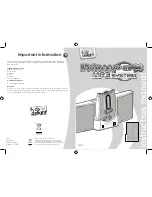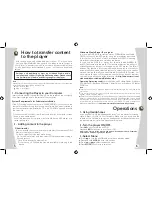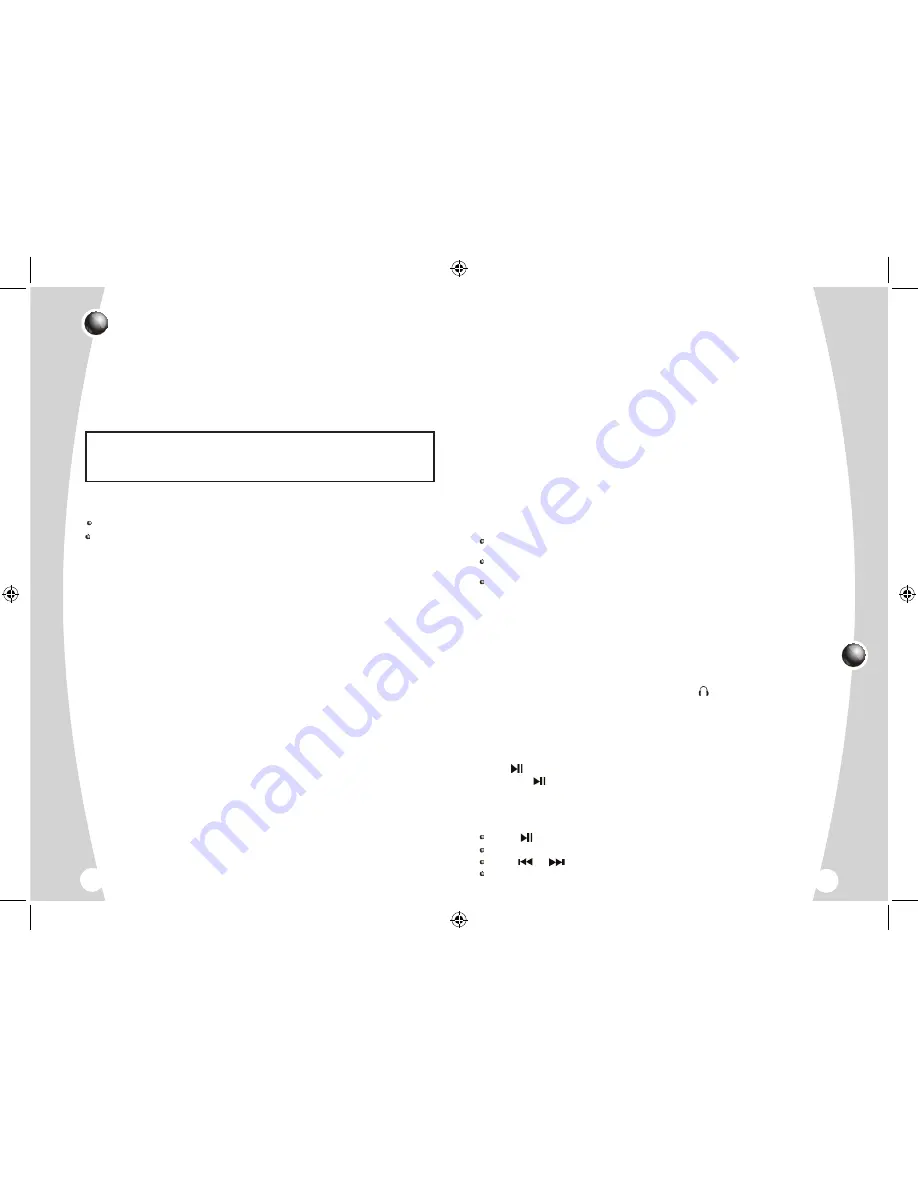
5
After purchasing and downloading music to your PC or if you have
your own WAV/WMA/MP3 files, you are now ready to move content to
your player. To transfer the music, you must use Windows Media Player
or any application recommended by your online music download
service.
Note :
Make sure the tracks are encoded in mp3 or Windows Media formats with supported
bit rates. Bit rates supported by the player are:
Mp3 - 8 to 320 kbps
Wma - 5 to 192 kbps
1 - Connecting the Player to your Computer
Insert the small end of the cable USB plug into the socket on the unit tightly,
then insert the large end to the socket of the computer.
System Requirements for Software Installation
I
f the OS running on your computer is WIN98, PRIOR TO connection to the
computer, make sure the player’s support software has been installed in
your computer. Insert the installation CD in the CD-ROM, open and execute
the setup file .
Once connected, your device will start and display a computer screen
linked to a portable device.
It shall be identified by the system as Portable device MTP player or a
similar description.
2 - Adding content to the player
Direct transfer
You can directly copy your wav/mp3 or wma files (if these are not DRM
files) into the player’s memory.
To do so, select your files then make a copy.
Go to the file explorer and then select MTP player/Internal storage/
Music directory.
Once in this directory, paste the files.
Once the copy is finished, the files are available for playing in the
device.
6
Windows Media Player 10 or higher
You can add WMDRM 10 content, as well as PDDRM (Windows Media
DRM 9) content, to the MTP player using the procedures described
in this section. As a result of each procedure, WMDRM 10 licensing
information is transferred and stored on the device.
You can use the WMP 10 or higher Sync feature to add WMDRM 10
and PDDRM content to the player. This feature introduces the ability to
customise the way content is managed on the MTP player. The Smart
Jukebox Sync feature is fully customisable and allows you to manually or
automatically download selected content. To select the synchronisation
method, click the Set Up Sync button located on the WMP 10 Sync tab. For
more information about Sync feature and other Smart Jukebox features,
visit the Microsoft Web site at the following URL:
http://www.microsoft.com/
windows/windowsmedia/mp10/jukebox.aspx
Operating System required:
Microsoft Windows XP Home Edition, Windows
XP Professional, Windows XP Media Center Edition, or Windows XP Tablet
PC Edition.
Note:
Synchronised content is placed in the Music folder according to the artist and folder
information.
You must profile your contents on your PC after file transfer in order for the new files to
appear in the Navigation Menus.
Secure music download files must be transferred to your player through Windows Media
Player or the application recommended by the online music download service. Please
visit the online music download service’s website where you purchased your content from
for more details on transferring secure music to your player. For more information on
Windows Media Player, visit
http://www.microsoft.com/windows/windowsmedia.
1 - Using Headphones
Insert phone plug into the headphones jack ( ) on the player for listening.
Have a Blast - Just Not in Your Eardrums. Make sure you turn down the
volume on the unit before you put on headphones. Increase the volume to
the desired level only after headphones are in place.
2 - Turn the player ON/OFF.
Press
button to turn the unit ON.
Press and
hold button to turn the unit OFF.
Warning: Do not turn off the player while it is downloading data/music. Otherwise,
data loss and data damage may be caused.
3 - Select Menu
Press
to turn the unit ON and enter music standby mode.
Press and hold
MODE
to enter main menu.
Press
or to select the desired menu.
Press
MODE
to confirm your selection.
Services and applications must be Windows Media audio-
compliant and support Digital Rights Management. Please check
this particular point before purchasing songs for this player.
Operations
How to transfer content
to the player