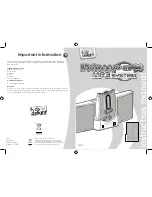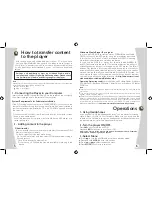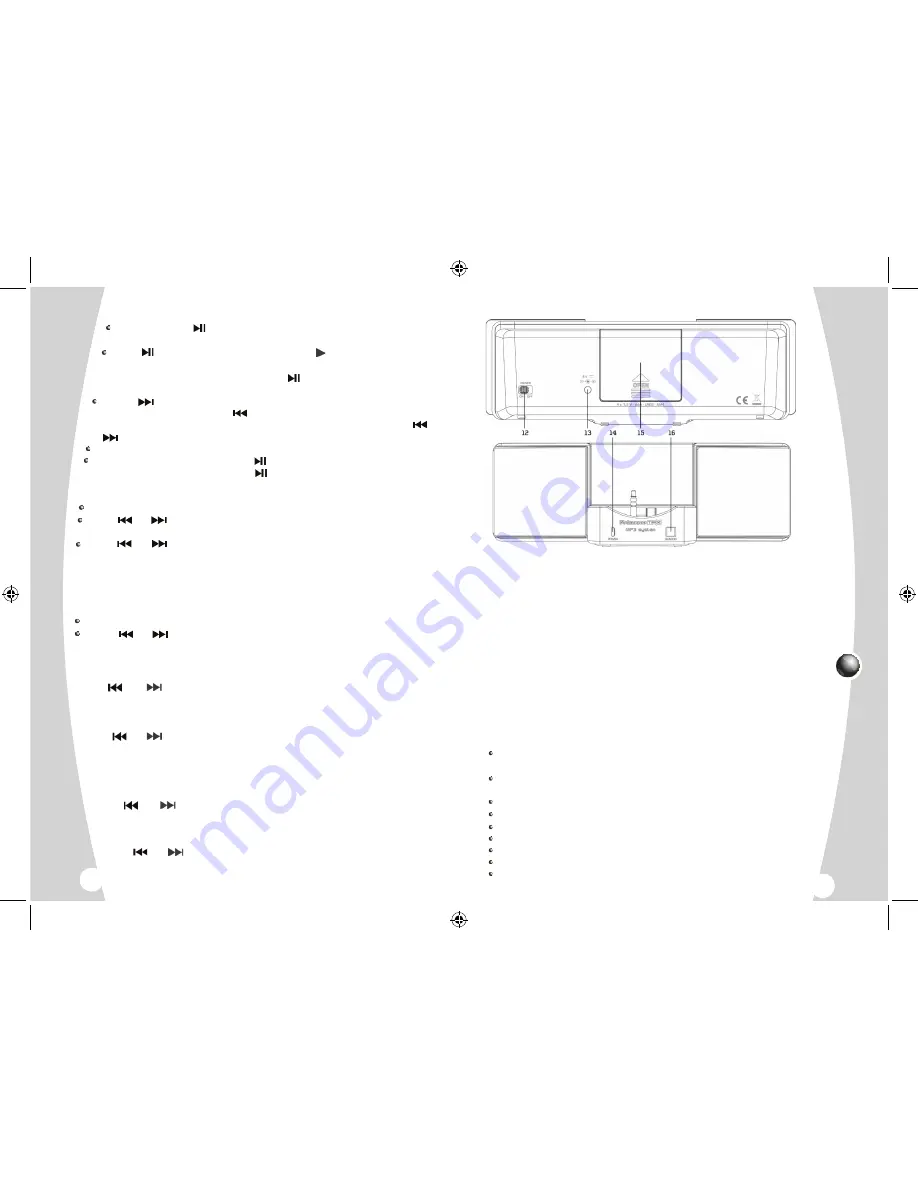
4
4 - Play Music
Press and hold
to turn the unit ON and enter music standby
mode.
Press
to start music playback. Icon “ ” appears on display.
Note: Use this button to suspend momentarily the playing track. Icon
“
II
” will appear on display. Press
again to resume normal
playback.
P r e s s
to skip forward to the next track or repeatedly to skip
forward several tracks. Press
to skip backward to the previous track
or repeatedly to skip backward several tracks. Press and hold
or to search quickly within a track.
To adjust the volume level, press
VOLUME
+/- button.
In playing or pause mode, press
for two seconds to enter stop
mode. Music playback stops. Press
to resume.
5 - Delete file
In stop mode, press
MODE
for two seconds to enter main menu.
Press
or to select “Delete” icon. Press Mode to enter “Delete”
mode.
Press
or to select the file (Music/All Music/Voice/All Voice) you
want to delete. Press
MODE
, select “yes” and press
MODE
to confirm delete;
select “no” and press
MODE
to jump to the next file.
Note:
“Read-only” music file can not be deleted.
6 - Settings
Press
MODE
for two seconds to enter main menu.
P r e s s
or to select “ Setting” icon. Then press
MODE
to confirm
and enter submenu.
7 - Equalizer
Press or to select equalizer mode: Normal, Rock, Jazz, DDB, POP,
Classic. Press
MODE
to confirm your selection.
8 - Play mode
Press or
to select desired play mode : Normal, Repeat one,
Repeat All, Random, Random All.
Note:
Random: Playback will stop after all tracks have been randomly played.
Random All: Random play continuously.
9 - Contrast
Press or to adjust LCD contrast. Press
MODE
to confirm your
setting.
10 - Backlight
Press or to select backlight time : 0 secs, 5 secs, 10 secs, 20
secs, 30 secs, 40 secs, 50 secs, 60 secs. Press
MODE
to confirm your
selection.
(Preset = 5 secs)
7
4
To be able to run smoothly with the device, your computer should comply
with the following minimum requirements:
Pentium III 500MHz or higher recommended
Macintosh iMac G3 or higher
Windows 98SE, Me, 2000, or XP
Mac OS X Version 10.1.5 or higher
Internet Explorer 4.0 or higher
Internet access (optional)
100MB free hard disk space for the software
64MB RAM (128 MB recommended)
CD-ROM drive capable of digital audio extraction
USB port (2.0 recommended)
Sound card
12. Power ON/OFF switch
13. DC jack
14. Power ON/OFF indicator
15. Battery door
16. Remote Control sensor
System requirements