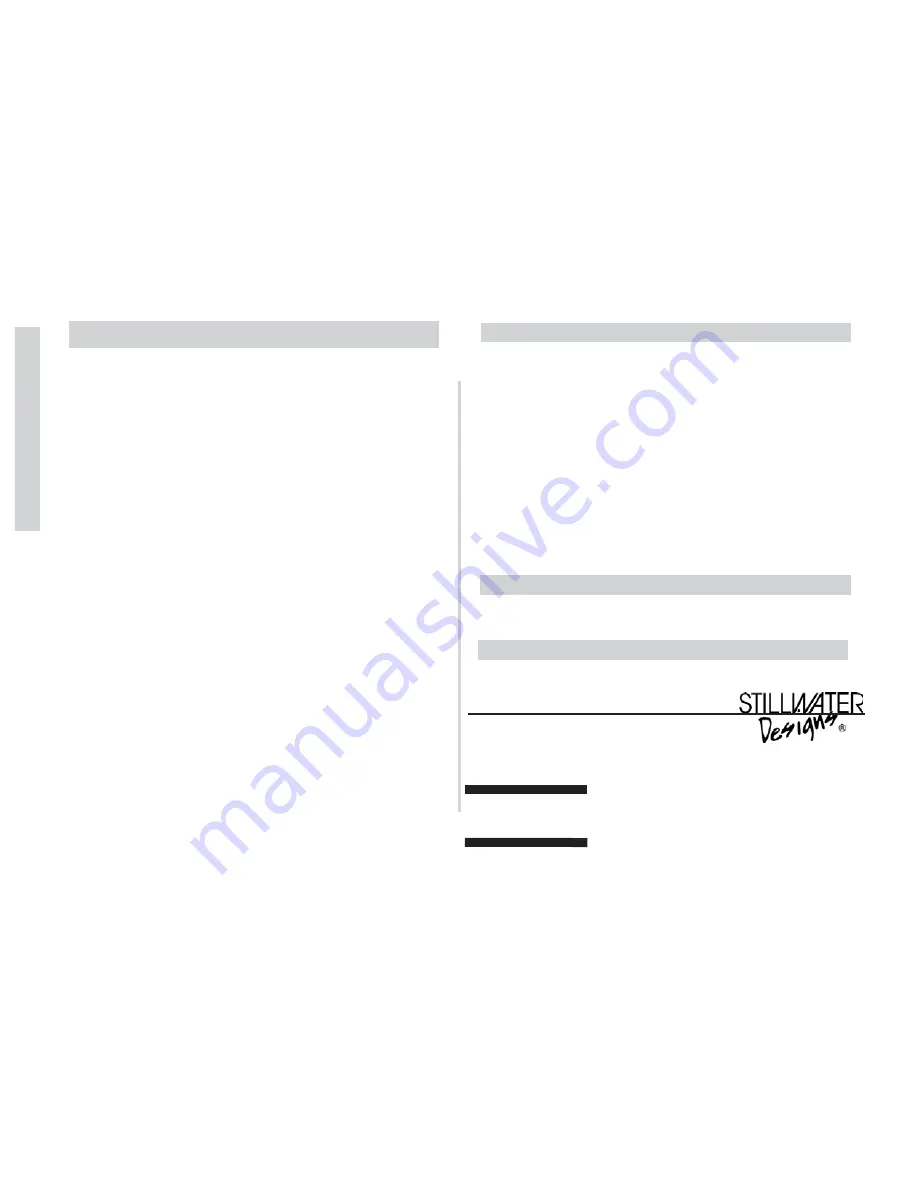
84
SXRC Remote Control
Warran
ty
ELECTRONICS LIMITED WARRANTY
WHAT IS NOT COVERED?
Kicker warrants this product to be free from defects in material and workmanship
under normal use for a period of
T
TH
HR
RE
EE
E ((3
3)) M
MO
ON
NT
TH
HS
S
from date of original
purchase with receipt. When purchased from a Authorized KICKER Dealer it is
warranted for
T
TW
WO
O ((2
2)) Y
YE
EA
AR
RS
S
from date of original purchase with receipt. In all
cases you
must have
the
original receipt
! Should service be necessary under this
warranty for any reason due to manufacturing defect or malfunction during the
warranty period
,
Kicker will repair or replace (at its discretion) the defective
merchandise with equivalent merchandise at no charge. Warranty replacements may
have cosmetic scratches and blemishes. Discontinued products may be replaced
with more current equivalent products.
This warranty is valid only for the
o
orriig
giin
na
all p
pu
urrc
ch
ha
asse
err
and is not extended to own-
ers of the product subsequent to the original purchaser. Any applicable implied war-
ranties are limited in duration to a period of the express warranty as provided herein
beginning with the date of the original purchase at retail, and no warranties, whether
express or implied, shall apply to this product thereafter. Some states do not allow
limitations on implied warranties, therefore these exclusions may not apply to you.
This warranty gives you specific legal rights; however you may have other rights
that vary from state to state.
W
WH
HA
AT
T T
TO
O D
DO
O IIF
F Y
YO
OU
U N
NE
EE
ED
D W
WA
AR
RR
RA
AN
NT
TY
Y O
OR
R S
SE
ER
RV
VIIC
CE
E
Defective merchandise should be returned to your local Authorized Stillwater
Designs (Kicker) Dealer for warranty. Assistance in locating an Authorized Dealer
can be found at www.kicker.com or by contacting Stillwater Designs directly. You can
confirm that a dealer is authorized by asking to see a current authorized dealer
window decal.
If it becomes necessary for you to return defective merchandise directly to
Stillwater Designs (Kicker), call the Kicker Customer Service Department at
(405)624-8510 for a Return Authorization (RMA) number. Package all defective
items in the original container or in a package that will prevent shipping damage,
and return to
Stillwater Designs
,
5021 North Perkins Road
,
Stillwater
,
OK 74075
The RMA number must be clearly marked on the outside of the package. Return
only defective components
. Return of entire cabinets
,
system packs
,
pairs
,
etc.
increases your return freight charges. Non-defective items received will be returned
freight collect.
Include a “
proof-of-purchase
” statement! This would be a copy of the original
receipt with the Purchase date clearly visible
,
Customer’s name
,
Dealer’s name
,
Invoice number and Product purchased. Warranty expiration on items without a
proper
proof-of-purchase
will be determined from type of sale and the manufactur-
ing date code. Freight must be prepaid; items received freight collect will be refused.
Failure to follow these steps may void your warranty. Any questions can be
directed to the Kicker Customer Service Department at (405)624-8510.
This warranty is valid only if the product is used for the purpose for which it was
designed.
It does not cover:
Kicker strives to maintain a goal of 72-hour service for all electronics (amps,
crossovers, eq, etc.) returns. Delays may be incurred if lack of replacement
inventory or parts is encountered.
Contact your International Kicker dealer or distributor concerning specific
procedures for your country’s warranty policies.
• Damage due to improper installation.
• Subsequent damage to other components.
• Damage caused by exposure to moisture
,
excessive heat
,
chemical cleaners
,
and/or UV radiation.
• Damage through negligence
,
misuse
,
accident or abuse. Repeated returns for
the same damage may be considered abuse.
• Any cost or expense related to the removal or reinstallation of product.
• Speakers damaged due to amplifier clipping or distortion.
• Items previously repaired or modified by any unauthorized repair facility.
• Return shipping on non-defective items.
• Products with tampered or missing barcode labels.
• Products returned without a Return Authorization (RMA) number.
• Freight Damage.
• The cost of shipping product to Kicker.
• Service performed by anyone other than Kicker.
HOW LONG WILL IT TAKE?
INTERNATIONAL WARRANTY
P.O. Box 459 • Stillwater, Oklahoma 74076 • U.S.A. • 405 624-8510
KICKER drivers are capable of producing sound levels
that can permanently damage your hearing! Turning up a
system to a level that has audible distortion is more
damaging to your ears than listening to an undistorted
system at the same volume level. The threshold of pain
is always an indicator that the sound level is too loud and
may permanently damage your hearing.
Please use common sense when controlling volume!
WARNING:
105SXRC
Содержание SXRC
Страница 1: ......
Страница 85: ...85 SXRC Remote Control Notes Today s System Diagram Tomorrow s System Diagram...
Страница 86: ...86 SXRC Remote Control Notes My Future Drool System Cash Money Plan...
Страница 87: ...87 SXRC Remote Control Notes Pizza Delivery Earl s Thoughts...
Страница 88: ......





































