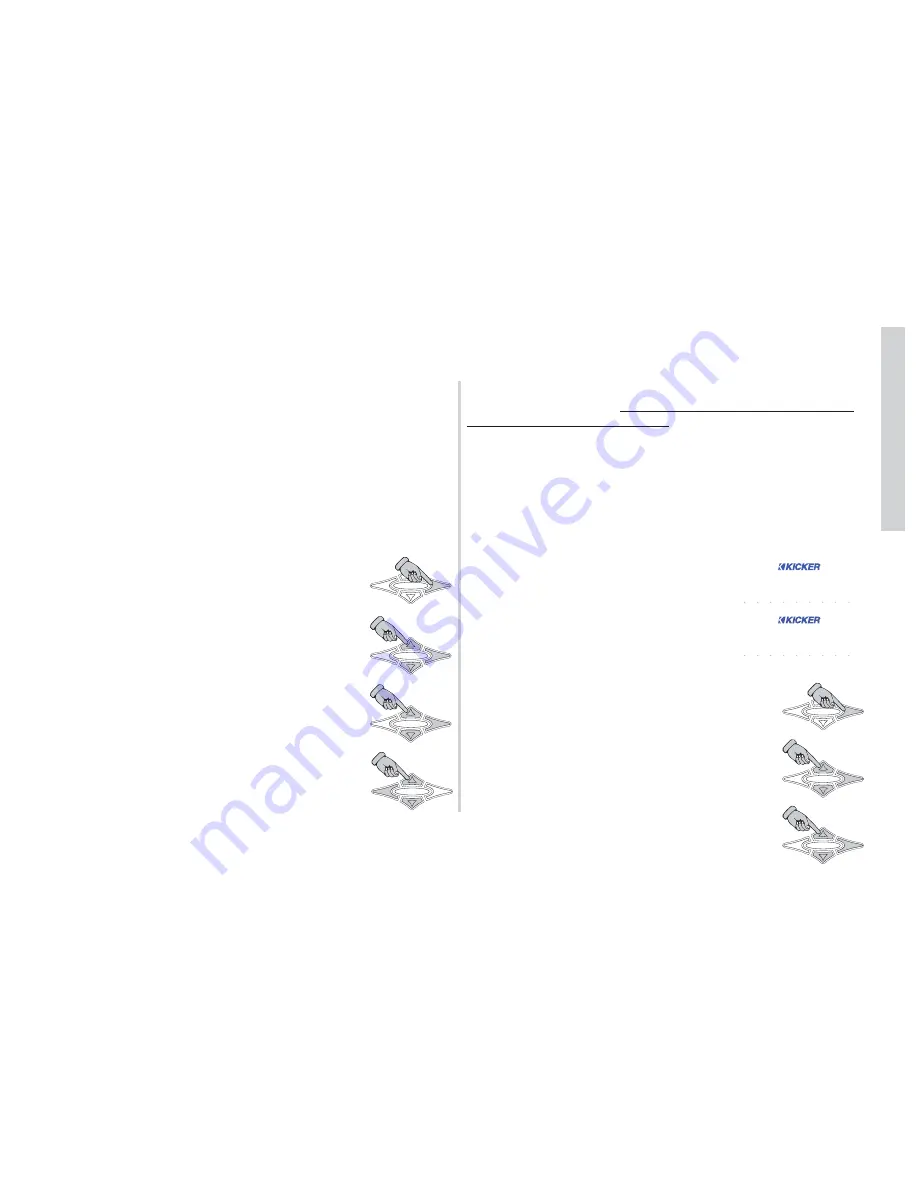
17
17
SXRC Remote Control
Installa
tion
The important thing is that no matter what combination of
amplifiers you are running, each amplifier must have its own
unique Remote Address.
It is also a good idea to write down which amplifier has been
assigned which address. This will help you later in identifying the
amplifier and assigning it a name based on its function. For
example:
BASS AMP 1
,
BASS AMP 2
,
FRONTSTAGE
,
MIDBASS
,
etc. A fill-in-the-blank form is provided in the back of this manual
to assist you.
Step 2.)
Power up your system so you can access the settings
and controls of your SX Series amplifiers. When the amplifiers
power up you will see
* KICKER *
. You are now in the amplifiers
Default Screen.
Step 3.)
Press the
ENT
key to enter the Main
Menu of the amplifier.
Step 4.)
Press the
UP
or
DOWN
key until the
display reads
SYSTEM
. Press the
ENT
key to enter
the System Menu.
Step 5.)
Press the
UP
or
DOWN
key until the
display reads
Remote adr
. Press the
ENT
key to
enter the Remote Address Selection Menu.
Step 6.)
Press the
UP
or
DOWN
key to select
the Remote Address you want to assign to this
amplifier. Press the
ESC
key three times to save
your setting and return to the Default Screen.
Step 7.)
Repeat steps 3 through 6 for each amplifier.
Step 8.)
Power cycle your system by turning it off, waiting 3
seconds, then turning it back on.
NOTE:
At this point each SX Series amplifier has been assigned a
unique Remote Address.
Be sure you have properly done this to
each amplifier before proceeding!
If multiple amplifiers share the
same address, they all will be detected and you will corrupt the
software that is loaded into each of the amplifiers. If this
happens the SXRC display will flash
FAILED
and then show
Manual SW Update Required
. You will then need to perform a
Manual Software Update (
SW UPDATES
Menu) as described on
page 73 in this manual for each amplifier.
If you need assistance please visit your local KICKER dealer or
contact KICKER Technical Services.
Step 9.)
The SXRC will display
STARTING *
while the amp(s) and remote
are booting. When completed booting it will
switch to
* KICKER *
. You are now in the
Default Menu.
Step 10.)
Press the
ENT
key one time to enter
the SXRC Main Menu. The first Main Menu item will
be displayed which is
AMP ADJ
.
Step 11.)
Press the
UP
or
DOWN
key until
the display reads
SXRC SETUP
. Press the
ENT
key to enter the
SXRC SETUP
Menu.
Step 12.)
Press the
UP
or
DOWN
key until
the display reads
AUTOSearch
. Press the
ENT
key to activate the
AUTOSEARCH
function.
HOME
ENT
ESC
HOME
ENT
ESC
HOME
ENT
ESC
HOME
ENT
ESC
s
s
*
*
t a
a r
r t
t i
i n
n g
g
SYS
MEM-1
GAIN EQ LPF HPF
KOMP
AMP1
LOCK
MEM-2
MEM-3
MEM-4
PHASE
MUTE
AMP2
LEFT
RIGHT
*
*
*
*
k
k i
i c
c k
k e
e r
r
SYS
MEM-1
GAIN EQ LPF HPF
KOMP
AMP1
LOCK
MEM-2
MEM-3
MEM-4
PHASE
MUTE
AMP2
LEFT
RIGHT
HOME
ENT
ESC
HOME
ENT
ESC
HOME
ENT
ESC
Содержание SXRC
Страница 1: ......
Страница 85: ...85 SXRC Remote Control Notes Today s System Diagram Tomorrow s System Diagram...
Страница 86: ...86 SXRC Remote Control Notes My Future Drool System Cash Money Plan...
Страница 87: ...87 SXRC Remote Control Notes Pizza Delivery Earl s Thoughts...
Страница 88: ......
















































