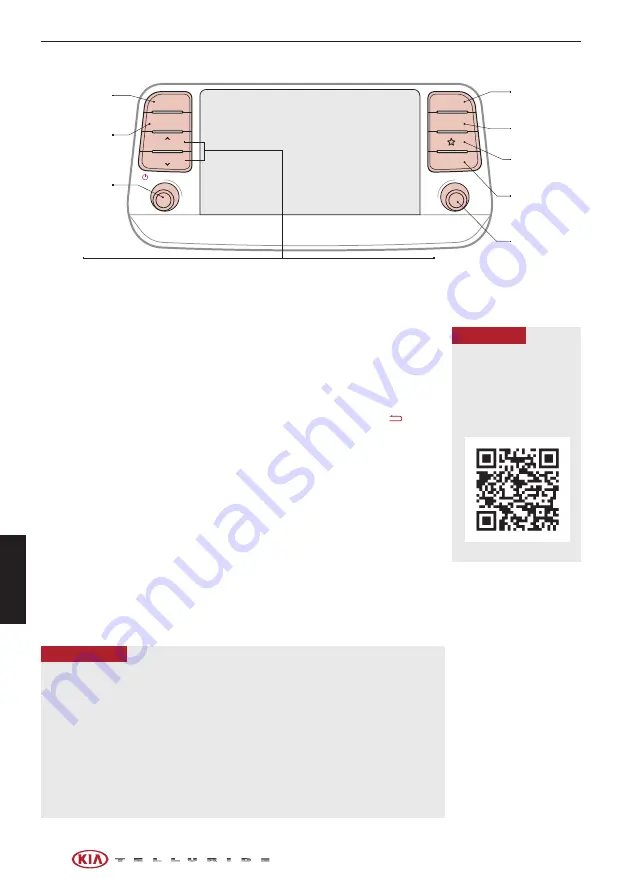
UVO link
*
†1
– FM/AM/SiriusXM
®†21
/Media (USB,
Bluetooth
®
Audio, My Music)
Sound Settings –
To adjust the sound settings:
1. Press the SETUP key on the audio head unit or the onscreen MENU button,
when in MEDIA mode. Select the onscreen SOUND button, or SOUND
SETTINGS
2. Select the menu item (Position, Volume, Tone, Priority, Advanced, Default)
3. Use the onscreen buttons to adjust settings. Press the return button to
save settings
Radio Presets –
You can listen to FM, AM and SiriusXM
®
radio and save
frequently used stations.
How to Save a Preset
–
Press and hold the desired
slot. This saves the current station in the selected slot.
SiriusXM
®
Smart Favorites –
For the first ten favorite SiriusXM
®
channels, you
may play live or repeat from the beginning of a song or a program segment. In
Radio mode, choose
SiriusXM
®
, then
select any of the first ten favorites. During
song or program play, tap the
Skip Backward
icon to start from the beginning
of the song or program. Tap the
Play Live
icon to return to the live broadcast.
Custom Key
H
:
A programmable key to provide quick access to one of several available system features.
To Program the Custom Key:
Press and hold the Custom key. Select one of the available features you would
like the Custom key to open.
REMINDER:
Driving while
distracted is dangerous and
should be avoided. Drivers
should remain attentive to
driving and always exercise
caution when using the audio
system controls while driving.
To help minimize driver
distraction, some audio system
functionalities have been
modified while the vehicle is
in Drive, Reverse or moved out
of Park.
For more information, refer to the Car Multimedia System User’s Manual. For other audio system information, refer to pages 43-47.
46
Press to select
FM/AM/SiriusXM
®
modes
Press to Power
ON/OFF. Rotate
to adjust Volume
Press to go to
Custom (Set) Menu
Press to go to
PHONE Menu
Press to go to
HOME Menu
Press briefly to do the following:
• FM/AM mode: Play the previous/next frequency
• SiriusXM
™
mode: Change the channel
• MEDIA mode: Change the track, file or title
Press and hold to do the following
(over 0.8 seconds):
• FM/AM mode: Move quickly through all of the frequencies.
When released, the system seeks the next available frequency
• MEDIA mode: Rewinds or fast forwards the track or file (except for
Bluetooth
®
Audio)
Press to display
SETUP/Settings
mode
Press to select
MEDIA mode
Rotate to change
Radio/SiriusXM
®
Station/Media
tracks/files
MAP
RADIO
NAV
MEDIA
SEEK
<
<
TRACK>
SETUP
L
RADIO
MEDIA
SEEK
TRACK
HOME
PHONE
SETUP
UVO LINK VIDEO
To view a video on your
mobile device, snap this
QR Code or visit the listed
website. Refer to page 2
for more information.
www.youtube.com/KiaFeatureVideos
QR CODE
§
The volume level for each source (FM, AM, SiriusXM
®
, USB, etc.) can be set individually in system
sound settings. When the source is changed, the volume level will revert to the previously set
volume for that source
§
Navigation may be available when connected to Android Auto
™
or Apple CarPlay
®
supported
smartphones
§
When using the voice command feature, wait for the system to BEEP before speaking the command
§
At any time, you can interrupt Command Feedback by pressing the TALK button
§
Prolonged use of the audio head unit in ACC mode may drain the vehicle’s battery
§
A warning screen may appear periodically to remind users that the UVO link should be operated
when the engine is running to prevent battery discharge
QUICK TIPS
AUDIO SYSTEMS
AU
DIO
S
YS
TE
M
S
*IF EQUIPPED
†LEGAL DISCLAIMERS ON BACK INSIDE COVER
Содержание Telluride
Страница 1: ......
Страница 70: ...2020 Kia Motors America Inc All rights reserved Part Number ON210 PS 004...






























