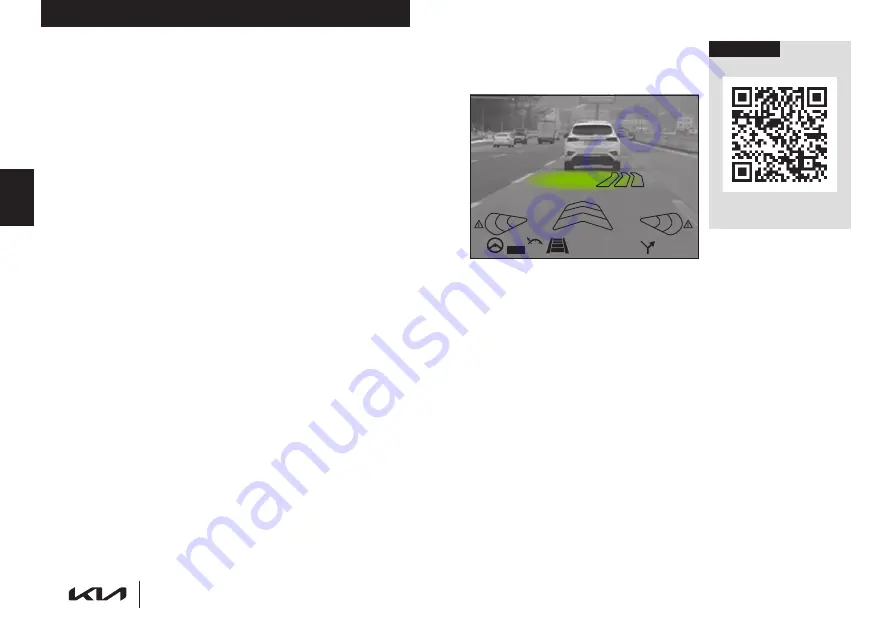
36
†LEGAL DISCLAIMERS ON BACK INSIDE COVER | *IF EQUIPPED
EV6
F E A T U R E S & F U N C T I O N S G U I D E
Refer to the inside front cover for
more information on QR codes.
www.youtube.com/KiaFeatureVideos
Head-Up Display Video
QR CODE
REMINDERS:
•
The HUD image on the windshield glass may not be visible in these cases:
-
The driver has poor sitting posture
-
The driver is wearing polarized sunglasses
-
There is an object covering the HUD
-
Driving on a wet road
-
Excessive lighting inside or outside the vehicle
-
Modifications made to the windshield, such as tinting or other aftermarket
treatments, could affect the HUD. When replacing the front windshield glass of
vehicles equipped with the HUD, owners must replace it with windshield glass
designed for HUD operation. Otherwise, duplicated images may be displayed on
the windshield glass
-
If Turn By Turn (TBT) navigation information is selected as HUD content, TBT
information will not be displayed on the LCD
When engaged, HUD is a supplemental system. Do not solely rely on the system, always drive
safely, and pay attention to the driving conditions on the road.
Images are for illustrative purposes only and may not reflect actual feature or operation.
See section 5 in the Owner’s Manual for more information.
ADVANCED DRIVER ASSISTANCE SYSTEMS (ADAS)
ADA
S
Augmented Reality Head-Up Display (HUD) is a semi-transparent display that projects a snippet of information from the instrument
cluster and navigation system onto the windshield glass.
When in augmented reality mode, HUD shows:
•
Turn By Turn (TBT) navigation information
•
Traffic information
•
Speedometer information
•
SCC set speed information
•
SCC Vehicle Distance information
•
Blind-Spot Safety information
•
Highway Auto Speed Change information
•
Lane Safety
•
Highway Driving Assist information*
•
Lane Following Assist
•
HDA system automatic speed setting information*
•
Augmented Reality Mode information for TBT, Lane Safety, Front Vehicle
indicator*, Leading Vehicle Departure Alert, Highway Lane Change
Head-Up Display (HUD) User Settings
Drivers can adjust the HUD settings from the Vehicle Settings. Press the
SETUP key/button on the Infotainment System. Select
VEHICLE
, then
HEAD-UP DISPLAY. HUD settings include:
•
Display Height: Adjust the height of the HUD image on the windshield glass
•
AR Matching Adjustment: Adjusts the position of the augmented reality content
•
Brightness: Adjust the intensity of the HUD brightness
Augmented Reality Head-Up Display (HUD)
*
†4,8
0
mph
0
KMH
0
20
40
60
202
m
100
kWh/100m
96
%
Lv1
READY
66
°F
272
m
CHG
PWR
Leading vehicle
is driving away
HDA
NAV
100
60
13.1
mi
MPH
(Illustrative example of head-up display.)
Содержание EV6 2022
Страница 1: ...Features Functions Guide ...
















































