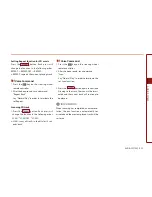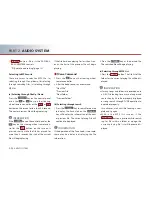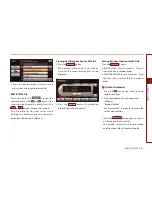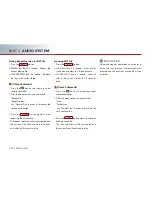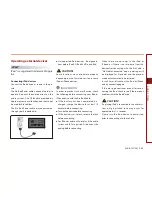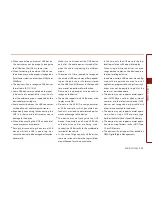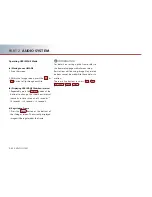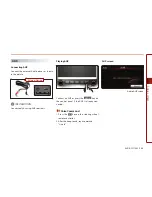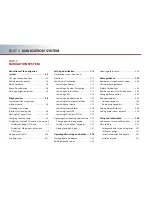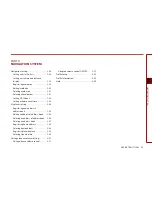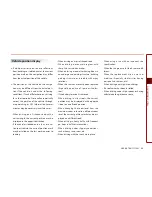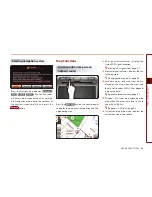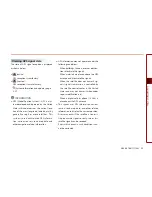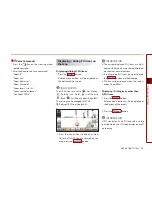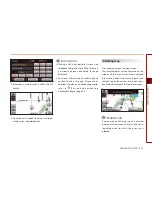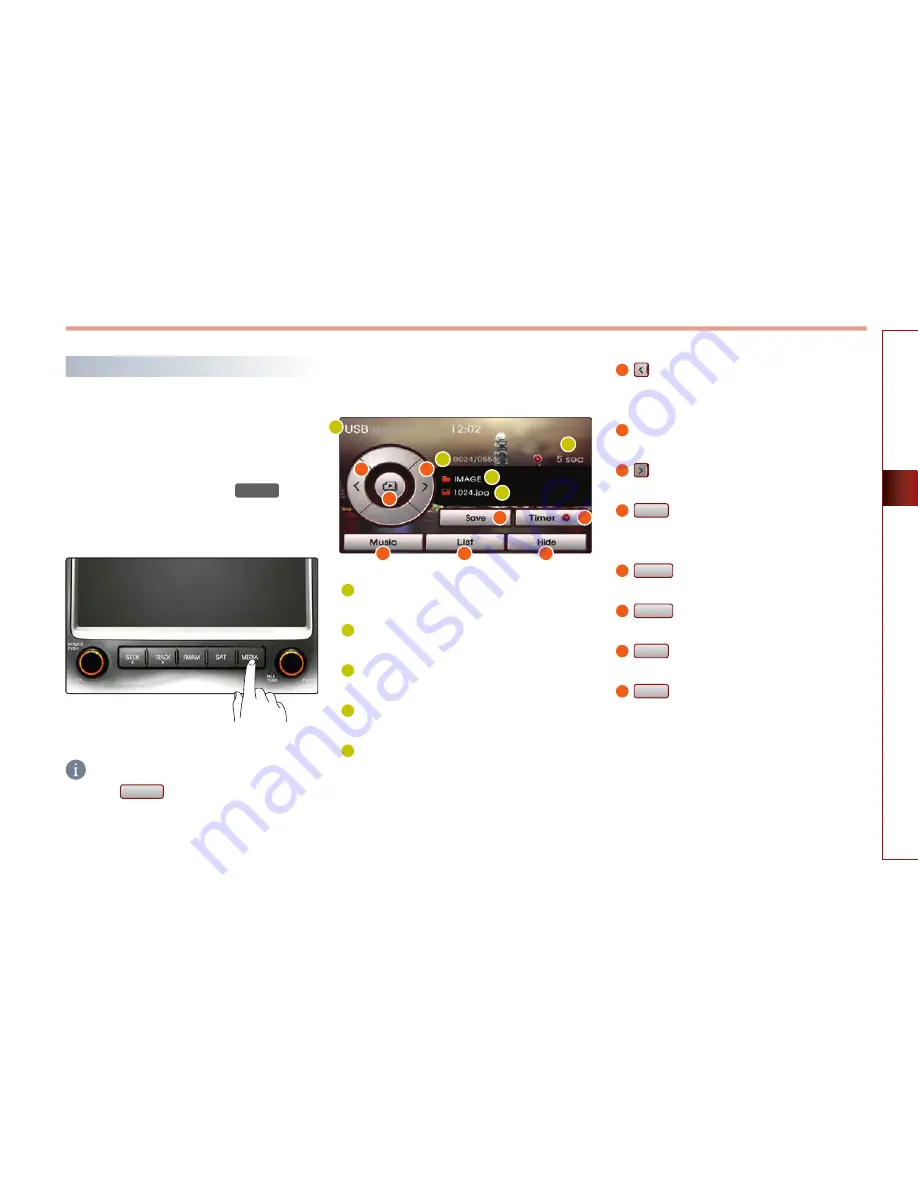
AUDIO SYSTEM
2-31
AUDIO
SY
STEM
USB IMAGE Mode
Starting USB IMAGE Mode
1. The USB mode will automatically start when
the USB is inserted. When in a different
mode, repeatedly press the
MEDIA
key to
convert to USB mode. (Each press will
change in order of AUX
→
DISC
→
USB)
2.
The image will be displayed on the screen.
INFORMATION
Press the
Music
button on the bottom left
side to enter either mode. (Supported only
when compatible files exist within the USB)
USB IMAGE mode menu screen
configuration
1
Mode display : display that the current
mode is <USB Image> mode.
2
Folder name : displays the name of the
folder where photo files are located.
3
File name : displays the file name of the
current photo.
4
File index : displays the number of Image
files within the USB (current file / all files)
5
Slide Show Interval : displays intervals of 5,
10, and 20 seconds.
a
button : displays the previous photo.
Slide Show View : displays photos in inter-
vals of 5, 10, and 20 seconds.
b
Slide Show View : displays photos in inter-
vals of 5,10 and 20 seconds.
c
button : displays the next photo. USB
music (MP3) Mode
d
Save
button : upon turning off power,
saves the current image as the frame
screen image.
e
Timer
button : allows changes to slide
show interval.
f
Music
button : converts to <USB Music>
mode.
g
List
button : displays the <Image List>
screen.
h
Hide
button : hides the button display.
1
2
3
4
5
a
b
c
d
e
f
g
h
Содержание AV2A0CSAN
Страница 1: ...DIGITAL NAVIGATION SYSTEM User s Manual...