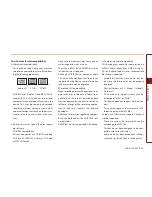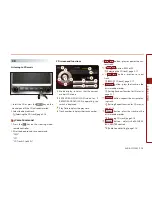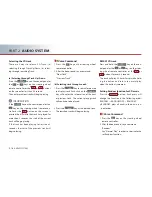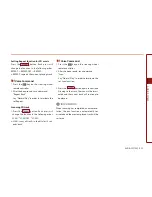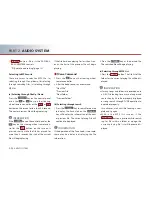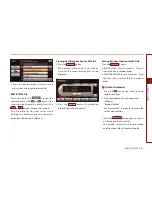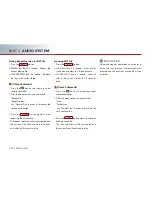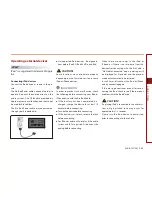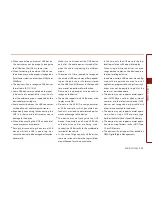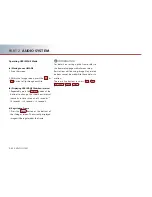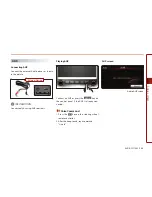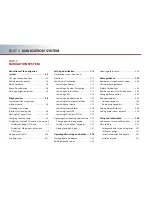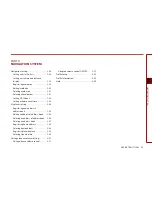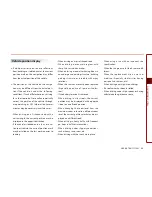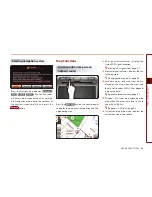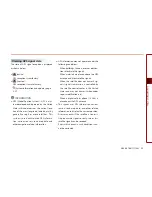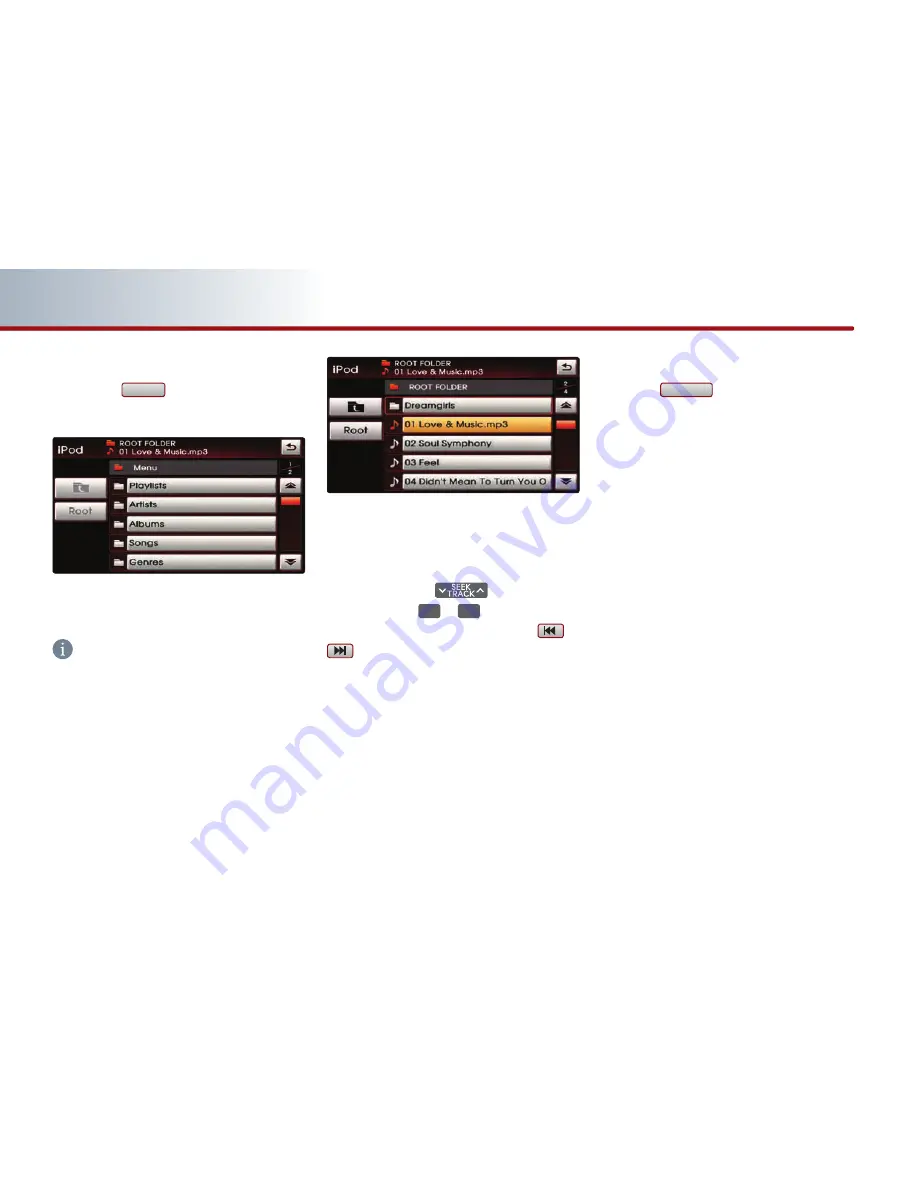
2-26
AUDIO SYSTEM
PART 2
AUDIO SYSTEM
(c) Selecting song through Menu
1. Press the
Menu
button. The iPod menu
screen will be displayed.
2. Press the button for the desired search
method.
INFORMATION
If the search mode is accessed while playing a
song, the most recent searched step will be
displayed. The search steps upon initial con-
nection are listed below.
3. Press the desired song button to return to
the main screen and play the selected song.
REW/FF iPod song
Press and hold the
key on the con-
trol panel or the
∧
or
∨
keys on the steer-
ing wheel remote controller or the
or
buttons for over 0.8 second.
The song will play 20 times faster while hold-
ing the button and return to normal play
when the button is released.
Setting Random function for iPod song
Press the
Random
button. Each press will
change the function in the following order :
Random
→
Album Random
→
Random Off
→
Random ...
●
Album Random : plays the songs in the cur-
rent play list randomly in album units.
However, songs within the same album will
be played sequentially.
e.g.) Album1(Music1
→
Music2
→
Music3
→
...
→
Music10)
→
Album5(Music
→
Music2)
→
Album4(Music1
→
Music2
→
Music3) ...
●
Random : plays all files in the current play
list (All Songs, certain albums, or user desig-
nated iPod Playlists) randomly regardless of
album.
e.g.) Music1
→
Music9
→
Music5
→
Music13 ...
Содержание AV2A0CSAN
Страница 1: ...DIGITAL NAVIGATION SYSTEM User s Manual...