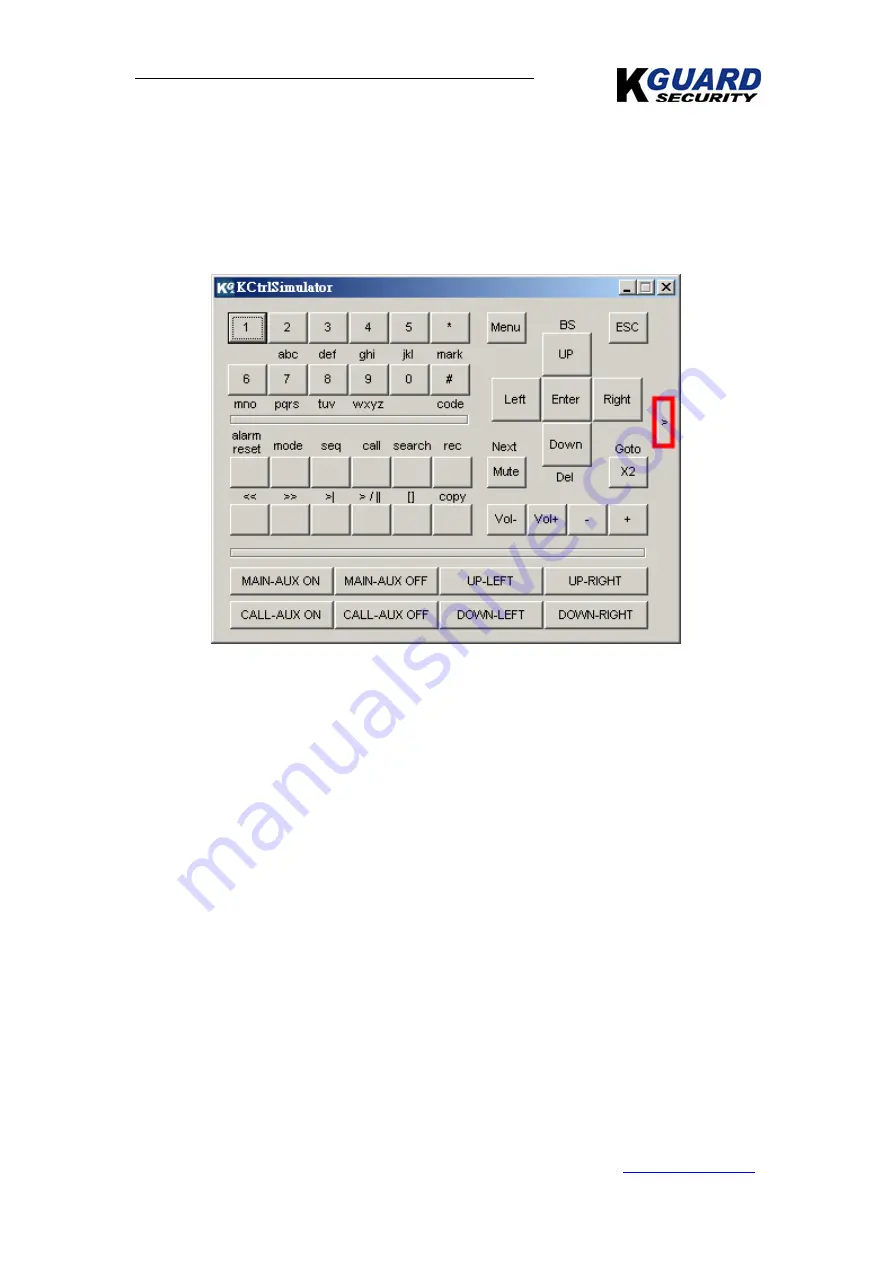
KGUARD Standalone DVR KG-SH322/522 User Manual(Software)
148
www.kguardsecurity.com
All Rights reserved
Appendix H – Keyboard Control Simulator
To run the
Keyboard Control Simulator
under MS-Windows, please select
Start->Programs->Hyper Electronics Mappers->KCtrlSimulator, and the screen will be
shown as below.
Please note that most of the buttons correspond to the keypads on the front panel.
If you connect the PC through RS-232 and use an RS-232/RS-485 converter to connect
to multiple DVRs, you would be able to control multiple DVRs via the simulation
software.
To select the DVR to control, please click on the button as circled in the above
diagram to set the corresponding DVR ID.
Note:
UP-LEFT
,
UP-RIGHT
,
DOWN-LEFT
, and
DOWN-RIGHT
are newly added to
control the PTZ cameras diagonally.

















