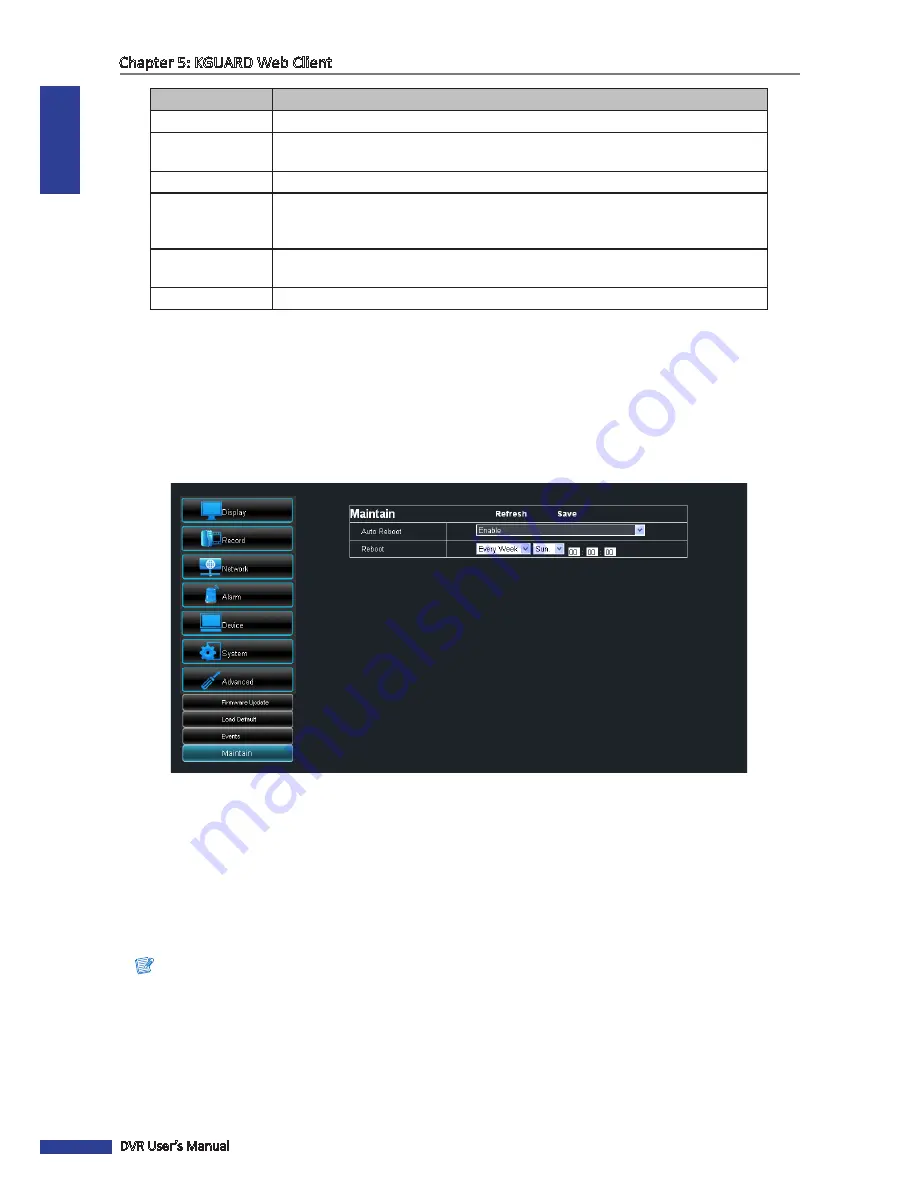
ENGLISH
Chapter 5: KGUARD Web Client
100
DVR User’s Manual
Menu Item
Description
Enable
Select
Enable
to issue a notification when the event type occurs.
Buzzer
Set the buzzer duration when the event occurs (Off/10 S/20 S/40 S/60 S).
To disable buzzer, select
Off
.
Show Message
Check the box to display a message on the screen when the event occurs.
Send Email
Check to enable email alarm notification. If the function is enabled, the system will
send the alarm to the specified email address. See
“4.4.4 Email Settings” on page
53
.
Alarm Out
If an alarm device is connected, check the box to make the device sound the alarm
when the event occurs.
Dwell Time
Select the alarm duration (10S/20S/40S/60S).
4
After all settings are complete, click
Save
.
Set Auto Maintenance
Use this feature to automatically reboot the DVR on a specified schedule. When the DVR reboots, all settings and data
are refreshed from the memory, which optimizes the DVR performance.
1
On the Main Menu, click
Remote Setting
.
2
On the left panel, click
Advanced
>
Maintain
.
3
Set
Auto Maintain
to
Enable
.
4
In
Reboot
, select the frequency to reboot the DVR. Options are:
• Everyday
: Reboots the DVR on a daily basis. If this option is selected, specify the time you want to reboot the
DVR.
• Every Week
: Reboots the DVR on a weekly basis. If this option is selected, specify the day of the week and the
time to reboot the DVR.
• Every Month
: Reboots the DVR on a monthly basis. If this option is selected, specify the date (1 to 31) and the
time to reboot the DVR.
Note:
The illustration above is an example of Auto Reboot set to Every Week. The available fields vary depending on the
selected Reboot option.
5
After all settings are complete, click
Save
.
« TIP »
To restore the maintenance schedule to default setting, click
Refresh
.
Содержание BR1601
Страница 1: ...USER MANUAL BR401 BR801 BR1601 ...














































