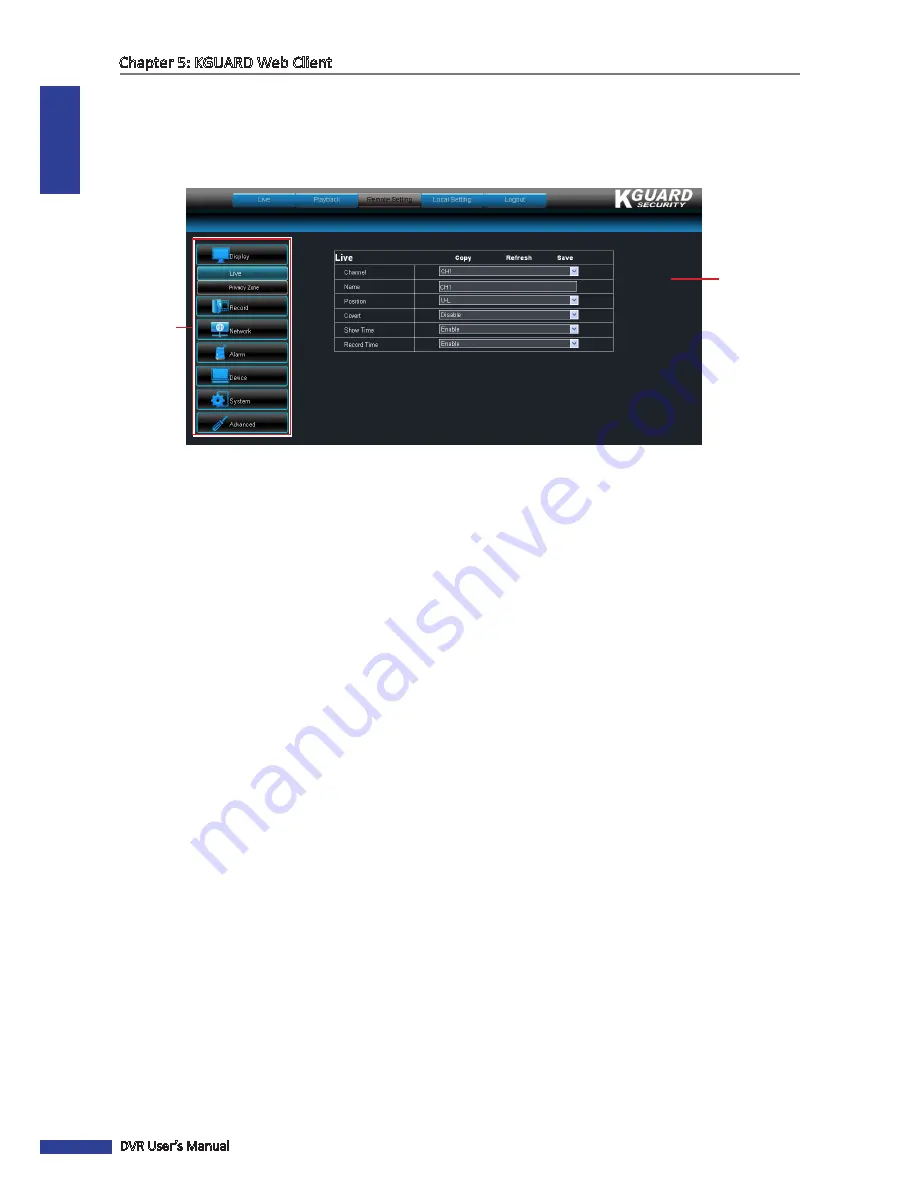
ENGLISH
Chapter 5: KGUARD Web Client
78
DVR User’s Manual
5.5 Remote Settings
Use the Remote Setting menu to remotely configure the DVR. However, some functions are only accessible if you login
with an administrator account.
On the Main Menu, click
Remote Setting
to access the Remote Setting page.
Left panel
menu
Settings screen
The Remote Setting menu is divided into seven submenu options:
• Display
: Allows you to customize how channels are displayed on the monitor screen. See
“5.5.1 Setting the
Display”
below.
• Record
: Allows you to customize the recording settings and schedule. See
“5.5.2 Setting the Recording” on page
81
.
• Network
: Allows you to customize network settings, including email setup. See
“5.5.3 Setting the Network
Configuration” on page 84
.
• Alarm
: Allows you to customize alarms and set when and how you want to be notified. See
“5.5.4 Setting the
Alarm” on page 91
.
• Device
: Allows you to customize settings for the hard disk drive, PTZ speed dome, mobile, and motion detection.
See
“5.5.5 Setting the Device” on page 94
.
• System
: Allows you to setup user accounts and password, set the system date and time, and view the device
information. See
“5.5.6 Managing System Settings” on page 95
.
• Advanced
: Allows you to upgrade the firmware, restore default settings or configure events and maintenance
options.
To access a submenu option, click an item from the left panel. The tree expands to show more options.
5.5.1 Setting the Display
Use the Display menu to remotely customize how you want the channels to be displayed on screen, enable live viewing
and set the window position of a channel. You can also customize the channel name that is displayed on the screen.
1
On the Main Menu, click
Remote Setting
.
2
On the left panel, click
Display
.
3
Modify the necessary settings.
Содержание BR1601
Страница 1: ...USER MANUAL BR401 BR801 BR1601 ...
















































