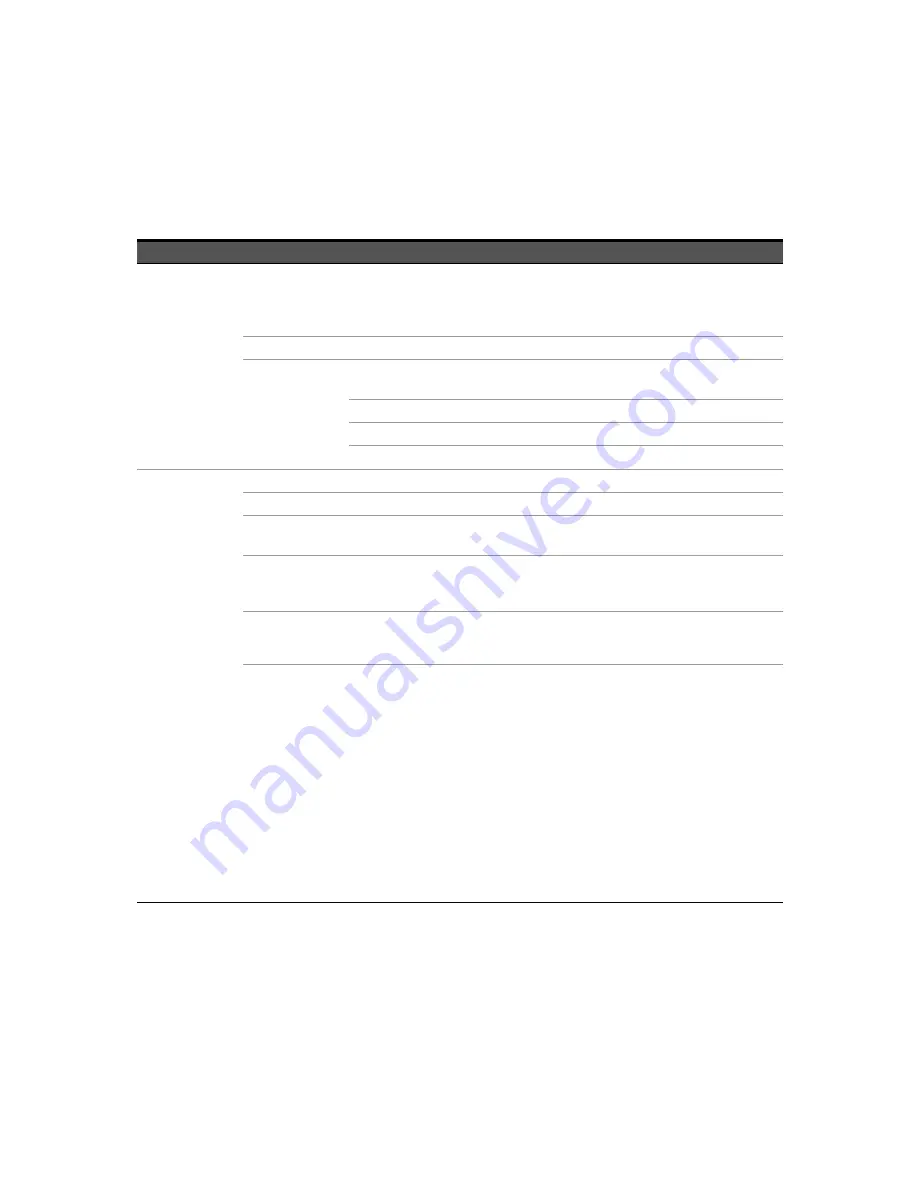
Appendixes
A
Keysight U8903B User’s Guide
543
Measurement recorder
Table A-35
Measurement settings > Measurement Recorder menu tree description
Tab
Level 1
Level 2
Level 3
Description
Measurement
Recorder
(Signal Generation)
Waveform
– Sine
– Variable Phase
– Square
– Arbitrary
Select the waveform type.
Output
Select the output channel.
Waveform Config
Track 1st Ch
– Enable
– Disable
Enable or disable the tracking of the first channel.
Frequency
Set the frequency value.
Amplitude
Set the amplitude value.
DC Offset
Set the DC offset value.
Measurement
Recorder
(Signal Analysis)
Duration
Set the length of the measurement record,
Ref Channel
Set the reference channel number.
Wrap Phase
– On
– Off
Enable or disable the wrap phase.
Freq Lock
– Auto
– Gen Lock
– Custom
Select the searching method for the fundamental
frequency.
Fund Freq
Set the fundamental frequency value.
This setting is only available when Freq Lock is set
to Custom.
LPF
– None
– 2 kHz
– 3 kHz
– 5 kHz
– 8 kHz
– 10 kHz
– 15 kHz
– 20 kHz
– 22 kHz
– 30 kHz
– 40 kHz
– 50 kHz
– 80 kHz
– Custom
Select the low-pass filter.
Содержание U8903B
Страница 1: ...Keysight U8903B Performance Audio Analyzer User s Guide ...
Страница 16: ...16 Keysight U8903B User s Guide THIS PAGE HAS BEEN INTENTIONALLY LEFT BLANK ...
Страница 32: ...32 Keysight U8903B User s Guide THIS PAGE HAS BEEN INTENTIONALLY LEFT BLANK ...
Страница 42: ...1 Getting Started 42 Keysight U8903B User s Guide LCD display Figure 1 4 U8903B LCD display 2 3 1 4 ...
Страница 96: ...2 Operation and Features 96 Keysight U8903B User s Guide THIS PAGE HAS BEEN INTENTIONALLY LEFT BLANK ...
Страница 278: ...5 Graph Analysis 278 Keysight U8903B User s Guide THIS PAGE HAS BEEN INTENTIONALLY LEFT BLANK ...
Страница 290: ...6 Sweep Function 290 Keysight U8903B User s Guide THIS PAGE HAS BEEN INTENTIONALLY LEFT BLANK ...
Страница 406: ...7 Test Sequence Application 406 Keysight U8903B User s Guide THIS PAGE HAS BEEN INTENTIONALLY LEFT BLANK ...
Страница 418: ...9 Characteristics and Specifications 418 Keysight U8903B User s Guide THIS PAGE HAS BEEN INTENTIONALLY LEFT BLANK ...
Страница 574: ...A Appendixes 574 Keysight U8903B User s Guide Figure A 11 Bluetooth generator sine waveform generation ...






























