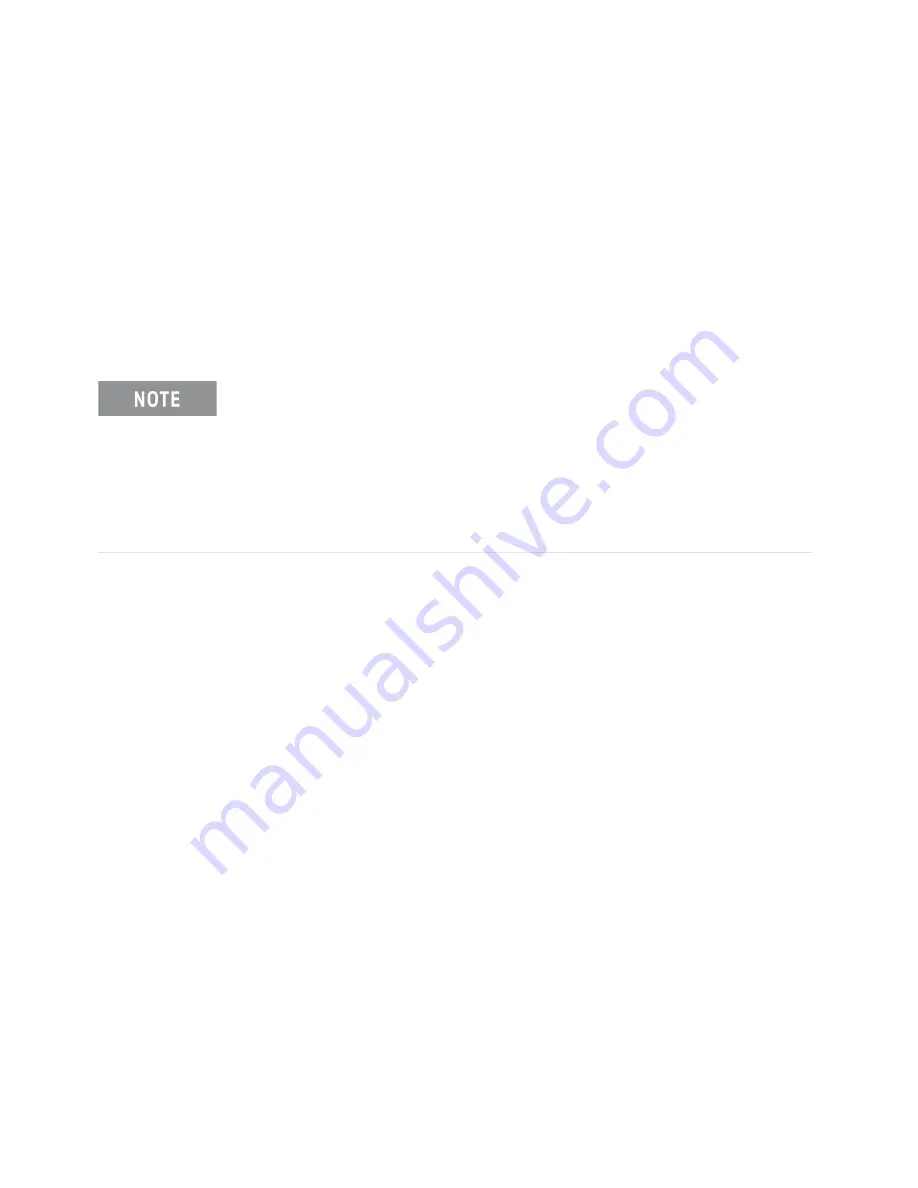
60
Keysight M9502A/M9505A AXIe Chassis User Guide
Using the Soft Front Panel
Starting the Soft Front Panel
Starting the Soft Front Panel
After the chassis software is installed, the SFP can be started from the Start
menu as follows:
Start > All Programs > Keysight > M950x AXIe Chassis > M950x SFP
The SFP help system can be launched from the Start menu as well.
For detailed information on the features and functionality of the SFP, see the SFP
help system.
IMPORTANT: If your chassis is connected to the host PC via a LAN connection,
and Keysight Connection Expert has discovered the chassis as a LAN device, then
the Soft Front Panel software will also find the chassis.
However, if you connected the chassis to the host PC via PCIe cable, you must
manually add the chassis to the LAN device tree. This is true, even if Keysight
Connection Expert has found the chassis and listed it under the PXI device tree.
To add the chassis as a LAN device, select the LAN tree, then select Add
Instrument. The chassis must be added as Socket protocol (typically port 5025).
Содержание M9502A
Страница 1: ...Keysight M9502A 2 Slot and M9505A 5 Slot AXIe Chassis User Guide...
Страница 2: ......
Страница 30: ...20 Keysight M9502A M9505A AXIe Chassis User Guide Introduction Product Warranty...
Страница 68: ...58 Keysight M9502A M9505A AXIe Chassis User Guide Navigating the Web Interface Chassis Health Page...
Страница 74: ...64 Keysight M9502A M9505A AXIe Chassis User Guide Using the Soft Front Panel SFP Screens...
Страница 82: ...72 Keysight M9502A M9505A AXIe Chassis User Guide Features and Functions Shelf Management Functions...
Страница 118: ...108 Keysight M9502A M9505A AXIe Chassis User Guide For Module Developers Chassis Backplane Connections...
Страница 138: ...128 Keysight M9502A M9505A AXIe Chassis User Guide Glossary...
Страница 141: ......






























