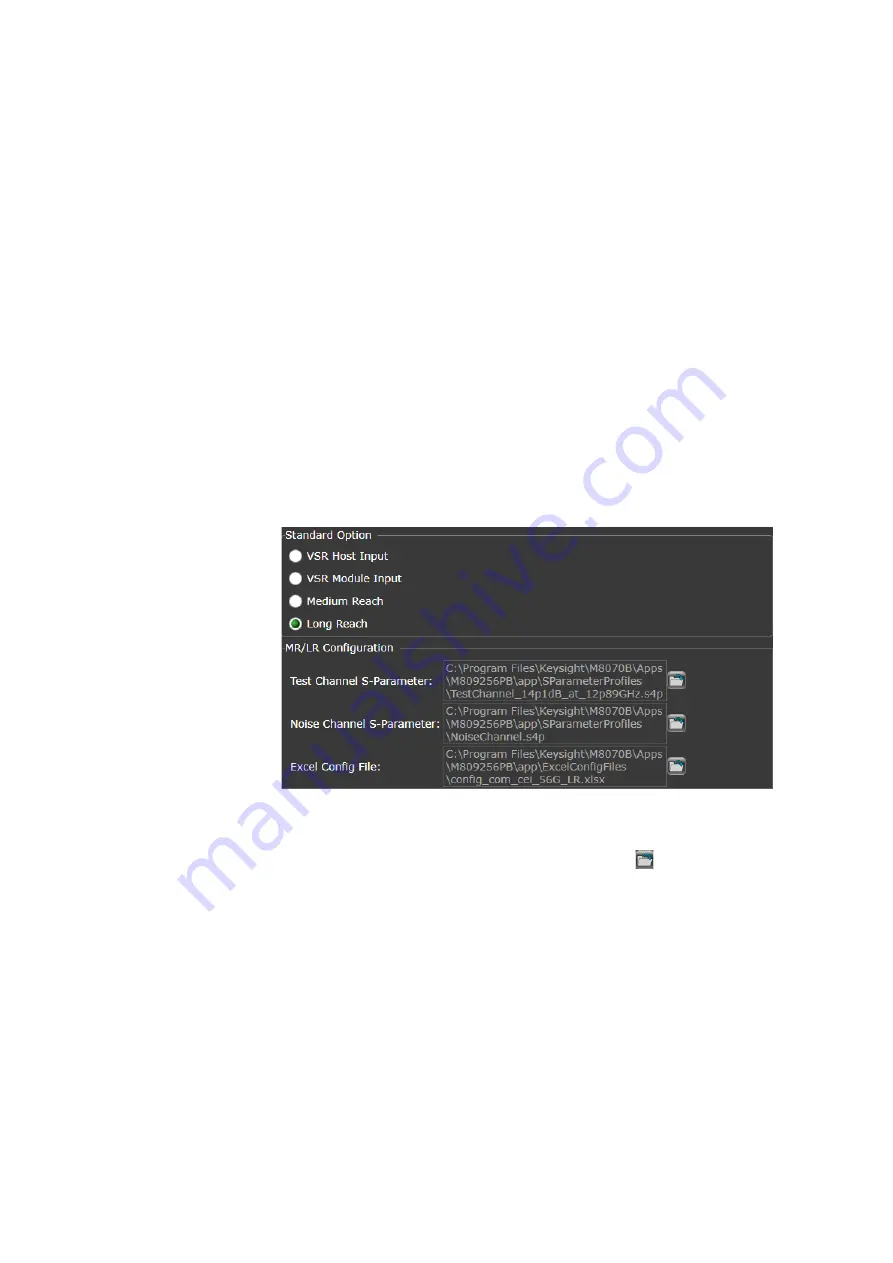
Keysight M809256PB OIF CEI-56G Rx Test Automation Application User Guide
123
OIF CEI-56G LR PAM4 Calibrations
8
LR configuration in the Test App
In order to obtain valid calibration data and test measurements, ensure
that the Test Application is using the correct configuration parameters and
corresponding values. The S-Parameter files are used for compensation
losses whereas the Excel configuration file consists of Channel Operating
Margin (COM) parameters.
To configure the correct S-Parameter and Excel Config File in the
Set Up
tab,
1 Select
Long Reach
as the
Standard Option
.
• By default, the Test Application displays certain S-Parameter files and
Excel file corresponding to the LR standard.
Figure 92
Configuration files for Medium Reach standard
2 To define another Test Channel S-Parameter, Noise Channel
S-Parameter or both files, click the respective
(folder icon).
By default, the Application installer places all S-Parameter files in the
folder:
C:\Program Files\Keysight\M8070B\Apps\M809256PB\app\
SParameterProfiles
for
Test Channel S-Parameter
and
Noise Channel
S-Parameter
configuration fields.
Содержание M809256PB
Страница 1: ...User Guide Keysight M809256PB OIF CEI 56G Pre Compliance Rx Test Automation Application ...
Страница 90: ...90 Keysight M809256PB OIF CEI 56G Rx Test Automation Application User Guide 5 OIF CEI 56G VSR PAM4 Tests ...
Страница 150: ...150 Keysight M809256PB OIF CEI 56G Rx Test Automation Application User Guide 8 OIF CEI 56G LR PAM4 Calibrations ...
Страница 176: ...176 Keysight M809256PB OIF CEI 56G Rx Test Automation Application User Guide 10 Calibration Test Results ...
Страница 178: ...178 Keysight M809256PB OIF CEI 56G Rx Test Automation Application User Guide Index ...
Страница 179: ...Keysight M809256PB OIF CEI 56G Rx Test Automation Application User Guide 179 ...






























