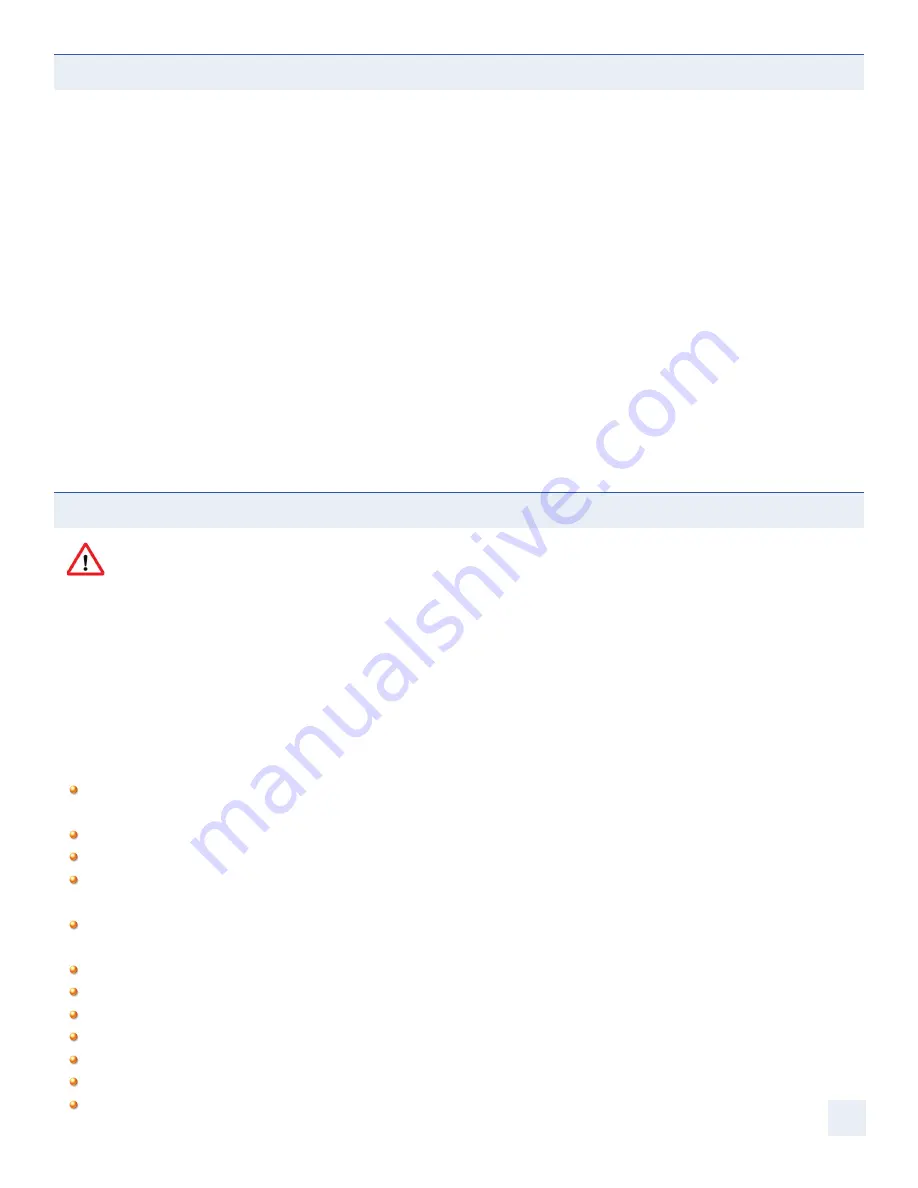
Safety Instructions
1
Product Description
2
Setting Up Your Goldtouch Keyboard
3
Connecting your keyboard
3
Adjusting your Goldtouch adjustable keyboard
3 - 6
Numeric Key Pad and Fn Lock
6
General Guidelines - Observe Good Work Habits
6
Arranging your workspace
7
Adjusting your seat height and work surface
8
Maintaining good posture
9
Taking frequent work breaks
9
Vision care
10
Maintaining Your Keyboard
11
Help and Service Information
11
Product Warranties and Notices
12-13
Caution:
Improper keyboard and mouse use may contribute to musculoskeletal injuries. Read the instructions contained in this guide before using
this keyboard. If you experience discomfort, pain or other symptoms like weakness, numbness, tingling or swelling, either while using your
keyboard or mouse, or at other times, do not ignore these signs. Don’t assume or hope they will go away. Consult a qualified health
professional. Many minor musculoskeletal disorders can be effectively treated at an early stage before they progress to more
long-term injuries.
To reduce your risk of injury you should:
Adjust your chair height so that your forearms are horizontal and your elbows are at 90° when typing or using a mouse. Place
your keyboard and mouse directly in front of you.
Adjust your keyboard to maximize comfort.
Rotating the inside edges of the keyboard halves upward will reduce pronation (See Figure 1.4 and adjustment instructions).
Rotating the bottom edges of the keyboard halves outward to form a “
” shape will reduce ulnar deviation
(see Figure 1.3 and adjustment instructions).
Arrange your workstation to allow you to attain unstrained, neutral wrist postures, with your wrists straight, limber and not
twisted when using your keyboard and mouse. Avoid awkward or uncomfortable postures of the hand, wrist and forearm.
Keep your arms, neck and shoulders relaxed and limber with the elbows by your side.
Don’t shrug or hunch your shoulders while working.
Avoid resting any part of your hands, wrists or arms on sharp or hard surfaces.
Don’t rest your wrists on any surface while typing, only when resting.
Use a light touch when typing or holding a mouse.
Vary your work so that fatigue doesn’t accumulate and you allow your body active muscles to recover.
Take frequent rest breaks from keyboard and mouse work.
CONTENTS
SAFETY INSTRUCTIONS
^
1

































