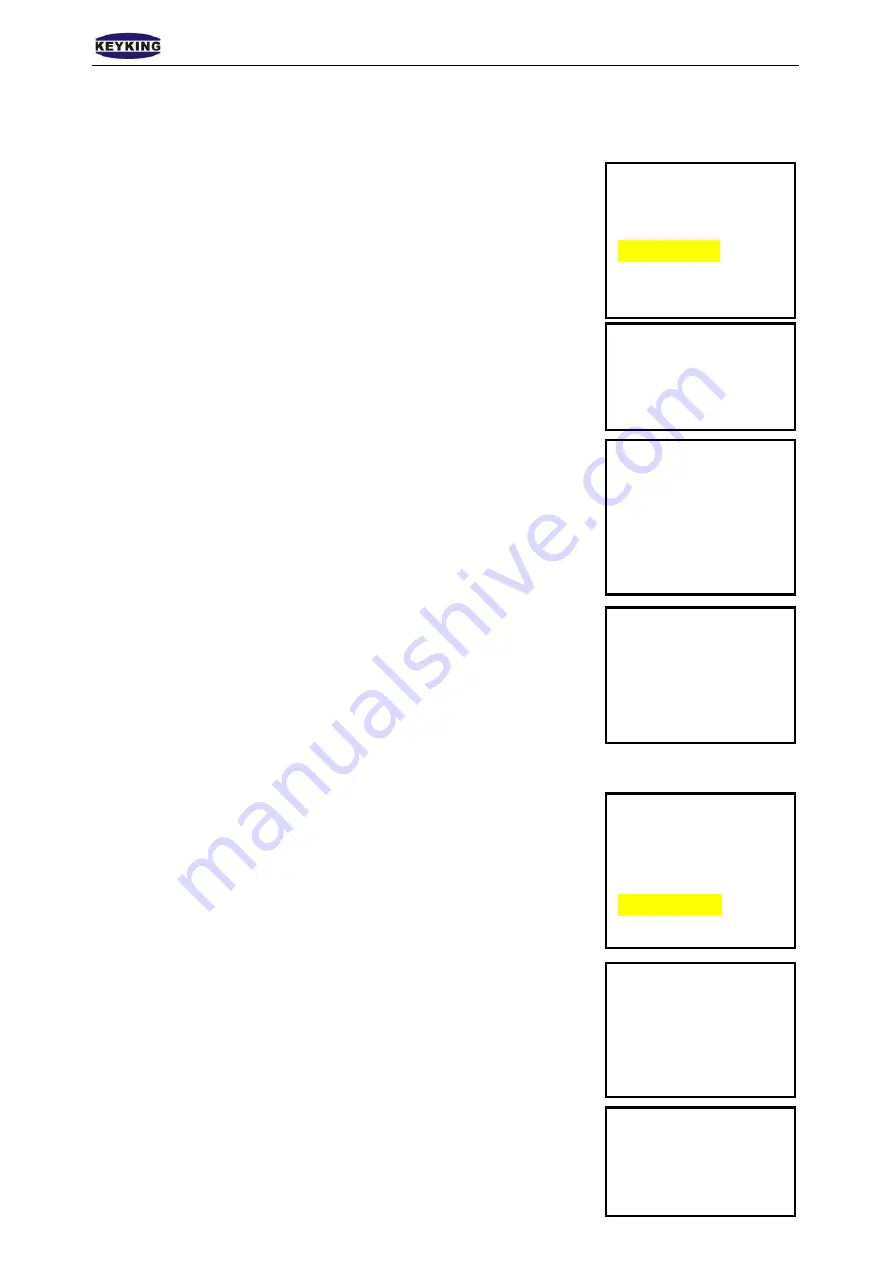
KEYKING
GROUP
FPC1000 Biometric Controller User Manual
(
V1.00
)
Page 21 of 43
Keyking FPC1000
1
.
FP
2
.
FP/Card
3
.
FP+CARD
4
.
FP
5
.
User ID+card
Keyking FPC1000
Add Card
Place your card
Keyking FPC1000
Level 1:1
(
0~9
)
:4
Keyking FPC1000
〈
Add FP
〉
Put your FP
Keyking FPC1000
1
.
FP
2
.
FP/Card
3
.
FP+CARD
4
.
FP
5
.
User ID+card
Keyking FPC1000
Level 1:1
(
0~9
)
:4
Keyking FPC1000
〈
Add FP
〉
Put your FP
4.2.1.3 FP+Card
1.
Press 3 to enter add FP+Card interface.
This mode uses Dual-Factor ID. BOTH Card & Fingerprint
verification are required and need to match. Use this mode in cases
where higher security required or Use this mode in cases where the
person fingerprint quality is very low enforcing low 1:n and 1:1
levels. The fingerprint must be read within 4 seconds from Card
swipe.
2.
Swipe the card in front of the card picture (under the sensor); system
will enter the next interface after a beep sound
3. The number represent how strict the verification is done. 4 is normal,
higher number will provide higher security, but, might result in
multiple attempts by authorized users (False Negative). Lower
number will make the unit faster to response and comply with
problematic fingers, but, might authorize unauthorized persons (False
Positive). FP+Card mode prevent false positive.
Hit ENTER to go to the next screen.
4. Follow the instructions on the screen, the unit will require two finger
scans, let the unit 2 seconds scan time for each finger.
If scan failed, the FPC1000 will go back to the main menu and the
process will begin from Main Menu 4.2.1
4.2.1.4 FP
1.
Press 4 to enter add FP interface.
This mode uses Dual-Factor ID. Use this mode in cases where the
person fingerprint quality is very low enforcing low 1:1 level. And
there are no cards in use. The User ID (entered at 4.2.1 screen 4) as
first identification and then require matching fingerprint within 4
seconds after ID entered.
2. The number represent how strict the verification is done. 4 is normal,
higher number will provide higher security, but, might result in
multiple attempts by authorized users. Lower number will make the
unit faster to response and comply with problematic fingers, but, might
authorize unauthorized persons. Hit ENTER to go to the next screen
3. Follow the instructions on the screen, the unit will require two finger
scans, let the unit 2 seconds scan time for each finger.
If scan failed, the FPC1000 will go back to the main menu and the
process will begin from Main Menu 4.2.1






























