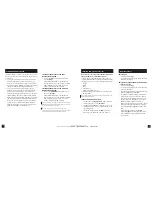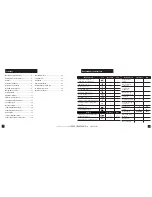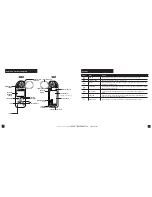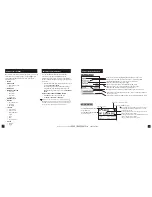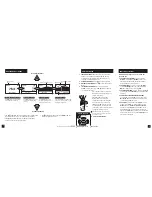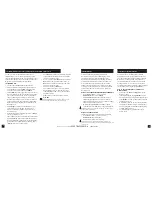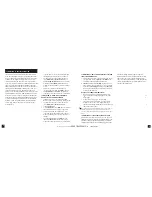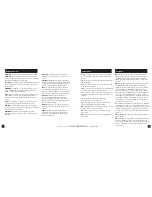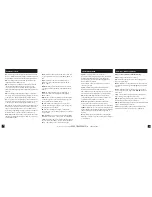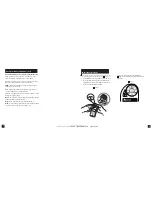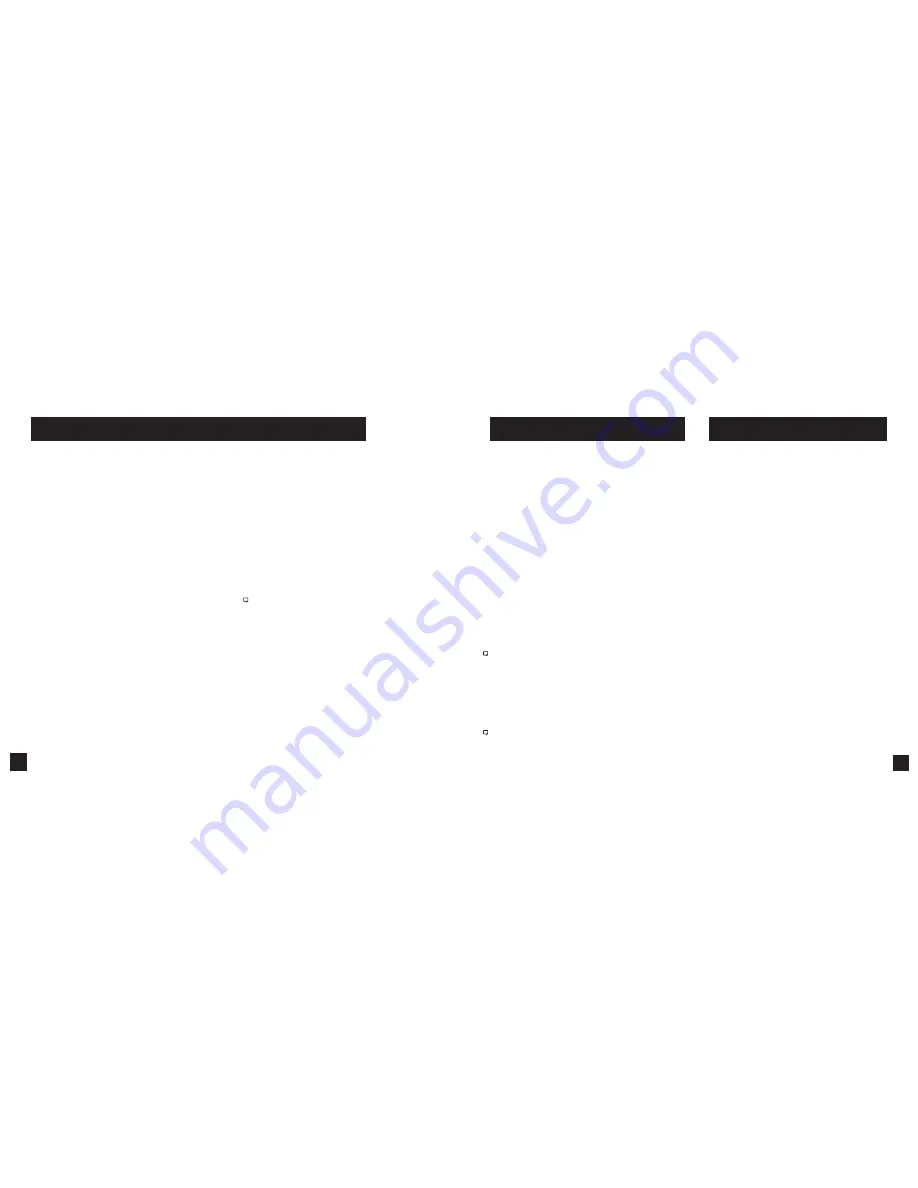
17
16
The Drop Scale Factor (DSF) function allows you to
calibrate the BC of your round beyond the supersonic
range of the bullet and maintain accurate solutions out to
transonic and subsonic ranges. DSF calibration does not
impact the supersonic flight path of the bullet.
CALIBRATING DSF:
» Scroll to and select
Gun
in the Ballistics Menu.
» After accurately inputting all other gun, bullet, and
scope parameters, as well as
MV
, wind values and
direction of fire, scroll to and select
CAL DSF
.
» The
Cal DSF
range is the suggested target distance at
which to calibrate. For best results, find a range where
you can shoot to at least 90% of the recommended
range. Calibrating at less than 90% of the recom-
mended range will lessen accuracy and less than 80%
of the recommended range will not be valid. Calibrat-
ing DSF at distances beyond the recommended Cal
DSF range is ok.
» Adjust
Range
to match the actual distance to your
target where you are shooting. Accuracy here is
key! Use a quality ranger finder if you are not on a
measured range.
» Apply the suggested elevation hold shown in
Drop
in
your scope turrets or reticle.
» Take a number of shots to determine the actual bullet
drop. Adjust
Drop
to match the actual observed bul-
let drop of the bullet at that range. For example, if the
point of impact is 1.5 Mils below the bullseye, adjust
the
Drop
value to be 1.5 Mils greater.
» A new
DSF
value will be automatically calculated
to match the actual impact of your round in the
transonic or subsonic range.
» A (+) or (-) in front of the
DSF
value indicates the
DSF
value has been calibrated up or down. A
DSF
value of 1 indicates no change to BC in the
transonic or subsonic range.
» Exit to accept the new
DSF
value.
» Up to 6 DSF values can be created to calibrate
BC through the transonic and subsonic range.
Calibrating DSF one time can create more than
one DSF Cal value.
» All DSF values can be viewed and deleted in
View DSF
.
Note! Entering DSF values at a shorter range than a previously
entered DSF value will overwrite the longer range value.
CALIBRATING DROP SCALE FACTOR (AVAILABLE ON ELITE MODELS ONLY)
Accurate Temperature, Humidity and Pressure
measurements are critical to calculating an accurate
Targeting Solution. It is important that the values
measured by the Kestrel represent the ambient values,
and for this the Kestrel needs continuous airflow over
its sensors. When using a Kestrel in a position where
airflow could be restricted, such as low to the ground
or resting on a shooting mat or rock, it is better to make
periodic environmental captures to avoid inaccurate
measurements.
HOW TO CAPTURE ENVIRONMENTAL MEASUREMENTS:
» In the Ballistics Menu, scroll to and select
Environment
then scroll to
Update
.
» Adjust
Update to Yes
and then wave the Kestrel
rapidly through the air for 5-10 seconds. If the area
allows, and your lanyard is secure, you may also “sling”
the Kestrel around by the lanyard.
» Immediately adjust
Update
back to
No
to fix the
environmental measurements you have just captured.
NOTE! Repeat this process every half hour or any time the temperature or
pressure changes significantly.
HOW TO SET THE LATITUDE:
Latitude is necessary for accurate Coriolis calculations.
» In the Ballistics Menu, scroll to and select
Environment
then scroll to
Lat.
» Adjust Lat to match your local latitude.
NOTE! Latitude default is the middle of North America if no new
value is entered. Setting both DoF and Lat to 0 will effectively turn Coriolis
correction off.
ENVIRONMENT
As an alternative to the Wind Capture method
described previously, you may mount your Kestrel
on a tripod using the Kestrel Vane Mount. The Vane
Mount ensures the Kestrel remains oriented into
the wind and allows for continuous update of the
windage solution. For convenience, this method
works best when the firing solution is being displayed
on a mobile device using Kestrel LiNK Ballistics.
HOW TO SET THE KESTREL TO CONTINUOUS
WIND CAPTURE
» Select the correct
Gun
and
Target
and set the
Direction of Fire.
» In the Ballistics Menu, highlight
Wind
and press
the red Capture button. An arrow will appear next
to the
Wind
menu item to indicate the unit is now
in
wind capture mode
.
» While in
wind capture mode
,
manual inputs to the
unit will be locked and changes in wind speed or
direction will automatically update the Targeting
Screen Windage solution.
» To close wind capture press the red Capture
button again.
CONTINUOUS WIND CAPTURE
Shop for Quality products online at:
1.888.610.7664
www.
SCOUTBASECAMP
.com