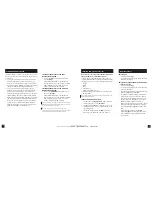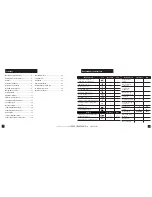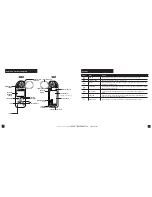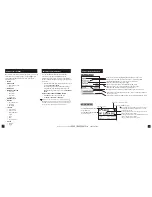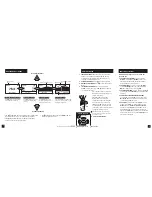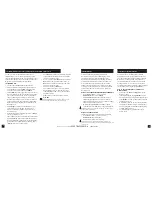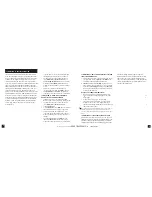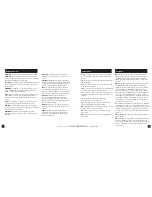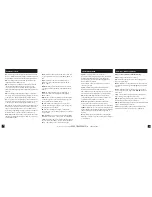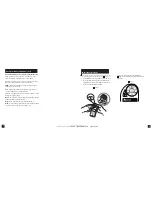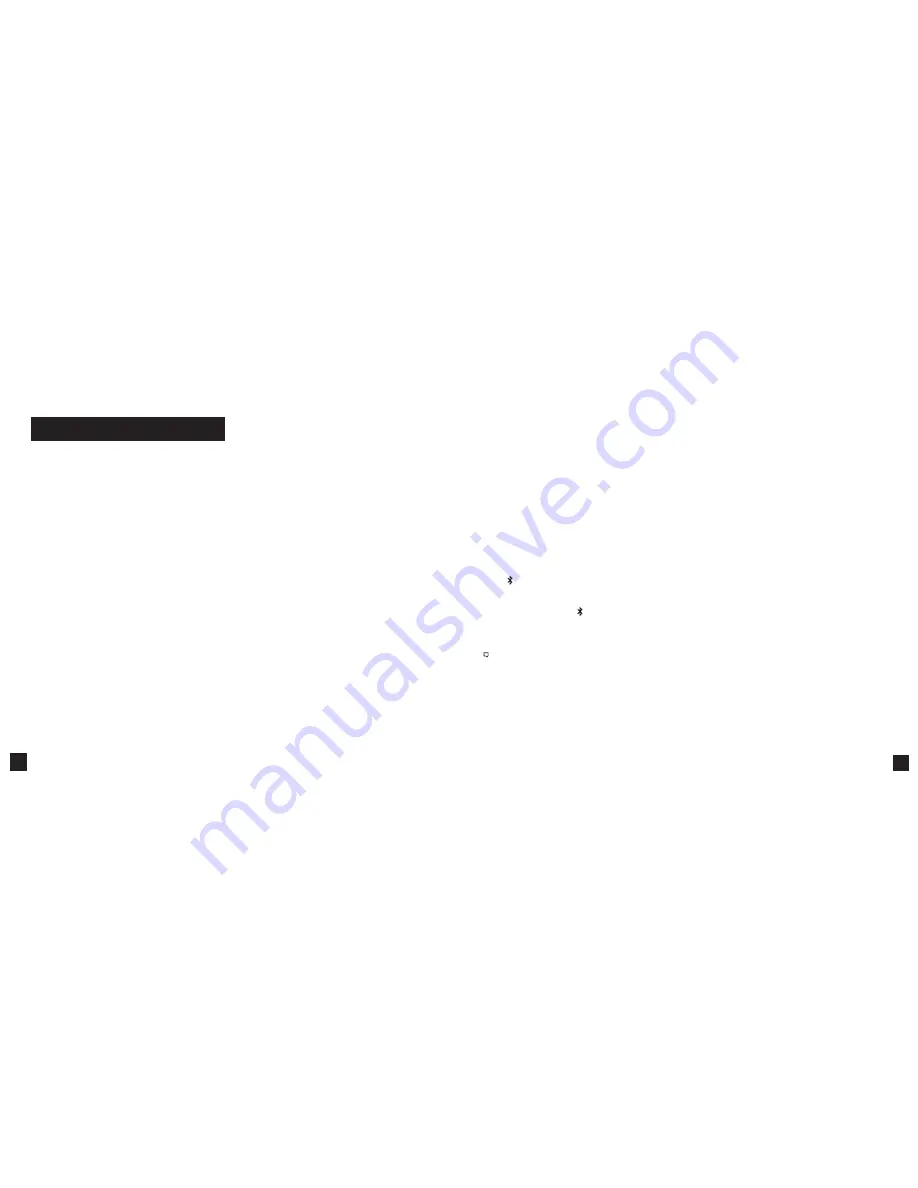
19
18
If your Kestrel is marked LiNK on the bottom front label,
it can be connected wirelessly to other LiNK-compatible
devices. LiNK is powered by
Bluetooth
Smart®, also known
as
Bluetooth
® LE, which is available in most iOS devices
released after 2014 and Android devices released after
2015, as well as in a USB Dongle available from Kestrel that
supports connectivity to Windows and Mac OS devices.
LiNK-enabled Kestrel units can connect to mobile devices
running Kestrel LiNK Ballistics allowing you to view your
targeting solutions remotely, build and manage gun
profiles, access the Applied Ballistics custom drag models
and install firmware updates. LiNK-enabled units can can
be run wirelessly to computers using the Kestrel Dongle.
On Windows PC’s use the Applied Ballistics Profile Loader
to create and install gun profiles and access the Applied
Ballistics custom drag model library. (Applied Ballistics
custom drag models can only be used in Elite model
Kestrel meters.)
CONNECTING TO DEVICES USING LINK
your computer. Insert your Kestrel USB Dongle
(available separately) into an open USB port.
» On the Kestrel, open the Options Menu and
select
Bluetooth
. Set
Bluetooth
to
On
. Set
Conct
to
PC/Mobile mode,
the Kestrel’s Status
will change to
Available
, indicating that it is
available for pairing with a computer or mobile
device.
» Ensure the computer or mobile device is
searching and in range. When
Status
changes
from
Available
to
Connected
, the pairing is
active and your Kestrel is ready to communicate.
CONNECTING TO A NEW LINK-COMPATIBLE
DEVICE: (SUCH AS A RANGE FINDER)
» Follow directions for your LiNK-compatible
Device to power it on and put it in pairing mode.
» On the Kestrel, open the Options Menu and
select
Bluetooth
. Set
Bluetooth
to
On
.
» Set
Conct
to
Device.
» Scroll to
Name
and select
New
, then wait for the
list of available devices in range to populate.
» Select a device from the available list. Once
connected, the settings menu for that device
will open, allowing you to manage the device’s
settings.
» Exit to the Bluetooth menu
. Status
should
indicate
Connected
, meaning the pairing is
active and your Kestrel is ready to communicate.
CONNECTING TO/ADJUSTING A PREVIOUSLY PAIRED
LINK-COMPATIBLE DEVICE:
» Follow the directions for connecting to a new device
except instead of selecting
New
in the
Name
field,
scroll left or right to find the desired device.
»
Status
will change to
Searching
. If the device is in
range and in active pairing mode, a connection will
be made and
Searching
will change to
Connected,
indicating that the pairing is active and your Kestrel
is ready to communicate.
BLUETOOTH CONNECTION INDICATOR:
» When connected to any LiNK compatible device,
a icon will appear in the Targeting screen in the
upper right.
» If the paired device goes to sleep or if the
connection is lost, the icon may disappear but
waking the device up or returning within range
should automatically reestablish the connection and
the icon should reappear.
Note! LiNK range is typically 100 ft/30M line of sight. Shorter distances
should be expected if there are obstacles such as walls or metal
enclosures. Range is also impacted by the signal strength of the other
device.
CONNECTING TO COMPUTERS USING USB CABLE
All Kestrel 5 Series units can connect to a computer via
the Data Transfer Port using the USB Data Transfer Cable
available separately. Kestrel LiNK software is available
for Windows and Mac for downloading logged weather
data and installing firmware updates. Applied
Ballistics Profile Loader is available for Windows only
and can be used to create and install gun profiles
and access the Applied Ballistics Custom Drag Model
Library. (Applied Ballistics Custom Drag Models can
only be used in Elite units.)
to
o
t
Shop for Quality products online at:
1.888.610.7664
www.
SCOUTBASECAMP
.com