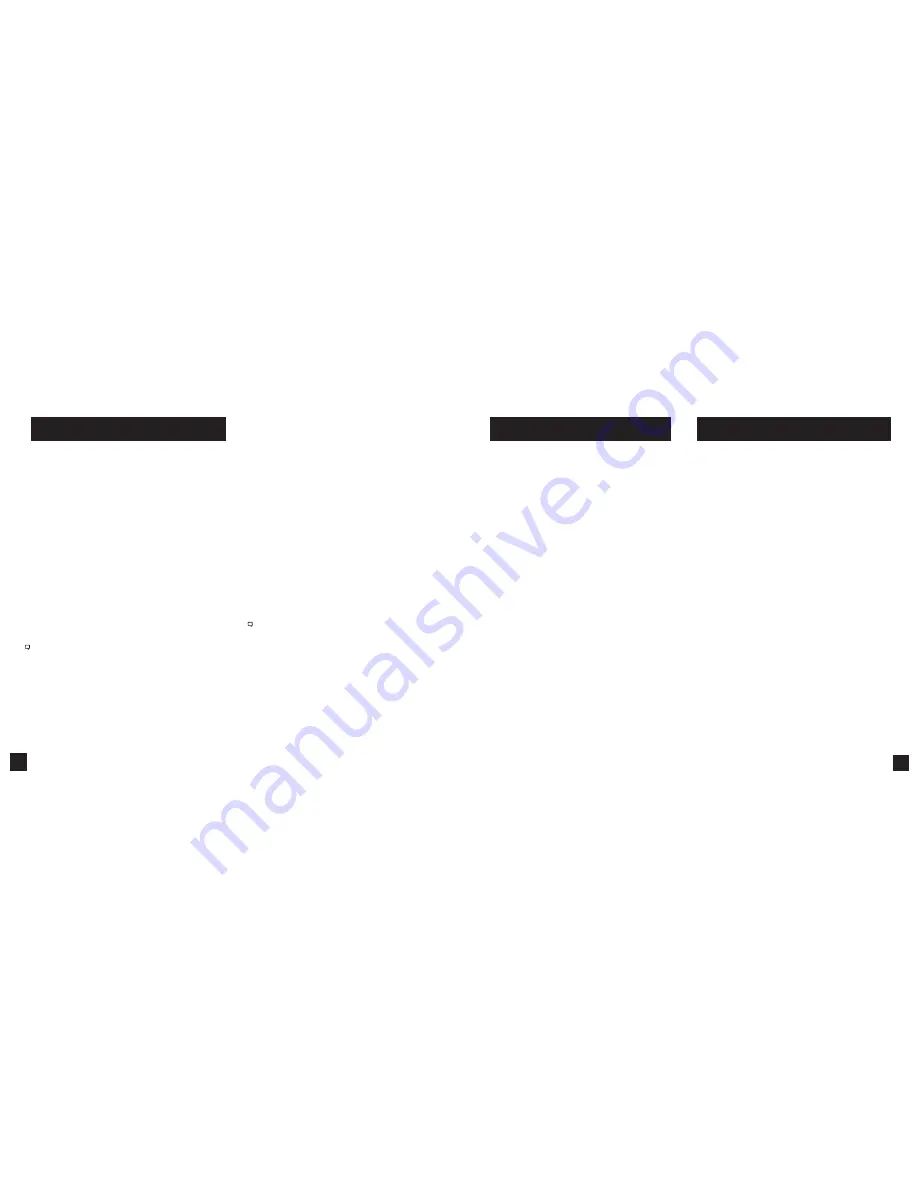
13
12
The Kestrel employs a stable, accurate pressure sensor to
measure station pressure, the unadjusted air pressure in
your location.
» To use your Kestrel to measure barometric pressure
(station pressure adjusted for local elevation), you
must enter a correct reference value for your altitude.
Accurate barometric readings require that no elevation
changes be made while taking measurements.
» To use your Kestrel to measure altitude changes
(changes in station pressure associated with changes
in elevation), you must enter a correct reference
value for your starting barometric pressure. Accurate
altitude readings depend on stable, weather related
barometric air pressure while measurements are taken.
» Synched values between the Altitude and Barometer
measurement screens allow reference value updates
on either screen to automatically update reference
values on the other.
Note! You cannot use your Kestrel as a barometer and altimeter
simultaneously.
ALTIMETER AND BAROMETER
SETTING REFERENCE VALUES ON BARO
MEASUREMENT SCREEN:
» Scroll to the
Baro
measurement screen and
select
Settings.
» Adjust either the Altitude or the Barometric
Pressure value to a local, known value obtained
from a mapping reference, GPS, or accurate
weather station in the same location.
SETTING REFERENCE VALUES ON ALTITUDE
MEASUREMENT SCREEN:
» Scroll to the
ALTITUDE
measurement screen
and select
Settings
.
» Adjust either the
Altitude or the Barometric
Pressure value to a local, known value obtained
from a mapping reference, GPS, or accurate
weather station in the same location.
Note! You should enter new reference values whenever
you are using the Altimeter or Barometer functions and
your location or the weather conditions have changed.
Pressing the right scroll button from any Current
Measurement Screen will open the Min/Avg/Max Screen.
The capture process is linked for all measurement screens,
capturing Min/Avg/Max values on one measurement
screen will capture Min/Avg/Max values over the same
time period for all measurements. Each new Min/Avg/Max
capture overwrites the previously captured value from all
measurements.
CAPTURING MIN/AVG/MAX VALUES:
» Scroll to the Min/Avg/Max Screen of the desired
measurement. This can be done by scrolling right from
the desired Current Measurement Screen or scrolling
vertically from another measurement’s Min/Avg/Max
Screen.
» Press Select to
Start
a new Min/Avg/Max capture.
» Press Select to
Stop
the capture time period and view
Min, Avg, and Max values.
» Press Select to
Clear
the Min/Avg/Max values.
MEASURING DIRECTION
» The Kestrel’s compass is intended for measuring wind
direction. The Kestrel must be held vertically with the
back of the unit pointed towards the direction to be
determined.
» Using a Kestrel Vane mount adjusted to level will
provide the most accurate wind and direction
measurements.
USING MIN/ AVG/ MAX
If your Kestrel is marked LiNK on the bottom front label,
it can be connected wirelessly to other LiNK-compatible
devices. LiNK is powered by
Bluetooth
Smart®, also known
as
Bluetooth
® LE, which is available in most iOS devices
released after 2014 and Android devices released after
2015, as well as in a USB Dongle available from Kestrel
that supports connectivity to Windows and Mac OS
devices. LiNK-enabled Kestrel units can connect to mobile
devices running Kestrel LiNK to install firmware updates.
LiNK-enabled units can can be run wirelessly to computers
using the Kestrel Dongle.
CONNECTING TO A COMPUTER, MOBILE PHONE OR
TABLET:
» On your phone or tablet, follow the links at
www.kestrelinstruments.com
to locate Kestrel LiNK
for iOS or Android in the App or Play store and install
on your mobile device.
OR
» On your computer, follow the links at
www.kestrelinstruments.com
and install on your
computer. Insert your Kestrel USB Dongle (available
separately) into an open USB port.
» On the Kestrel, open the Options Menu and select
Bluetooth
. Set
Bluetooth
to
On
.
» On your Kestrel select
Conct
from the Bluetooth
Options menu and set to
PC/Mobile
. In
PC/Mobile
mode,
the Kestrel’s Status will change to
Available
,
indicating that it is available for pairing with a
computer or mobile device.
CONNECTING TO DEVICES USING LINK











