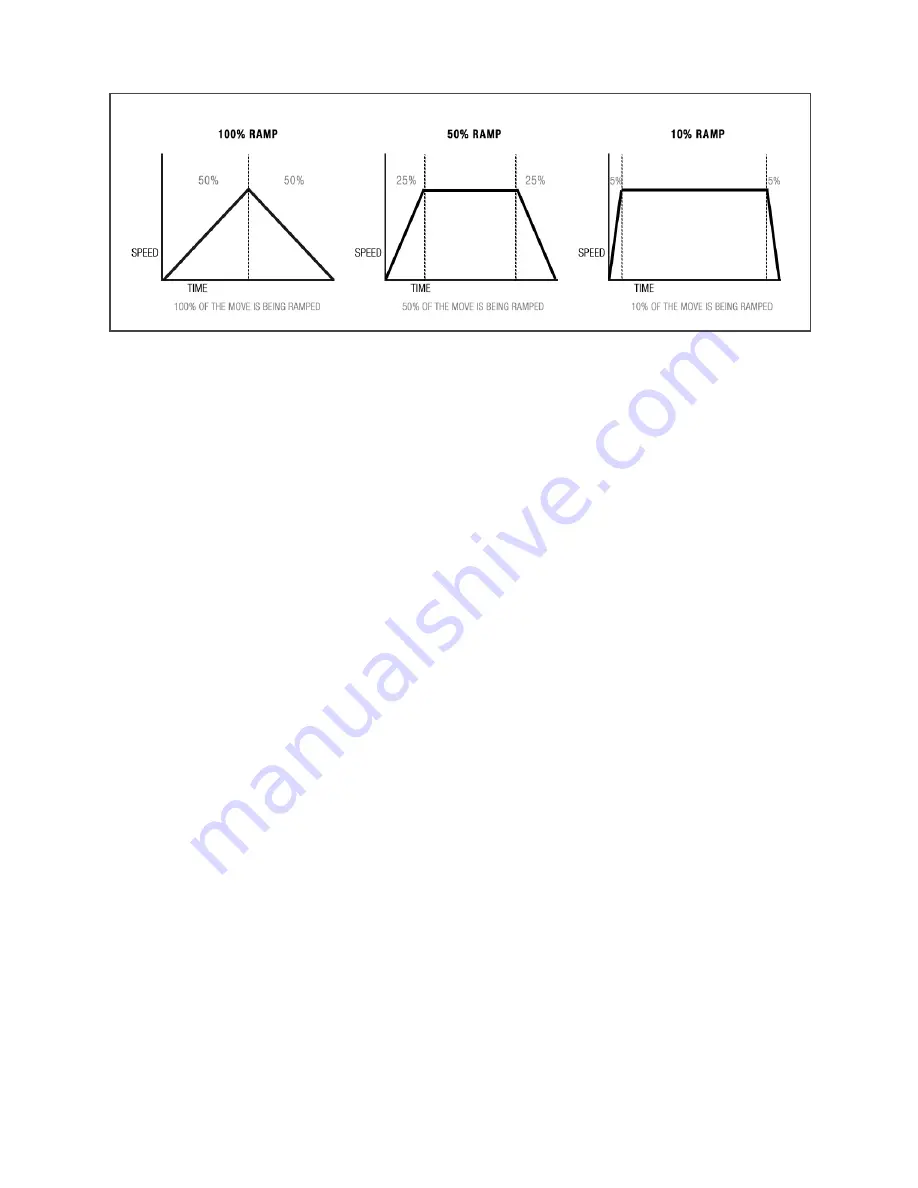
• Press ENTER to select RUN.
TIME LAPSE
• Select SHOOT/MOVE/SHOOT or CONTINUOUS mode:
• Shoot/Move/Shoot – Camera will only fire when not moving. That is, the camera will
fire, move to next position, stop and fire.
• Continuous – Camera will move without stopping and fire throughout the duration of the
move
*
If using a 3rd party intervalometer, select Continuous and set the overall run time by
increasing or decreasing the Photos value. The exposure, delay and photo values will not
be used.
• Set the RAMP value by selecting with Enter and adjusting with the Up and Down arrows:
• Ramp – Percentage value indicates the change in speed of the movement over the
entire move. The frame value to the right shows how many images until the system gets
up to the top speed or how many images until the camera comes to a stop.
• Select START to begin the time-lapse.
•
The motors will move into the start position (1st key frame) and the backlight will turn
off. Press the Shift button to toggle the backlight on/off. Press the Enter button to Pause/
Resume the time lapse move.
STOP MOTION
• Set values for #PHOTOS & RAMP:
• #Photos - Indicates the number of photographs taken during the entirety of the move
• Ramp – Percentage value indicates the change in speed of the movement over the
entire move. The frame value to the right shows how many images until the system gets
up to the top speed or how many images until the camera comes to a stop.
10
Fig. A













