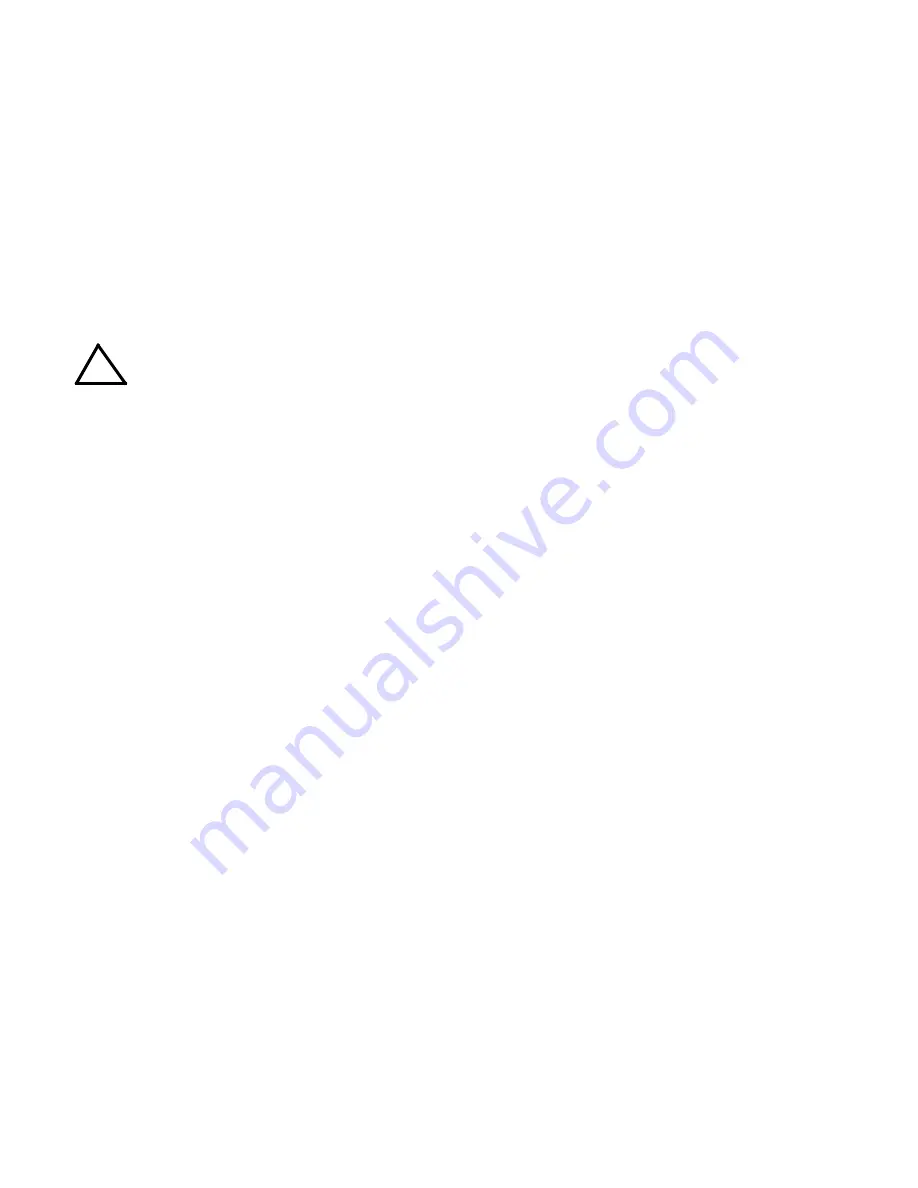
090418
228-1692 REV 8
9
KEPCO, INC.
131-38 SANFORD AVENUE
FLUSHING, NY. 11355 U.S.A.
TEL (718) 461-7000
FAX (718) 767-1102
http://www.kepcopower.com
email: [email protected]
VIII — OPERATION.
Additional features covered in the Operator Manual
are: Quick Boot (eliminating the power- up displays),
use of the internal relay, operation via the LAN inter-
face or analog signals and setting coarse/fine
adjustment preference of the VOLTAGE and CUR-
RENT controls. An Installation/Operation Summary
is also included in the Operator Manual. The Opera-
tor Manual also covers the GPIB, Ethernet and RS
232 interfaces, including the use of the drivers
downloadable from:
www.kepcopower.com/drivers/drivers-dl3.htm#bop1k.
TURNING THE POWER SUPPLY ON.
CAUTION:
DO NOT repeatedly toggle the cir-
cuit breaker/switch as this may
damage the unit.
Set POWER ON/OFF circuit breaker/switch on front
panel to ON. If actuator does not lock when
released, wait a few seconds before trying again.
The circuit breaker is “trip-free” design; if overload
exists, contacts cannot be held closed by actuator.
•
When the power supply is turned on, it per-
forms a brief self-test that includes testing the
three processors (analog, interface and dis-
play), then displays the power-up screen (see
Figure 5). If an error is detected, the FAULT
indicator will light, information about the error
will be briefly displayed on the LCD.
•
If the unit powers up in REMOTE mode, press
!
to set the unit to LOCAL mode.
•
If the display is not viewable, press
#
twice.
The display will cycle through the range of
contrast settings. Press
#
again to lock in
the preferred contrast.
ACCESSING THE MENUS.
From the power-up
screen, pressing the Function keys indicated on the
LCD opens the associated menu. The menu opened
may list submenus that may be opened either
directly by pressing the associated Function keys, or
by highlighting an item on the list and pressing the
View/Modify function key. Menus and submenus will
display a list of parameters, with the top one high-
lighted. The function key assignments can vary, but
generally offer the following choices:
•
!
allows the highlighted parameter to be
viewed or modified. After changing the param-
eter, the following choices are available:
$
-
SAVE or
ENTER
to save the change,
%
-
EXIT to abort the change and exit to the previ-
ous menu.
•
@
- RESTORE DEFAULT restores factory
defaults for the parameters displayed (except
for GPIB address). The factory defaults may
be saved as power-up defaults by pressing
$
.
•
#
- The function varies, depending on the
menu. In most cases
#
is used to abort a
change without applying the modified setting.
From the power-up screen
#
is used to
adjust contrast. In the Revisions/TEST sub-
menu of the General Setup Menu,
#
is used
to execute a test.
•
$
- SAVE FOR POWER-UP Saves the con-
figuration shown as a power-up setting so the
changes will not be lost when the unit is
turned off.
•
%
- APPLY EXIT applies the current
(changed) setting without saving for power-up
and exits to the previous menu or to the
power-up screen, EXIT leaves the current
menu without saving or applying changes.
The menu structure is as follows (NOTE:
BOLD
=
Factory Default):
Power-up Screen (Power up menu)
•
!
- Save/Recall
•
•
Saved Setups: Recall one of 99 saved set-
ups.
•
•
•
Saved Setup Details: Mode (voltage/
current/External), main channel refer-
ence (internal/external/external refer-
ence level) and setting, Protection Type
(internal/external/LesserLimit) and set-
ting(s), output status (on/off)
•
@
- Waveform
•
•
Saved Waveforms: Choose one of 16
saved waveforms.
•
•
•
New Waveform Settings: Name (max.
10 characters), mode (voltage/current)
No. of cycles, +Protect, -Protect)
•
•
•
•
First segment: type (Square/ +ramp
/-ramp/triangle/sine/level),
Frequency, PtoP Amplitude, Offset
•
•
•
Edit Waveform: Name, no. of cycles,
+protect, -protect, segment list, mode
•
•
•
•
Segment Details: Type ((Square/
+ramp/-ramp/triangle/sine/level/
slope/trigger), frequency or period,
amplitude, offset, start/stop angle
for sine and triangle, Repeat (initial/
repeat)
!


































