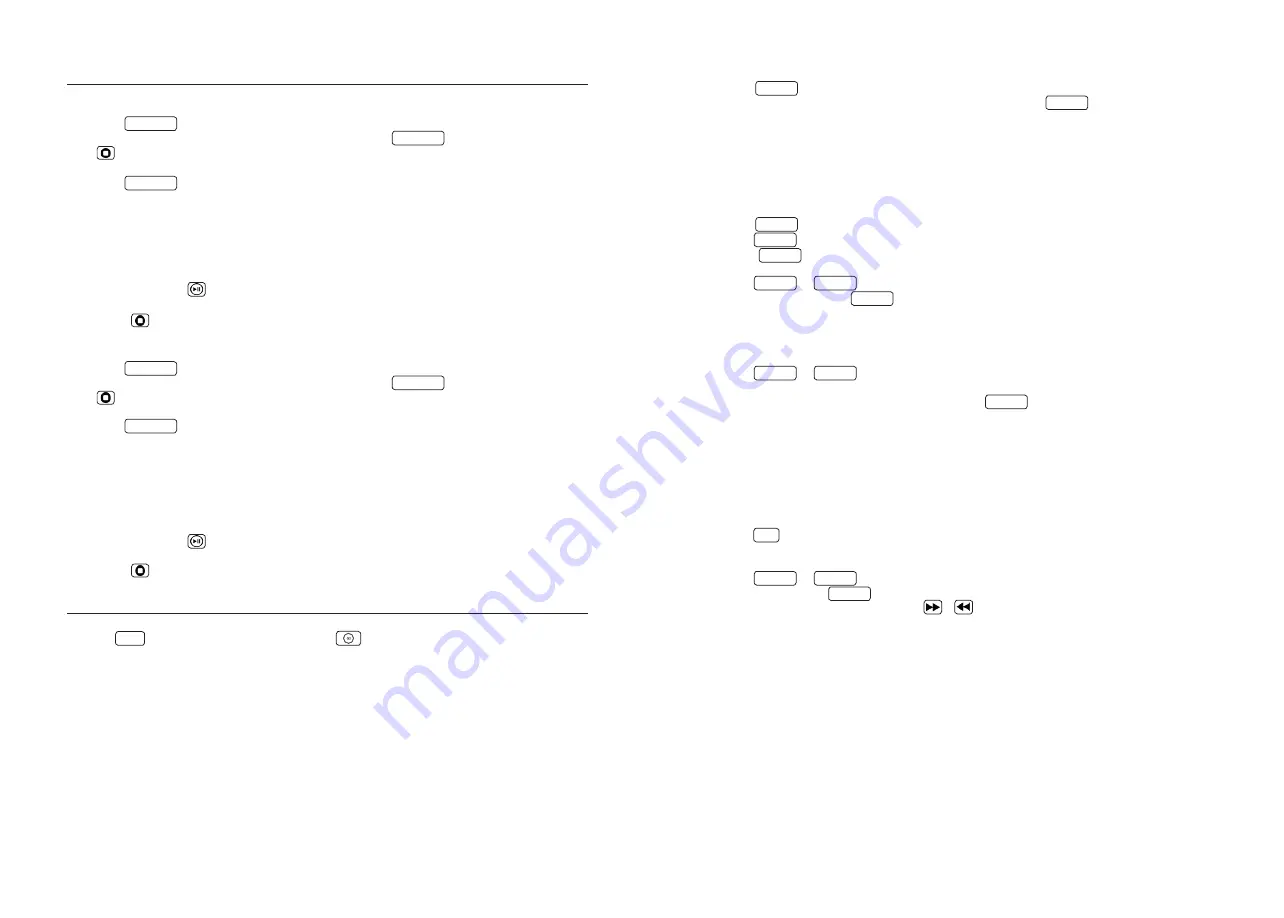
Shuffle play and repeat function
Procedure with audio CD
• Press the
SHUFFLE
button on the remote control to start shuffle play.
“SHUFFLE”
will appear in
the display for 2 seconds and playback will start. Pressing the
SHUFFLE
button twice or pressing
the
button cancels random play.
• Press the
REPEAT
button on the remote control to activate the repeat function. Pressing
several times switches the following functions:
Repeat current track (Display
“REP ONE”
)
Repeat all tracks (Display
“REP ALL”
)
Switch off repeat function (Display
“OFF”
)
Start playback with the
button.
Pressing the
button switches off the repeat function.
Procedure with audio files
• Press the
SHUFFLE
button on the remote control to start shuffle play.
“SHUFFLE”
will appear in
the display for 2 seconds and playback will start. Pressing the
SHUFFLE
button twice or pressing
the
button cancels random play.
• Press the
REPEAT
button on the remote control to activate the repeat function. Pressing several
times switches the following functions:
Repeat current track (Display
“REP ONE”
)
Repeat current folder (Display
“REP ALB”
)
Repeat all tracks (Display
“REP ALL”
)
Switch off repeat function (Display
“OFF”
)
Start playback with the
button.
Pressing the
button switches off the repeat function.
Use of the DAB+ stations
Press the
DAB
button on the remote control or the
4.5 mm
27.0 mm
5.
8 m
m
4.
3 m
m
button on the main device until
“DAB”
appears on the display.
Setting the DAB+ stations
A station scan has already been carried out as part of the device’s startup procedure. The stations
found in the process are saved alphabetically in the stations list.
12
Starting the automatic station search again
• Press the
MENU
button to retrieve the DAB menu.
“
FULL SCAN
” will show on the display. Start the search with the
Enter
button.
• During the search the display will show the number of stations found so far.
• If no stations are found during the search, then
“NO DAB”
will be displayed for approx
.
2 seconds
and then change to the display
“FULL SCAN”
.
Please then check that the antenna is connected correctly or try to find a different position- for the
device to achieve a better reception.
Manual tuning of ensembles
• Press the
MENU
button to retrieve the DAB menu.
• Press the
TUN+
button until
“MANUAL”
shows in the display.
• Using the
Enter
button, the function is confirmed and the display will show the station which is
currently set with the corresponding frequency.
• Press the
TUN+
or
TUN-
buttons to manually select another channel.
• Confirm selection using the
Enter
button. Then the signal level will be shown in the display,
another press of the button will load the current ensemble.
Selecting a DAB+ station
The stations saved alphabetically in the stations list can be retrieved as follows:
• Press the
TUN+
or
TUN-
buttons on the remote control to scroll backwards or forwards in the
stations list.
• When you have selected the desired station, press the
Enter
button on the remote control or
wait 2 seconds for the playback to start.
“LOADING”
appears in the display.
• If the reception level for the selected station is not sufficient for trouble-free playback,
then
”OFF AIR”
will appear in the display. Please then select a different station.
Saving stations in station memory
There are 20 memory spaces available to make it easier to find DAB stations. To assign the memory,
proceed as follows:
• Select a station to be saved
• Press the
PRG
button until the display flashes and shows a memory space. An empty memory
space is indicated by
“EMPTY”
, an assigned space is shown with its frequency. You can also
re-assign a memory space which is already in use.
• Press the
TUN+
or
TUN-
buttons to select a memory space.
• Confirm save using the
Enter
button.
“STORED”
flashes briefly on the display.
• The stations can now be selected with the or
buttons.
13






























