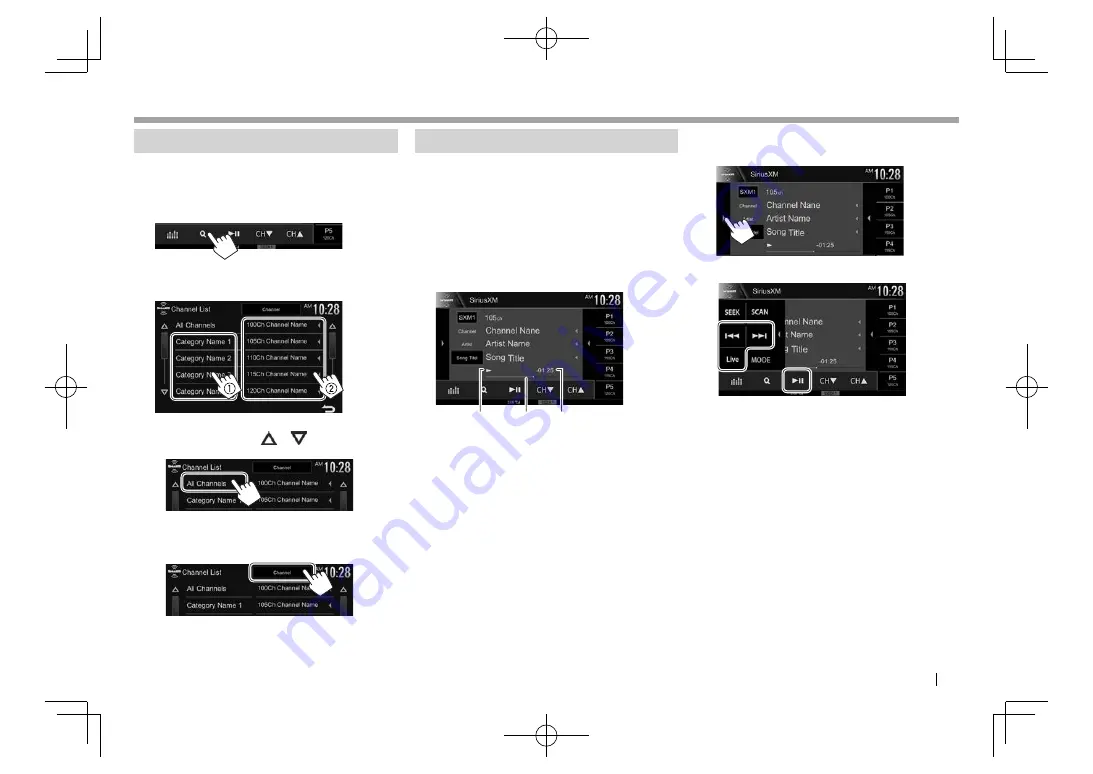
ENGLISH
31
SiriusXM® Satellite Radio
SiriusXM® Satellite Radio
Selecting a channel
❏
Selecting a channel on the list
You can obtain information on channels or select a
category and then a channel.
1
Display
the
<Channel List>
screen.
2
Select a category (
1
), and then select a
channel (
2
).
• You can change the page to display more
items by pressing [
]/[
].
• To list all the channels, select
[All Channels]
.
• Pressing the info change button above the list
displays information in the following order:
Channel, Artist, Song Title, Content Info
Replay
You can pause, rewind and replay content from the
currently tuned channel.
• The SiriusXM Connect Vehicle Tuner continually
buffers up to 60 minutes of audio.
• If you change to another channel during playback,
the Replay buffer content will be lost.
❏
Indications on the source control
screen
2
1
3
1
Playback status
2
Replay time bar
Shows the remaining capacity (black) and the
amount of buffered content (red). If the Replay
buffer is full, the entire bar becomes blue.
• Updated every second.
3
Time code
Shows you the point in the Replay buffer you are
listening to.
• Example: –5:00
– You are listening to audio that is 5 minutes
behind the current broadcast.
• Updated every second.
❏
Replaying content
1
Display operations buttons for replay.
2
Perform the replay operations.
• To start/pause the playback, press [
IW
].
• To skip the current track/segment, press
[
S
]/[
T
].
– Pressing [
S
] within 2 seconds of the
beginning of the current track/segment
returns to the previous track.
– Pressing [
S
] after 2 seconds or more of
the track have been replayed returns to the
beginning of the current track/segment.
• To rewind/fast forward, press and hold [
S
]/
[
T
].
• To return to the live position, press
[Live]
.
2017̲KW-V̲Entry̲K.indb 31
2017̲KW-V̲Entry̲K.indb 31
2016/06/02 21:22
2016/06/02 21:22






























