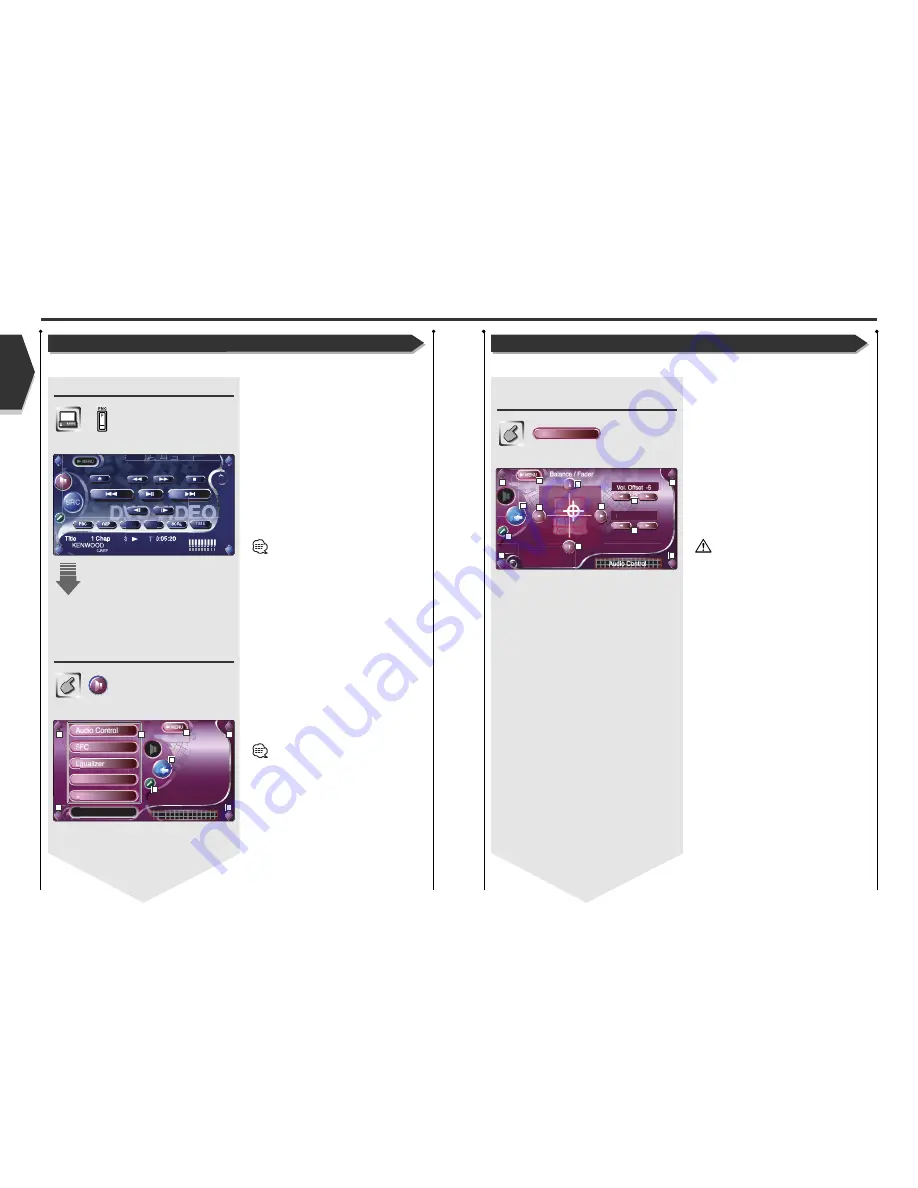
English
English 69
68 English
Sound Effects Menu
Sound Effects Menu
You can set up the receiver sound effects.
Displaying the Control screen
Control screen
Displaying the Sound Effects
Menu screen
Sound Effects screen
You can display the same Sound Effects Menu on
the Control screen of any source.
1
Adjusts the volume.
2
Calls the Sound Effects Menu.
3
Recalls the previous Sound Effects Menu.
4
Calls the Setup Menu. (see page 45)
5
Returns to the Control screen of the previous
source.
Your setup on the <Sound Effects Menu> is
adjusted automatically according to your <Audio
Set Up> (see page 46) on the Setup menu. We
recommend you to complete the <Audio Set Up>
first, then set up the <Sound Effects Menu>.
Displaying the Audio Control
screen
Audio Control screen
Audio Control
1
Adjusts the volume.
2
Returns to the Control screen of the previous
source.
3
Calls the Setup Menu. (see page 45)
4
Calls the Sound Effects Menu.
5
Adjusts the right and left volume balance.
6
Adjusts the front and rear volume balance.
7
Adjusts the volume of the present source based on
the difference level of original volume.
8
Adjusts the subwoofer volume.
If you have increased the volume first, then
reduced it using the "Vol. Offset", the big sound
may suddenly be generated when you switch to
another source.
Audio Control
You can adjust the front and rear and right and left audio balance.
IN
Position
Zone Control
1
1
1
1
4
5
3
2
FAD F1
BAL R1
Sub Woofer -5
1
1
1
1
7
8
4
5
5
6
6
3
2
Содержание KVT-935DVD
Страница 1: ......






























