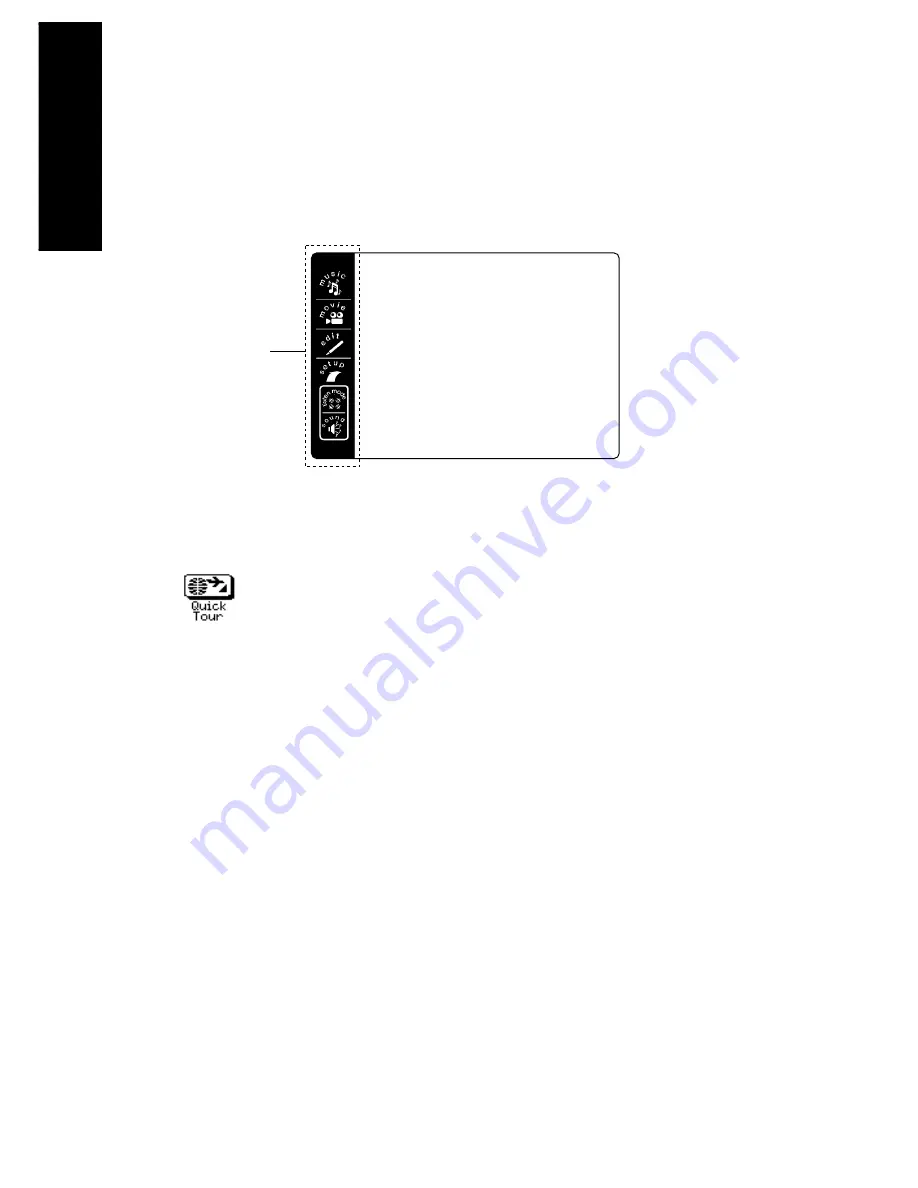
How is PowerTouch Powered ?
Mo
ving Around
4
What’s on PowerTouch’s Screen?
PowerTouch’s LCD display screen is divided into two sections: the Quick
Access Menu and the Device Control/Menu Section. Use the stylus to
touch the buttons in each area.
PowerTouch also includes a QuickTour, which you can use to familiarize
yourself with operating devices using the touch screen.
Touch
to familiarize yourself with operating devices using the touch
screen. QuickTour provides a short narration for each major area that
will automatically clear and move to the next topic. When it is finished it
returns you to the main menu.
The Quick Access Menu:
The buttons in the Quick Access Menu are always available, regardless of
what else is displayed on the touch screen. Touch these buttons for in-
stant access to:
•
Music device controls such as CD players or the radio tuner
•
Movie device controls such as DVD players or VCRs
•
Editing features
•
Setup features
•
Listen modes such as stereo, Dolby Digital or DTS
•
Sound controls, such as loudness or “Midnight” mode
Quick Access
Menu
Device
Control/Menu
Section
What’s on PowerTouch?
Содержание KRF-V9993D
Страница 48: ...42 Remote Setup Chapter Two Setting Up PowerTouch ...
Страница 63: ...B60 4660 10 01 CH K T M X 9911 VR 4900 VR 4700 KRF V9993D OC ...
Страница 70: ...vi ...
Страница 74: ...What s on PowerTouch Moving Around 4 ...
Страница 161: ...Rooms 89 How Do I Operate Devices ...
Страница 180: ...108 Moving Around Index ...
















































