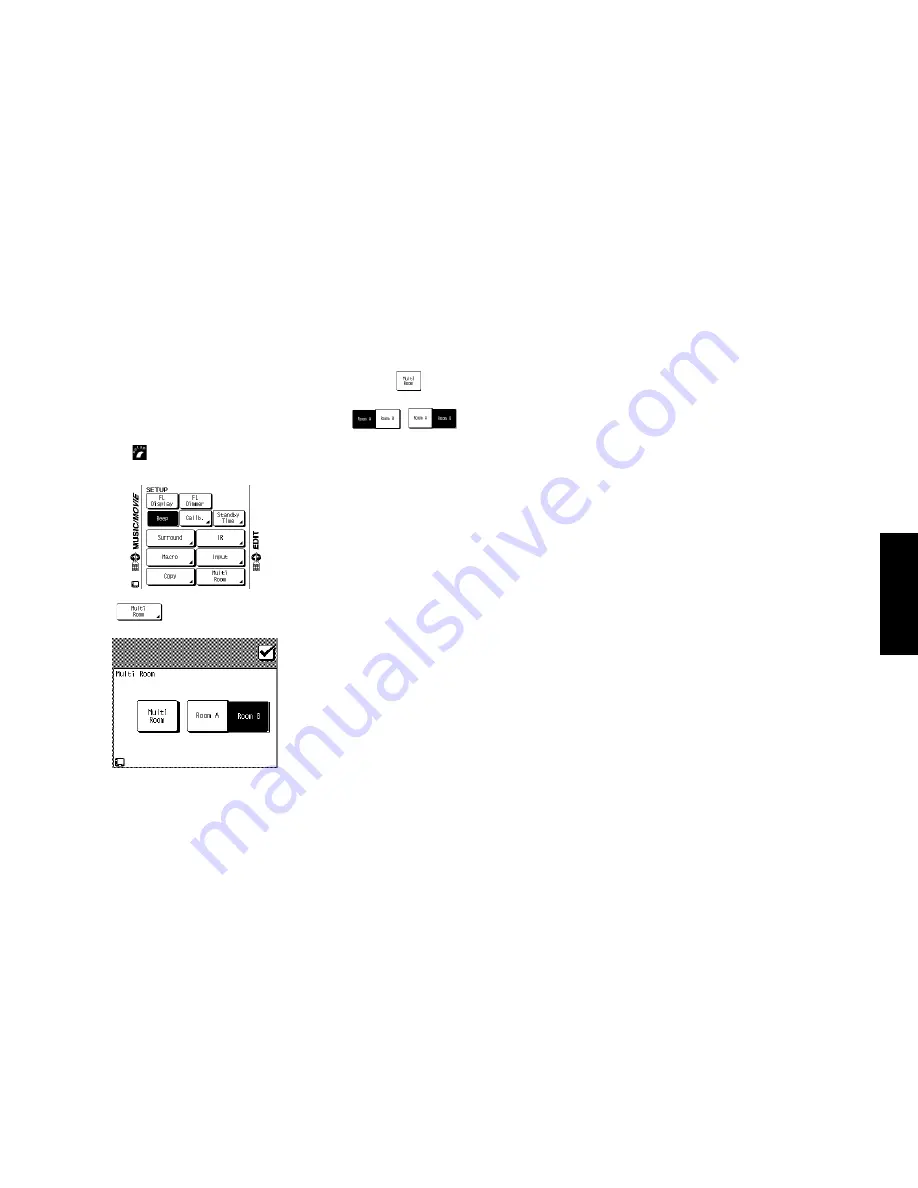
47
Multiple R
ooms
Chapter Four: Setting Up Multiple Rooms
Setting Up the PowerTouch
You can operate equipment from two different rooms us-
ing your Kenwood PowerTouch. To do so:
1. Make sure you have identified all the connected devices
to your PowerTouch. For more information on identi-
fying devices, see “Identifying Devices For PowerTouch
Control” on page␣ 37 of this manual.
2. Touch the
(setup) on the Quick access menu to ac-
cess the Setup menu.
3. Touch
to access multi-room commands:
4. Touch the
to highlight it.
5. Room A and Room B can be alternated each time the
(
) button is pressed. The but-
ton inverted in black is the currently controllable but-
ton.
Your PowerTouch is now set up to operate devices in
multiple rooms. Which room it controls depends on
which room you select. For more information on se-
lecting rooms, see “How Do I Switch Control Modes?”
on page␣ 86 of the
Users’ Guide
.
Содержание KRF-V9993D
Страница 48: ...42 Remote Setup Chapter Two Setting Up PowerTouch ...
Страница 63: ...B60 4660 10 01 CH K T M X 9911 VR 4900 VR 4700 KRF V9993D OC ...
Страница 70: ...vi ...
Страница 74: ...What s on PowerTouch Moving Around 4 ...
Страница 161: ...Rooms 89 How Do I Operate Devices ...
Страница 180: ...108 Moving Around Index ...






























