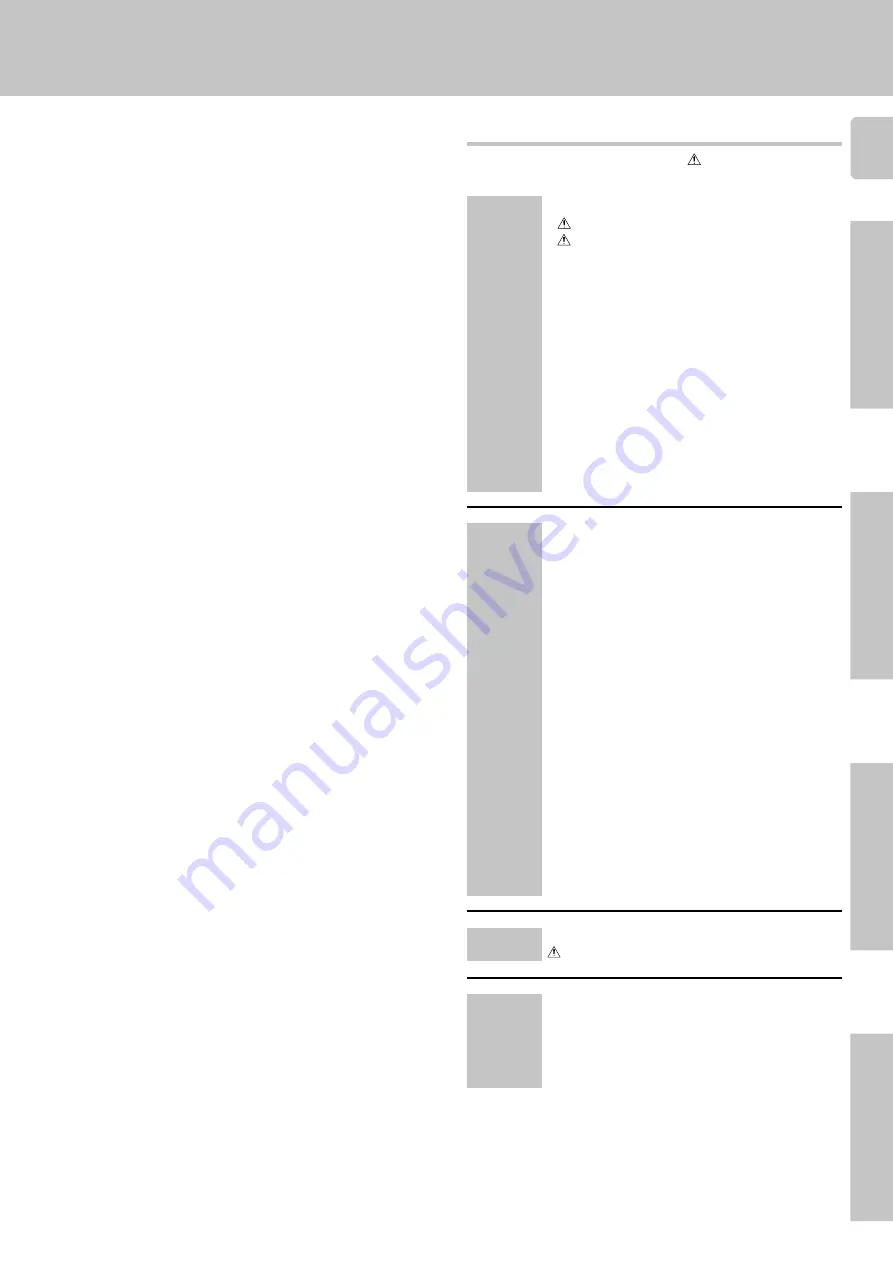
3
Operations
Preparations
Other
Remote Control
KRF-V7020/V6020/V5020 (En/T)
Contents
Other
Operations
Preparations
Getting started
Caution : Read the pages marked
carefully to ensure
safe operation.
Getting started ................................... 2
Before applying the power .................................. 2
Safety precautions ............................................... 2
Unpacking ............................................................ 2
How to use this manual ........................................ 4
Special features ................................................... 4
Names and functions of parts ................. 5
Setting up the system ........................... 8
Connecting audio components ........................... 8
Connecting video components ............................ 9
Connecting DVD 6-channel jack ......................... 9
Connecting the antennas ..................................... 9
Connecting the system control .......................... 10
Connecting the speakers ................................... 11
Preparing the remote control (RC-R0508) ......... 12
Preparing the remote control (RC-R0710) ......... 13
Preparing for surround sound ................ 13
Speaker settings ................................................ 13
Normal playback ................................ 14
Preparing for playback ...................................... 14
Listening to a source component ...................... 15
Adjusting the sound ........................................... 15
Recording ........................................ 16
Recording audio ................................................. 16
Recording video ................................................. 16
Listening to radio broadcasts ................. 17
Tuning (non-RDS) radio stations ....................... 17
Using RDS (Radio Data System) ....................... 17
Using the DISPLAY key ...................................... 18
Presetting RDS stations
(RDS AUTO MEMORY) ...................................... 18
Presetting radio stations manually ..................... 19
Receiving preset stations .................................. 19
Receiving preset stations in order (P.CALL) ..... 19
Tuning by program type (PTY search) .............. 20
Reserving the desired information ..................... 20
Ambience effects ............................... 22
Surround modes ................................................. 22
Surround play ..................................................... 23
DVD 6-channel playback ................................... 23
Convenient functions ......................................... 24
In case of difficulty ............................. 25
Specifications ................................... 27
Quick start guide ................................. 1
Getting the most from
your remote control ............................. 3
Setup code chart ................................. 7
In case of difficulty ............................. 13
Remote operation of other components .... 14
Remote
Control
(Separate
booklet)
(RC-R0508)




































