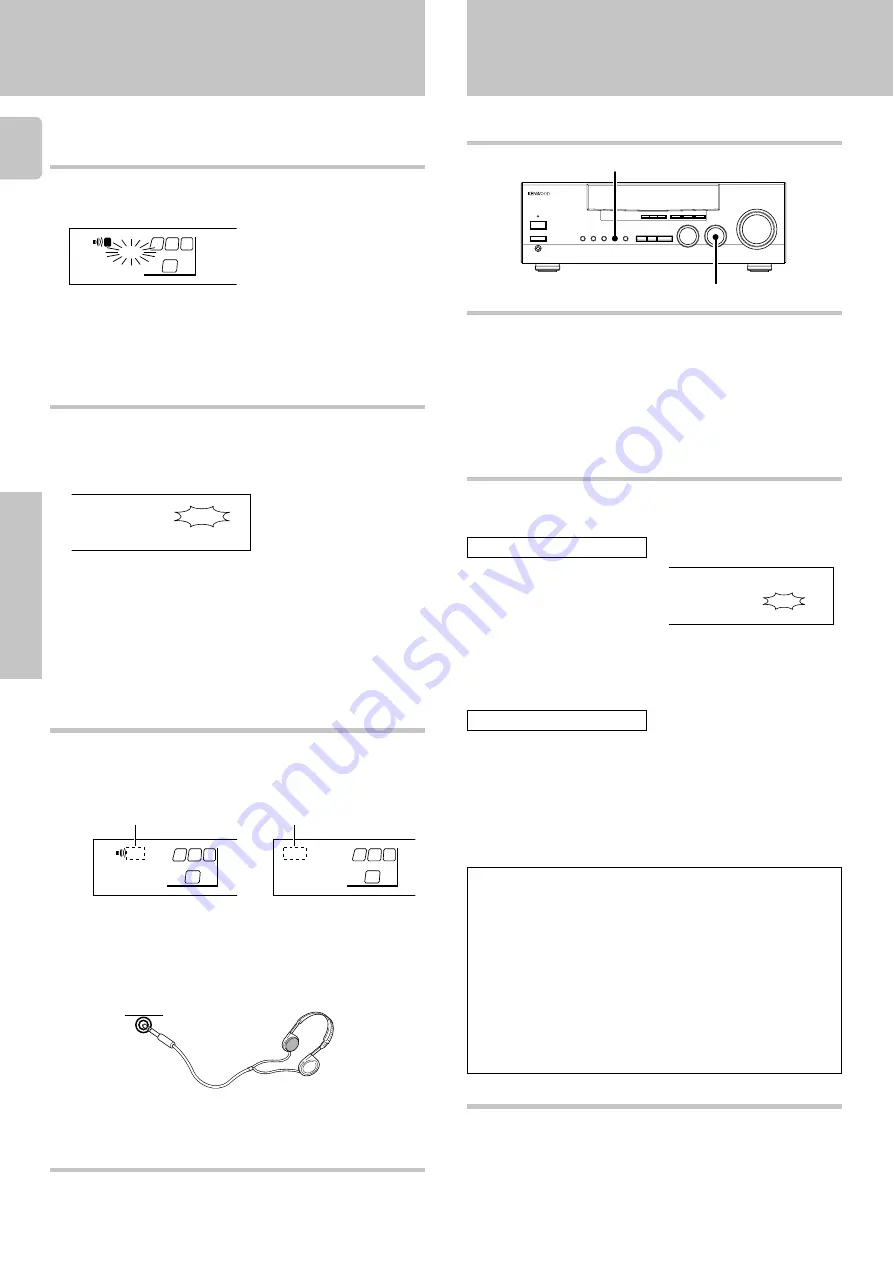
16
Operations
KRF-V7020/V6020/V5020 (En/T)
To adjust the balance
Muting the sound
MUTE lets you mute the sound of the speakers.
Press the MUTE key.
To cancel
Press the MUTE key again so that the “MUTE” indicator goes off.
• Muting can also be cancelled by adjusting the volume.
Blinks
Use the test tone feature.
$
-
3
SOURCE DIRECT playback (analog sources only)
Use this function to pass the source material direct to the amplifier,
bypassing any audio processing.
To cancel
Press the SOURCE DIRECT key.
• Either press the
LISTEN MODE
,
SOUND
, and
SETUP
keys, or
switch to another input source to cancel SOURCE DIRECT play-
back.
Listening with headphones
1
Use the SPEAKERS A or B key (or the SPEAKERS key) to turn
off the speaker indicator.
Make sure the SPEAKERS
indicators are turned off.
2
Connect headphones to the PHONES jack.
• If you turn off all of the speakers when in the surround mode, the
mode is cancelled as well, resulting in stereo playback.
3
Use the VOLUME CONTROL knob (VOLUME) to adjust the vol-
ume.
1
Use the input selector to select the source (other than “TAPE”)
you want to record.
2
Set the cassette deck to record.
3
Start playback, then start recording.
Recording audio
Recording video
1
Use the input selector to select the video source (other than
“VIDEO2”) you want to record.
2
Set the video deck connected to VIDEO2/MONITOR to record.
3
Start playback, then start recording.
Recording
Recording a music source
1
Press the VIDEO 2/MONITOR
key.
2
Use the input selector to select a source other than “TAPE”.
3
Start playback on the cassette deck connected to the VIDEO2/
MONITOR jacks and start recording on the cassette deck con-
nected to the MD/TAPE jacks.
Copying tapes
1
Use the input selector to select “TAPE”.
2
Start playback on the cassette deck connected to the MD/TAPE
jacks and start recording on the cassette deck connected to the
VIDEO2/MONITOR jacks.
MONITOR
=
TAPE copying
TAPE
=
MONITOR copying
• To copy tapes using a double cassette deck, refer to the instruc-
tion manual of the double cassette deck.
MONITOR function
You can connect a cassette deck or graphic equalizer to the
VIDEO2/
MONITOR
jacks of the receiver. If a graphic equalizer is connected, the
VIDEO2/MONITOR
key should be left in the on position. Alternately, if
a cassette deck equipped with a 3-head system is connected to the
VIDEO2/MONITOR jacks, you will be able to monitor the just-recorded
signal while making recordings on the cassette deck. By switching the
VIDEO2/MONITOR
key on and off, you can compare the sound of the
source signal and the just-recorded signal. For more information, refer
to the instruction manual of the connected component.
To adjust the input level when the monitor function is turned on, use the
SOUND
key and the
MULTI CONTROL
key.
¢
CD
A
SP
MUTE
SW
R
L
S.DIRECT
TUNED
MEMO.
AUTO
ST.
AUTO SOUND
Press again.
• If SOURCE DIRECT playback was activated when using a sur-
round mode, cancelling it reactivates the previous surround mode.
C
A
SP
SW
STEREO
MONITOR
TUNED
MEMO.
AUTO
ST.
AUTO SOUND
C
A
PHONES
VIDEO 2 / MONITOR
INPUT SELECTOR
• On the KRF-V5020, this selection can be made using the control on
the receiver as well.
Make sure the SPEAKERS
indicators are turned off.
Models other than KRF-V5020
Normal playback
When recording a music source, switch the VIDEO2/MONITOR
setting to “MONITOR”.
8
When copying tapes, switch the VIDEO2/MONITOR setting to
“MONITOR”.
8
When recording video, switch the VIDEO2/MONITOR setting to
“VIDEO2”.
8
KRF-V5020



























