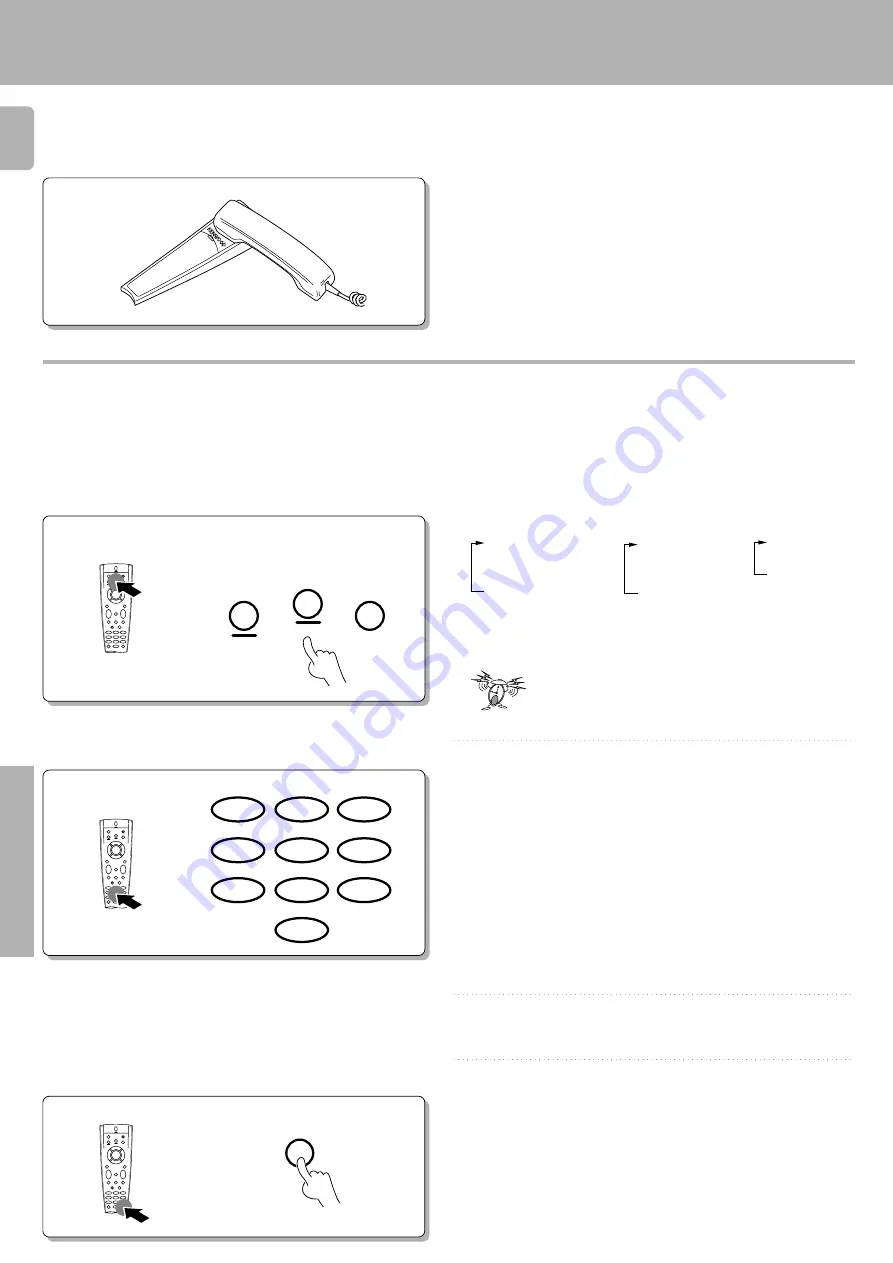
5 0
KR-V999D (En/T)
Remote Control
5
Hold your remote to the speaker portion of
your telephone.
Code selection after mode download
After successful completion of the download, step 5 above, the remote control automatically enters a special set-up mode which works
as described below.
1
Select the component for which you want
to register the information downloaded
above.
Press the VIDEO, AUDIO, or TV
key repeatedly to select the de-
sired component.
AUDIO
TV
VIDEO
VIDEO
key
1
VIDEO1 (VCR 1)
2
VIDEO2 (VCR 2)
3
VIDEO3 (LD)
4
VIDEO4 (DVD)
AUDIO
key
1
CD (CD)
2
TAPE1/MD
(TAPE)
3
PHONO
TV
key
1
TV1
2
TV2
3
CABLE
• Example 1 : To register a code at the component connected to the
VIDEO 1 jacks, select "VIDEO 1 (VCR)".
2
• Press the 1 key to output the POWER code of the first component on
your list in step
1
of the previous page. Continue to push buttons 2
through 9 (and 0) until the component you want to register turns on.
• Though the FutureSet memory in your remote control is quite large,
only 10 setup POWER codes can be put on the 10 keypad at any one
time. If you require a larger download, the standard setup procedure
can be used. See "Registering setup codes for other components", your
customer service representative can supply you with the downloaded
setup code numbers.
3
Press a numeric key.
THEME
FAV
MENU
INFO
ALT AUD
TV/SAT/VID
REPEAT
RANDOM
+100
DISPLAY
2
3
1
5
6
4
8
9
7
0
Repeat steps 1 and 2 to register all of the
downloaded information.
4
Hold down the ENT key until the backlight
flashes twice.
ROOM B
ENT
• At this time, the remote exits the special set-up mode and returns to
its normal operation mode.
• The setup code for the last POWER code to be sent in step
2
is
automatically registered at the location selected in step
1
.
Getting the most from your remote control
Perform each of the following steps within
5 seconds.
• For each setup code the operator can supply a setup code number.
Should you ever need to change your input configuration, this number
can be used. Please record for your future reference. If for some reason
this information is lost, see "Checking a setup code" in the "Setup code
correlation" section for further information.
Содержание KR-V999D
Страница 39: ...3 9 KR V999D En T Operations ...
Страница 63: ...6 3 KR V999D En T Preparations Operations Other ...
















































