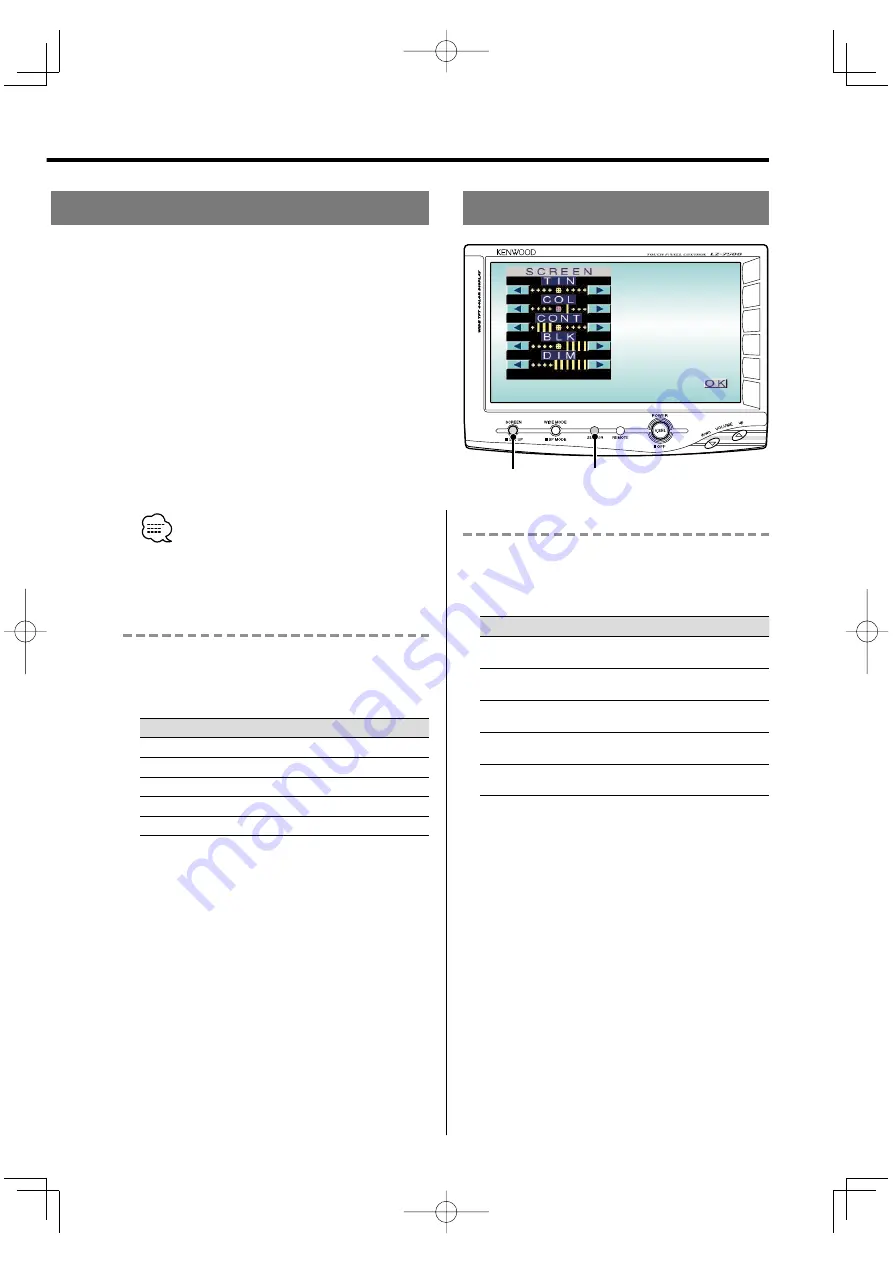
English
|
65
Picture Quality Adjusting
SCREEN
Dimmer Sensor
Adjusting the Picture Quality
1
Displaying the Screen Control screen
Press the [SCREEN] button.
2
Setting
Touch the [
2
] or [
3
] button.
Item
Touch
Setting
TIN
[
3
]
[
2
]
Stronger green level
Stronger red level
COL
[
3
]
[
2
]
Deeper colour
Paler colour
CONT
[
3
]
[
2
]
Stronger contrast
Less contrast
BLK
[
3
]
[
2
]
Less black level
Stronger black level
DIM
[
3
]
[
2
]
Brighter screen
Darker screen
• The [ TIN ] and [ COL ] cannot be adjusted for the
RGB- navigation picture or the Setup screen.
• The [ TIN ] cannot be adjusted for the picture of PAL.
• Separate picture quality settings can be stored for
the video and Navigation screens.
As regards [DIM] (Dimmer) adjustment:
There is no connection with the vehicle’s illumination
switch. (A dimmer sensor is installed facing the front
of monitor unit for light detection).
3
Exit the Screen Control screen
• You cannot operate when the navigation picture is
displayed.
Switching the Speaker Mode
Press the [WIDE MODE] button for at least 1
second.
Each time the button is pressed for at least 1 second
the built-in speaker mode switches as follows:
Display
Setting
"NORMAL"
Sound with monitor picture
"NAV"
Sound with navigation picture
"VIDEO1"
Sound with video 1 picture
"VIDEO2"
Sound with video 2 picture
"OFF"
Built-in speaker is turned off
KNA-2600̲r3.0̲English.Indd 65
03.12.4, 10:32:03 PM






















