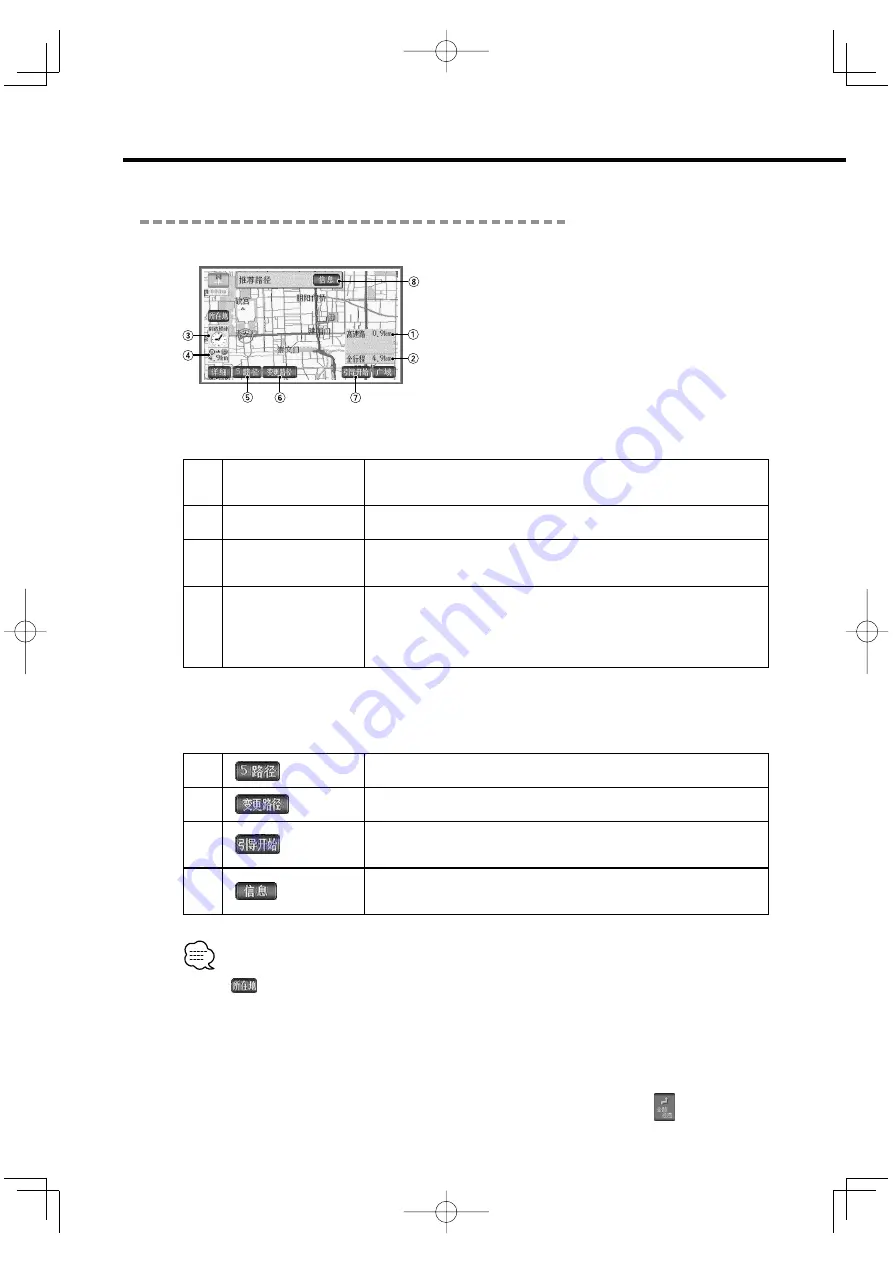
26
|
English
Displaying whole route
Once route searches have been completed, the screen for the whole route will appear.
Regarding display
The display screen will show the whole route to the final destination.
1
Indication of distances
of express ways
The distances of all the toll roads to pass through to the destination are indicated.
2
Indication of distances
The distances to the destinations will be indicated.
3
Indication of
estimated time arrival
Estimated time arrival at the destinations will be displayed.
4
Indication of
remaining distances
Remaining distances to the destinations through the displayed routes are
indicated.
When 2 or more destinations are set, touch the remaining distance display, and the
destinations with the remaining distance indication will be switched.
Regarding Controls
The following are possible by touching the touch switch on the screen for displaying the
whole routes.
5
Displays the other routes for selection. (see page 28)
6
Changes search conditions.
7
Starts the guidance or demonstrations. (see page 37)
After destination navigation, the screen with the current point will be restored.
8
Information on routes (Information on guided roads) can be displayed. (see page
27)
• When
is selected after the map with whole route is displayed, or when no operation is
performed for more than about 3 seconds after driving, automatic destination navigation will
begin.
• Routes to be searched are reference routes to periphery of the destinations. They are not always
the shortest route, the fastest route or less traffic-jammed route.
• Estimated time arrival is calculated based on the average vehicle speed (see page 49), so a little
error can occur.
• Even after destination navigation, whole route can be displayed by selecting
on the MENU
screen.
Setting routes and route navigation
KNA-2600̲r3.0̲English.Indd 26
03.12.4, 10:29:42 PM






























