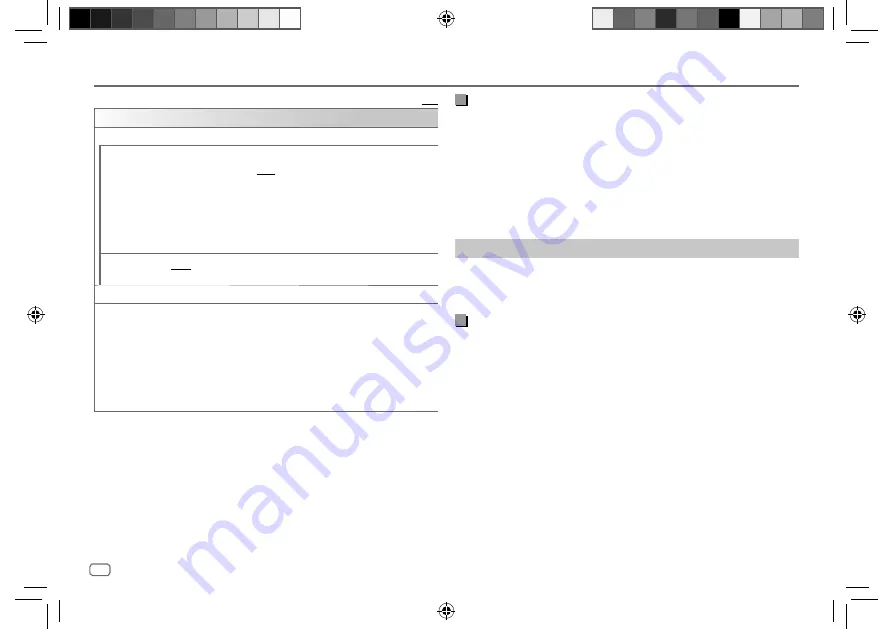
20
ENGLISH
Data Size:
B6L (182 mm x 128 mm)
Book Size:
B6L (182 mm x 128 mm)
BLUETOOTH®
Default:
[XX]
[REMOTE APP]
[SELECT]
Selects the device (IOS or ANDROID) to use the application.
[IOS]
[YES]
: Selects iPhone/iPod to use the application via Bluetooth or connected
via USB input terminal. ;
[NO]
: Cancels.
If IOS is selected, select iPod BT source (or iPod
USB source if your iPhone/
iPod is connected via USB input terminal) to activate the application.
• The connectivity of the application will be interrupted or disconnected if:
– You change from iPod BT source to any playback source connected via
the USB input terminal.
– You change from iPod
USB source to iPod
BT source.
[ANDROID]
[YES]
: Selects Android smartphone to use the application via Bluetooth. ;
[NO]
: Cancels.
[ANDROID LIST]
* Selects the Android smartphone to use from the list.
[STATUS]
Shows the status of the selected device.
[IOS CONNECTED]
: You are able to use the application using the iPhone/
iPod connected via Bluetooth or USB input terminal.
[IOS NOT CONNECTED]
: No IOS device is connected to use the application.
[ANDROID CONNECTED]
: You are able to use the application using the
Android smartphone connected via Bluetooth.
[ANDROID NOT CONNECTED]
: No Android device is connected to use the
application.
* Displayed only when
[ANDROID]
of
[SELECT]
is set to
[YES]
.
Listen to iPhone/iPod via Bluetooth
You can listen to the songs on the iPhone/iPod via Bluetooth on this unit.
Press
B
SRC repeatedly to select iPod BT.
• You can operate the iPod/iPhone in the same way as iPod/iPhone via USB
input terminal. (Page 10)
• If you plug in an iPhone/iPod to the USB input terminal while listening to
iPod BT source, the source automatically changes to iPod USB. Press
B
SRC
to select iPod BT if the device is still connected via Bluetooth.
Internet radio via Bluetooth
You can listen to internet radio (Spotify) on the iPhone/iPod touch/Android
device via Bluetooth on this unit.
• Make sure the USB input terminal is not connected to any device.
Listen to Spotify
Preparation:
Select
[ON]
for
[SPOTIFY SRC]
in
[SOURCE SELECT]
. (Page 4)
1
Start up the Spotify application on your device.
2
Connect your device via Bluetooth connection. (Page 14)
3
Press
B
SRC repeatedly to select SPOTIFY (for iPhone/iPod) or
SPOTIFY BT (for Android device).
The source switches and broadcast starts automatically.
• You can operate Spotify in the same way as Spotify via USB input terminal.
(Page 13)
JS_KWD_KMM_BT505DAB_EN_5th Draft.indd 20
JS_KWD_KMM_BT505DAB_EN_5th Draft.indd 20
9/27/2018 9:25:33 AM
9/27/2018 9:25:33 AM
Содержание KMM-BT505DAB
Страница 83: ...JS_KWD_KMM_BT505DAB_EN_GE indd 39 JS_KWD_KMM_BT505DAB_EN_GE indd 39 26 9 2018 1 33 57 PM 26 9 2018 1 33 57 PM ...
Страница 121: ...JS_KWD_KMM_BT505DAB_EN_IT indd 39 JS_KWD_KMM_BT505DAB_EN_IT indd 39 26 9 2018 1 35 11 PM 26 9 2018 1 35 11 PM ...
Страница 122: ...JS_KWD_KMM_BT505DAB_EN_IT indd 40 JS_KWD_KMM_BT505DAB_EN_IT indd 40 26 9 2018 1 35 11 PM 26 9 2018 1 35 11 PM ...
Страница 123: ...JS_KWD_KMM_BT505DAB_EN_IT indd 41 JS_KWD_KMM_BT505DAB_EN_IT indd 41 26 9 2018 1 35 11 PM 26 9 2018 1 35 11 PM ...
















































