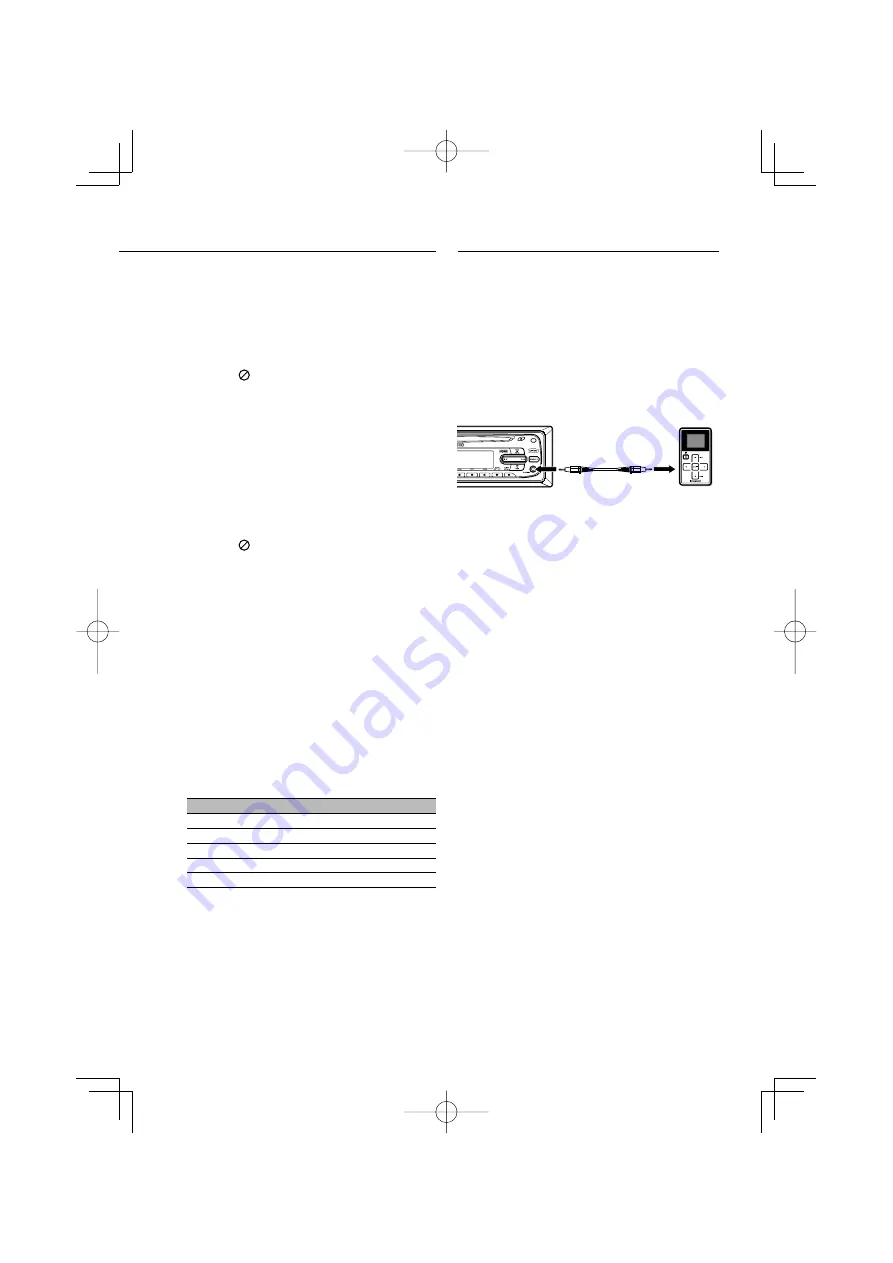
English
|
31
Changing the audio language
1
Press [AUDIO] repeatedly on the remote
control during playback to hear a different
audio language or audio file.
⁄
• If the icon
appears, the feature is not available on the
disc.
Subtitles
1
Press [SUBTITLE] on the remote control
repeatedly during playback to see the
different subtitle languages.
⁄
• If the icon
appears, the feature is not available on the
disc.
Notice for displaying the DivX
subtitle
If the subtitle does not display properly during
playback, please follow the steps below.
1
Press and hold [SUBTITLE] on the remote
control for about 3 seconds.
The number of character set will appear.
2
Press [SUBTITLE] on the remote control to
select another character set until the subtitle
is displayed properly.
No.
Character set
CP1250
Central Europe
CP1251
Cyrillic
CP1252
West european latin
CP1253
Greek
CP1254
Turkish
⁄
• If the subtitle setup menu does not have the DivX
subtitle language that you are going to play, the subtitle
language may not be displayed properly.
• If you select a character set for DivX subtitle, the setting
is also applied to MP3 tag.
AUX Operation
Playing an auxiliary equipment
Before operating the auxiliary equipment using
the following procedure, select the external input
correctly. Refer to AUX (Auxiliary) ON/ OFF (page
12). You can connect auxiliary equipment to this
unit.
1
Connect the auxiliary equipment to the
auxiliary input on the unit.
2
Press [SRC] to select the AUX IN.
“AUX IN” appears in the display.
3
Turn on the connected auxiliary equipment
and start playing the source.
4
Adjust the volume.
⁄
• Connect a portable audio device with mini-plug cable
(3.5 ø).
• Use the mini-plug cable which is stereo type and does
not have any resistance.
• If the input level of the auxiliary equipment connected
to the AUX input jack is not high enough, adjust the
input level properly. Refer to AUX (Auxiliary) 0 dB/+6 dB
(page 12).
B64-4141-08̲00̲E2̲En.indd 31
B64-4141-08̲00̲E2̲En.indd 31
08.1.25 9:28:59 AM
08.1.25 9:28:59 AM
























