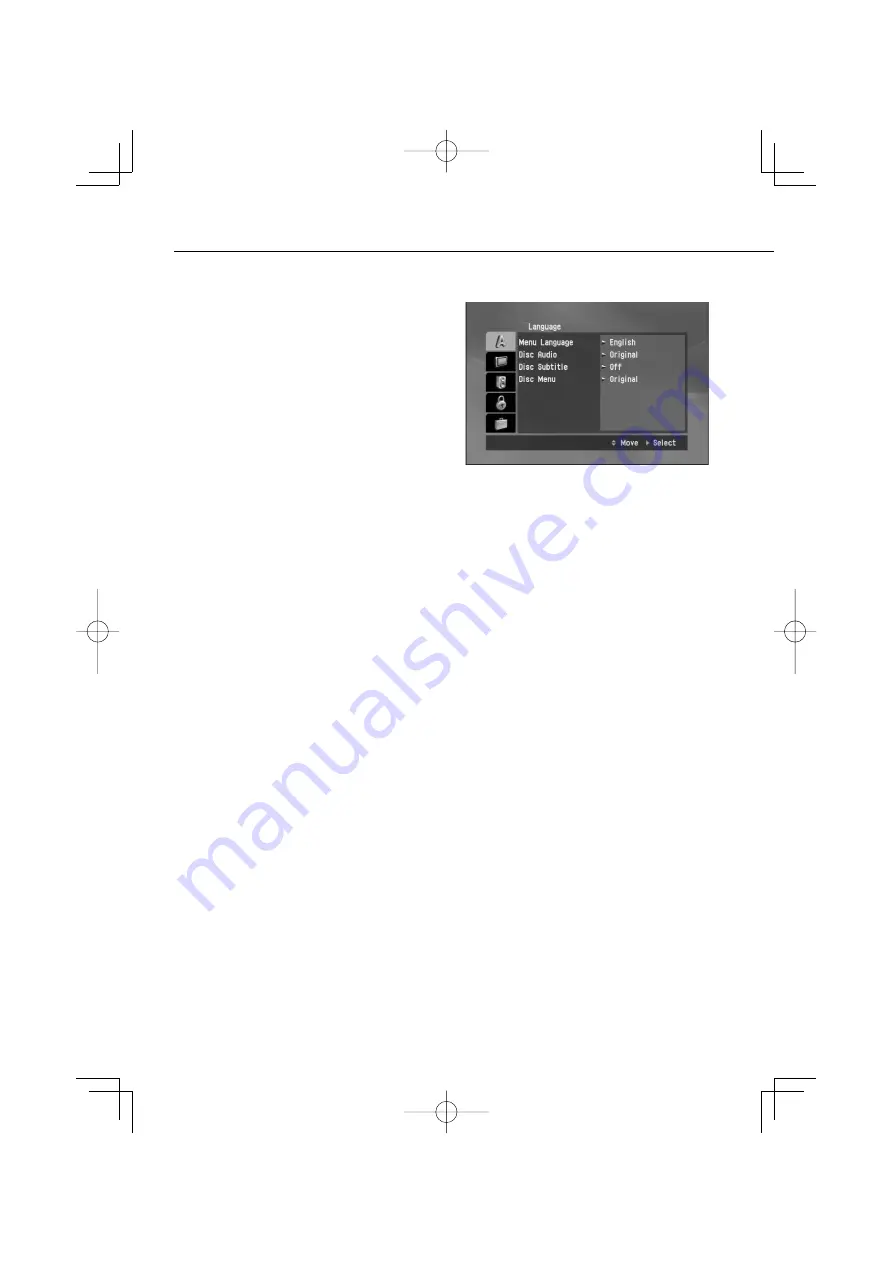
18
|
KDV-3241Y
SETUP Menu
SETUP Menu
By using the Setup menu, you can make various
adjustments to items such as picture and sound.
You can also set a language for the subtitles and the
Setup menu, among other things.
1
Press [DVD SETUP].
The “Setup menu” appears.
You can perform the same operation by pressing
and holding [DISC MENU/SETUP] on the remote
control.
2
Use [
5
]/[
∞
] to select the desired option then
press [
3
] to move to the second level.
The screen shows the current setting for the
selected item as well as alternate setting(s).
3
Use [
5
]/[
∞
] to select the second desired
option then press [
3
] to move to the third
level.
4
Use [
5
]/[
∞
] to select the desired setting then
press [ENTER] to confirm your selection.
Some items require additional steps.
5
Press [DVD SETUP].
The Setup menu ends.
You can perform the same operation by pressing
[DISC MENU/SETUP] or pressing PLAY
[
3
] or
[RETURN] on the remote control.
⁄
• Press [
2
] to go back to the previous level.
Language
Menu Language
Select a language for the setup menu and onscreen
display. If you select a language for the setup menu,
the character set for MP3 tag, DivX subtitle is also
changed according to the language. Refer to Notice
for displaying the DivX subtitle (page 31).
Disc Audio/Subtitle/Menu
Select the language you prefer for the audio track
of disc, subtitle, and the disc menu.
• Original
: Refers to the original language in which
the disc was recorded.
• Other
: To select another language, press
number buttons and then [ENTER] to enter the
corresponding 4-digit number according to the
language code list (page 32). If you enter the
wrong language code, input the 4-digit number
and press any number button. When – – – –
appears on the screen, input the 4-digit number
correctly.
• Off
: This option is showed only in Disc Subtitle. If
you select Off, disc subtitle is not displayed.
B64-4141-08̲00̲E2̲En.indd 18
B64-4141-08̲00̲E2̲En.indd 18
08.1.25 9:28:53 AM
08.1.25 9:28:53 AM






























