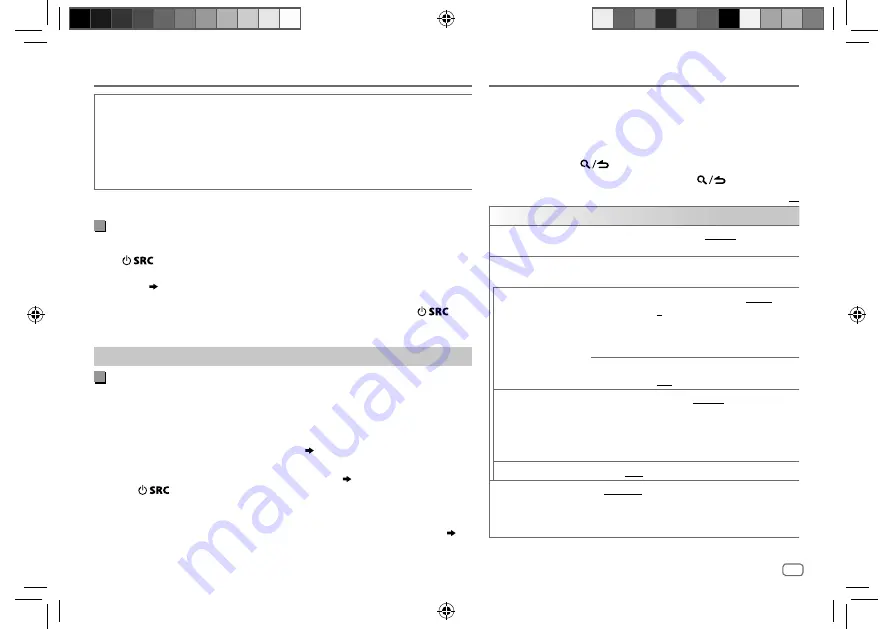
ENGLISH
17
Data Size:
B6L (182 mm x 128 mm)
Book Size:
B6L (182 mm x 128 mm)
While listening to any source...
1
Press
AUDIO
to enter
[AUDIO CONTROL]
directly
.
2
Turn the volume knob to select an item (see the following
table), then press the knob.
3
Repeat step
2
until the desired item is selected or activated.
4
Press and hold
to exit.
To return to the previous setting item, press
.
Default:
XX
AUDIO CONTROL
SUB-W LEVEL
LEVEL –50
to
LEVEL +10
(
LEVEL 0
): Adjusts the
subwoofer output level.
MANUAL EQ
The sound elements (frequency level, tone level, Q
factor) are preset into each selection.
62.5HZ LEVEL
LEVEL
LEVEL–9
to
LEVEL +9
(
LEVEL
0
): Adjusts the level to memorize
for each source. (Before making an
adjustment, select the source you want
to adjust.)
BASS
EXTEND
ON
: Turns on the extended bass. ;
OFF
: Cancels.
100 HZ/160 HZ/250 HZ/
400 HZ/630 HZ/1 KHZ/
1.6KHZ/2.5KHZ/4 KHZ/
6.3KHZ/10 KHZ/16 KHZ
LEVEL
LEVEL–9
to
LEVEL +9
(
LEVEL 0
): Adjusts the level
to memorize for each source. (Before making an
adjustment, select the source you want to adjust.)
Q FACTOR
1.35
/
1.50
/
2.00
: Adjust the quality factor.
PRESET EQ
NATURAL
/
ROCK
/
POPS
/
EASY
/
TOP40
/
JAZZ
/
POWERFUL
/
USER
: Selects a preset equalizer suitable
to the music genre. (Select
[USER]
to use the settings
made in
[MANUAL EQ]
.)
AUDIO SETTINGS
BLUETOOTH®
STATUS
Shows the status of the selected device.
IOS CONNECTED
: You are able to use the application using the iPhone/iPod
connected via Bluetooth or USB input terminal.
IOS NOT CONNECTED
: No IOS device is connected to use the application.
ANDROID CONNECTED
: You are able to use the application using the Android
smartphone connected via Bluetooth.
ANDROID NOT CONNECTED
: No Android device is connected to use the application.
*
Displayed only when
[ANDROID]
of
[SELECT]
is set to
[YES]
.
Listen to iPhone/iPod via Bluetooth
You can listen to the songs on the iPhone/iPod via Bluetooth on this unit.
Press
repeatedly to select iPod BT.
• You can operate the iPod/iPhone in the same way as iPod/iPhone via USB input
terminal.
( 7)
• If you plug in an iPhone/iPod to the USB input terminal while listening to
iPod BT source, the source automatically change to iPod USB. Press
to
select iPod BT if the device is still connected via Bluetooth.
Internet radio via Bluetooth
Listen to Spotify
You can listen to Spotify on the iPhone/iPod/Android device via Bluetooth on
this unit.
• Make sure the USB input terminal is not connected to any device.
Preparation:
Select
[ON]
for
[SPOTIFY SRC]
in
[SOURCE SELECT]
.
( 4)
1
Open the Spotify application on your device.
2
Connect your device via Bluetooth connection.
( 11)
3
Press
repeatedly to select SPOTIFY (for iPhone/iPod) or SPOTIFY BT
(for Android device).
The source switches and broadcast starts automatically.
• You can operate Spotify in the same way as Spotify via USB input terminal.
( 10)
JS_KWD_KDC_X5200BT_EN_EN_3.indd 17
JS_KWD_KDC_X5200BT_EN_EN_3.indd 17
8/21/2017 2:11:48 PM
8/21/2017 2:11:48 PM
Содержание KDC-X5200BT
Страница 65: ...JS_KWD_KDC_X5200BT_EN_GE indd 31 JS_KWD_KDC_X5200BT_EN_GE indd 31 17 8 2017 3 28 19 PM 17 8 2017 3 28 19 PM ...
Страница 95: ...JS_KWD_KDC_X5200BT_EN_IT indd 31 JS_KWD_KDC_X5200BT_EN_IT indd 31 17 8 2017 3 49 40 PM 17 8 2017 3 49 40 PM ...
Страница 125: ...JS_KWD_KDC_X5200BT_EN_RU indd 31 JS_KWD_KDC_X5200BT_EN_RU indd 31 17 8 2017 3 58 48 PM 17 8 2017 3 58 48 PM ...
Страница 126: ...JS_KWD_KDC_X5200BT_EN_RU indd 32 JS_KWD_KDC_X5200BT_EN_RU indd 32 17 8 2017 3 58 48 PM 17 8 2017 3 58 48 PM ...
Страница 127: ...JS_KWD_KDC_X5200BT_EN_RU indd 33 JS_KWD_KDC_X5200BT_EN_RU indd 33 17 8 2017 3 58 48 PM 17 8 2017 3 58 48 PM ...






























