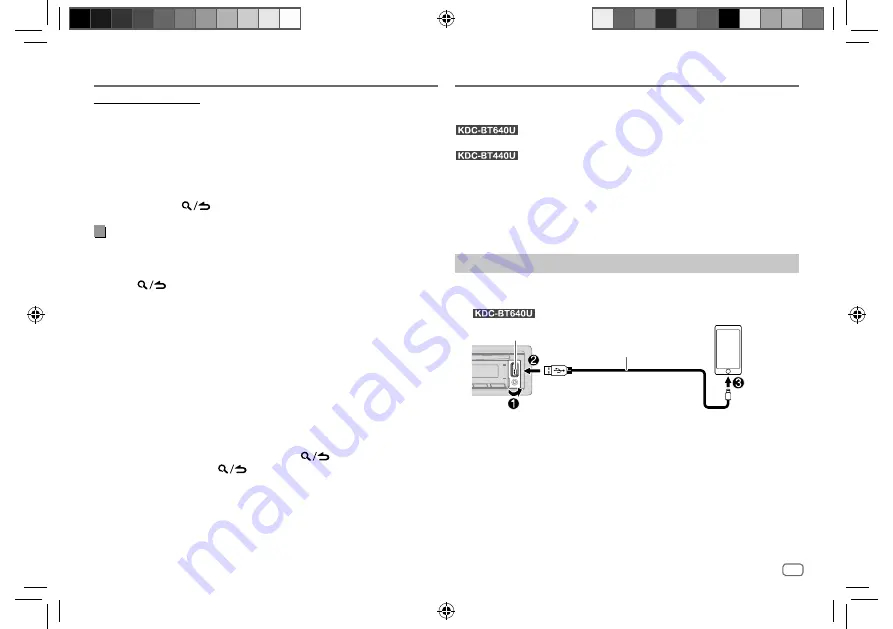
ENGLISH
11
Data Size:
B6L (182 mm x 128 mm)
Book Size:
B6L (182 mm x 128 mm)
[SKIP SEARCH] setting
1
Press the volume knob to enter
[FUNCTION]
.
2
Turn the volume knob to select
[USB]
, then press the knob.
3
Turn the volume knob to select
[SKIP SEARCH]
, then press the knob.
4
Turn the volume knob to select the skip search ratio, then press the
knob.
[0.5%]
(default)/
[1%]
/
[5%]
/
[10%]
The skip search ratio is shown as a percentage of the total files.
5
Press and hold
to exit.
Alphabet search
(applicable only for iPod USB source and iPod BT source)
You can search for a file according to the first character.
• For iPod, applicable only when
[MODE OFF]
is selected. (Page 10)
1
Press
.
2
Turn the volume knob to select a list, then press the knob.
3
Turn the volume knob quickly to enter character search.
4
Turn the volume knob to select the character.
• Select “
*
” to search for a character other than A to Z, 0 to 9.
5
Press
S
/
T
to move to the entry position.
• You can enter up to 3 characters.
6
Press the volume knob to start searching.
7
Turn the volume knob to select a file, then press the knob.
Selected file starts playing.
• To return to the root folder/first file/top menu, press 5. (Not applicable for
BT AUDIO source.)
• To return to the previous setting item, press
.
• To cancel, press and hold
.
CD/USB/iPod
Spotify
You can listen to Spotify on the following devices via USB input terminal (see
the following) or via Bluetooth (page 15).
: iPhone/iPod touch (via Bluetooth or via USB input terminal)
or Android device (via Bluetooth)
: Android device (via Bluetooth)
Preparation:
• Install the latest version of the Spotify application on your device (iPhone/
iPod touch or Android device), then create an account and log in to
Spotify.
• Select
[ON]
for
[SPOTIFY SRC]
in
[SOURCE SELECT]
. (Page 6)
Start listening
1
Start up the Spotify application on your device.
2
Connect your device to the USB input terminal.
:
USB input terminal
KCA-iP103 (optional accessory)*1 or
accessory of the iPhone/iPod touch*2
iPhone/
iPod touch
You can also connect the iPhone/iPod touch or Android device via
Bluetooth. (Page 15)
• Make sure the USB input terminal is not connected to any device when
you connect via Bluetooth.
3
Press
B
SRC repeatedly to select SPOTIFY (for iPhone/iPod touch) or
SPOTIFY BT (for Android device).
Broadcast starts automatically.
*1, *2: See page 12.
JS_KWD_KDC_BT640U_EN_EN.indd 11
JS_KWD_KDC_BT640U_EN_EN.indd 11
6/11/2019 10:08:58 AM
6/11/2019 10:08:58 AM
Содержание KDC-BT640U
Страница 47: ...JS_KWD_KDC_BT640U_EN_EN indd 39 JS_KWD_KDC_BT640U_EN_EN indd 39 6 7 2019 1 33 32 PM 6 7 2019 1 33 32 PM ...
Страница 85: ...JS_KWD_KDC_BT640U_EN_FR indd 39 JS_KWD_KDC_BT640U_EN_FR indd 39 1 7 2019 4 47 51 PM 1 7 2019 4 47 51 PM ...
Страница 123: ...JS_KWD_KDC_BT640U_EN_GE indd 39 JS_KWD_KDC_BT640U_EN_GE indd 39 2 7 2019 10 04 02 AM 2 7 2019 10 04 02 AM ...
Страница 161: ...JS_KWD_KDC_BT640U_EN_NL indd 39 JS_KWD_KDC_BT640U_EN_NL indd 39 2 7 2019 9 19 56 AM 2 7 2019 9 19 56 AM ...
Страница 162: ...JS_KWD_KDC_BT640U_EN_NL indd 40 JS_KWD_KDC_BT640U_EN_NL indd 40 18 10 2019 4 30 00 PM 18 10 2019 4 30 00 PM ...
Страница 163: ...JS_KWD_KDC_BT640U_EN_NL indd 41 JS_KWD_KDC_BT640U_EN_NL indd 41 18 10 2019 4 30 01 PM 18 10 2019 4 30 01 PM ...






























