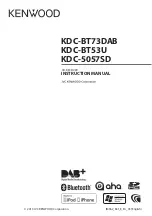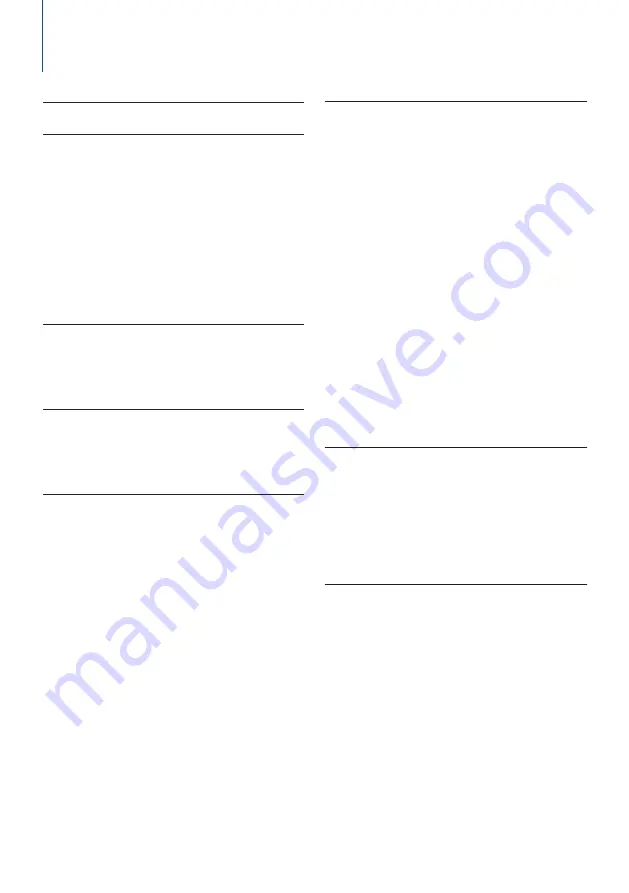
8
|
KDC-BT73DAB/ KDC-BT53U/ KDC-5057SD
2. Appendix
2-1. Specifications
FM tuner section
Frequency range (50 kHz step)
: 87.5 MHz – 108.0 MHz
Usable sensitivity (S/N = 30dB)
: 7.2 dBf (0.63 μV/75 Ω)
Quieting Sensitivity (S/N = 46dB)
: 15.2 dBf (1.6 μV/75 Ω)
Frequency response (±3 dB)
: 30 Hz – 15 kHz
Signal to Noise ratio (MONO)
: 75 dB (±400 kHz)
Stereo separation
: 45 dB (1 kHz)
MW tuner section
Frequency range (9 kHz step)
: 531 kHz – 1611 kHz
Usable sensitivity (S/N = 20dB)
: 36 µV
LW tuner section
Frequency range (9 kHz step)
: 153 kHz – 279 kHz
Usable sensitivity (S/N = 20dB)
: 57 µV
DAB tuner section (KDC-BT73DAB)
Frequency range
L-BAND : 1452.960 MHz – 1490.624 MHz
BAND III : 174.928 MHz – 239.200 MHz
Sensitivity
: -100 dBm
Signal to Noise ratio
: 80 dB
Antenna Connector type
: SMB
Antenna Output Voltage (11 – 16V)
: 14.4 V
Antenna Maximun Current
: <100 mA
CD player section
Laser diode
: GaAlAs
Digital filter (D/A)
: 8 Times Over Sampling
D/A Converter
: 24 Bit
Spindle speed (Audio files)
: 500 – 200 rpm (CLV)
Wow & Flutter
: Below Measurable Limit
Frequency response (±1 dB)
: 10 Hz – 20 kHz
Total harmonic distortion (1 kHz)
: 0.008 %
Signal to Noise ratio (1 kHz)
: 110 dB
Dynamic range
: 93 dB
MP3 decode
: Compliant with MPEG-1/2 Audio Layer-3
WMA decode
: Compliant with Windows Media Audio
AAC decode
: AAC-LC ".m4a" files
USB interface
USB Standard
: USB1.1/ 2.0 (Full speed)
File System
: FAT12 / 16 / 32
Maximum Supply current
: DC 5 V
=
1 A
Decode
: MP3, WMA, AAC, WAV
SD section (KDC-5057SD)
Compatible physical format
: Version 2.00
Maximum memory capacity
: 32GB
File system
: FAT12 / 16 / 32
MP3 decode
: Compliant with MPEG-1/2 Audio Layer-3
WMA decode
: Compliant with Windows Media Audio
AAC decode
: AAC-LC ".m4a" files
WAV decode
: Linear-PCM
Содержание KDC-5057SD
Страница 11: ...English 11 ...
Страница 15: ...English 15 ...
Страница 25: ...English 25 ...
Страница 31: ...English 31 ...
Страница 35: ...English 35 ...
Страница 57: ...English 57 ...
Страница 65: ...English 65 ...
Страница 71: ...English 71 ...
Страница 81: ...English 81 ...
Страница 82: ......