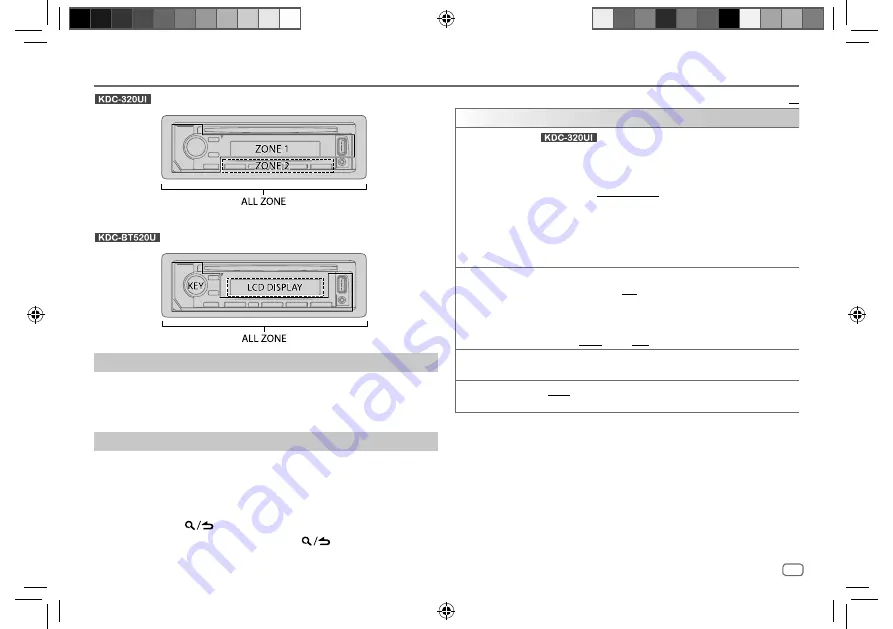
ENGLISH
21
Data Size:
B6L (182 mm x 128 mm)
Book Size:
B6L (182 mm x 128 mm)
Set the dimmer
Press and hold
DISP
to turn on or off the dimmer.
• If you have set
[DIMMER TIME]
, it will be canceled once you press and
hold this button.
Other settings
1
Press the volume knob to enter
[FUNCTION]
.
2
Turn the volume knob to select an item (see the following table),
then press the knob.
3
Repeat step
2
until the desired item is selected/activated or follow
the instructions stated on the selected item.
4
Press and hold
to exit.
To return to the previous setting item, press
.
DISPLAY SETTINGS
: Zone identification for color and brightness settings
: Zone identification for brightness settings
Default:
XX
DISPLAY
COLOR
SELECT
(For
)
Select color for
ALL ZONE
,
ZONE 1
and
ZONE 2
separately.
1
Select a zone. (See the illustration on the left column.)
2
Select a color for the selected zone.
INITIAL COLOR
/
VARIABLE SCAN
/
CUSTOM R/G/B
/preset colors
*
To make your own color, select
[CUSTOM R/G/B]
. The color you have made
will be stored in
[CUSTOM R/G/B]
.
1
Press the volume knob to enter the detailed color adjustment.
2
Press
S
/
T
to select the color (
R
/
G
/
B
) to adjust.
3
Turn the volume knob to adjust the level (
0
to
9
), then press the knob.
DIMMER
Dim the illumination.
ON
: Dimmer is turned on. ;
OFF
: Cancels.
DIMMER TIME
: Set the dimmer on and off time.
1
Turn the volume knob to adjust the
[ON]
time, then press the knob.
2
Turn the volume knob to adjust the
[OFF]
time, then press the knob.
(Default:
[ON]
:
18:00
;
[OFF]
:
6:00
)
BRIGHTNESS
1
Select a zone. (See the illustration on the left column.)
2
0
to
31
: Select your preferred brightness level for the selected zone.
TEXT SCROLL
AUTO
/
ONCE
: Select whether to scroll the display information automatically,
or scroll only once. ;
OFF
: Cancels.
*
Preset colors:
RED1
/
RED2
/
RED3
/
PURPLE1
/
PURPLE2
/
PURPLE3
/
PURPLE4
/
BLUE1
/
BLUE2
/
BLUE3
/
SKYBLUE1
/
SKYBLUE2
/
LIGHTBLUE
/
AQUA1
/
AQUA2
/
GREEN1
/
GREEN2
/
GREEN3
/
YELLOWGREEN1
/
YELLOWGREEN2
/
YELLOW
/
ORANGE1
/
ORANGE2
/
ORANGERED
JS_KWD_KDC_320UI_EN_EN_7.indd 21
JS_KWD_KDC_320UI_EN_EN_7.indd 21
7/7/2017 1:54:31 PM
7/7/2017 1:54:31 PM
















































