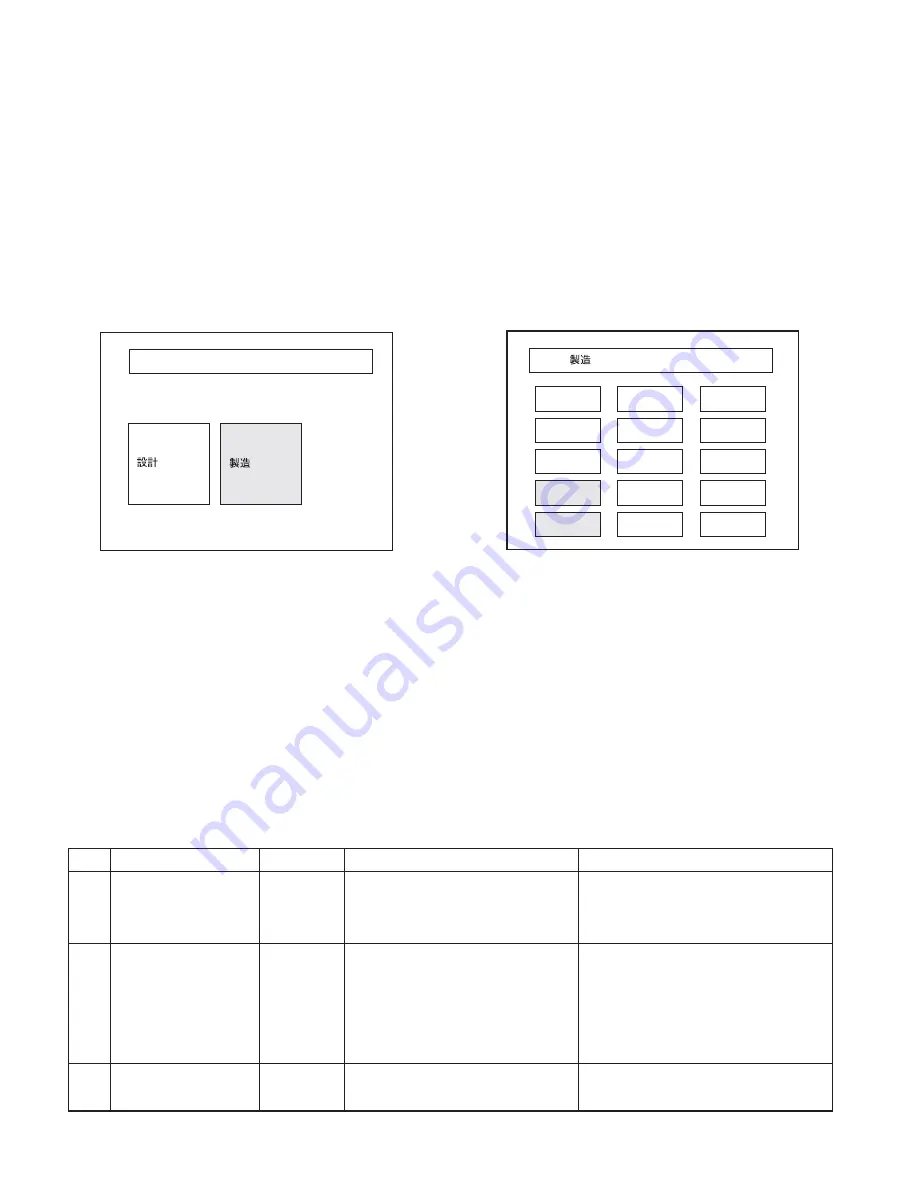
FGZ000UF2
14
TEST MODE
Outline
●
How to Enter the Test Mode
Turn the power on while pressing on the 2 operation keys of
“MENU” and “AUDIO” on FRC000UF2, and the touch panel
on FGZ000UF2.
After ACC ON, keep on pressing on the 2 keys and the touch
panel until the image (Opening Screen) appears on the screen.
After the display of opening screen, the screen will display
test items.
Manufacturing Mode
(Screen position adjustment)
●
Outline of the Specifications
When the Manufacturing Mode is entered, the Item Selection
Screen is displayed and, when a button for a certain item is
pressed, the item will be selected. When providing the ser-
vice, the start position adjustment in the screen display only
will be used.
MODE
MODE
TEST MODE MENU (KENWOOD)
MODE MENU (KENWOOD)
TV
NAVI
NIGHT
SOFT SW
HARD SW
SCREEN(G)
SCREEN(A)
POSI(NAVI)
POSI(AUX)
AUX
STATUS
REAR
UCOM
TO MENU
CONNECT
Test mode screen
Manufacturing mode selection screen
●
List of Specifications
No.
Item
Screen
Operation Specification
Remarks
1
SCREEN (G)
NAVI
Adjustment (Initial position: center)
q
The screen is switched depending on
q
Brightness adjustment
Minimum (0)
↔
Center (10)
↔
Max. (20)
destination.
w
Contrast adjustment
w
Color bar input when NAVI is used.
2
SCREEN (A)
AUX
Adjustment (Initial position: center)
q
White 100% is input by VIDEO input.
q
Brightness adjustment
Minimum (0)
↔
Center (10)
↔
Max. (20)
w
Contrast adjustment
e
Tint
r
Color depth
3
AUX
AUX
q
White 50% is input by AUX input.
q
Image stroke (1)
No OSD
●
How to Release the Test Mode
The Test Mode is released when the ACC is turned off.
When releasing the test mode, the following are the default
condition:
• Screen adjustment
• TV NAME
• Maintenance information





























