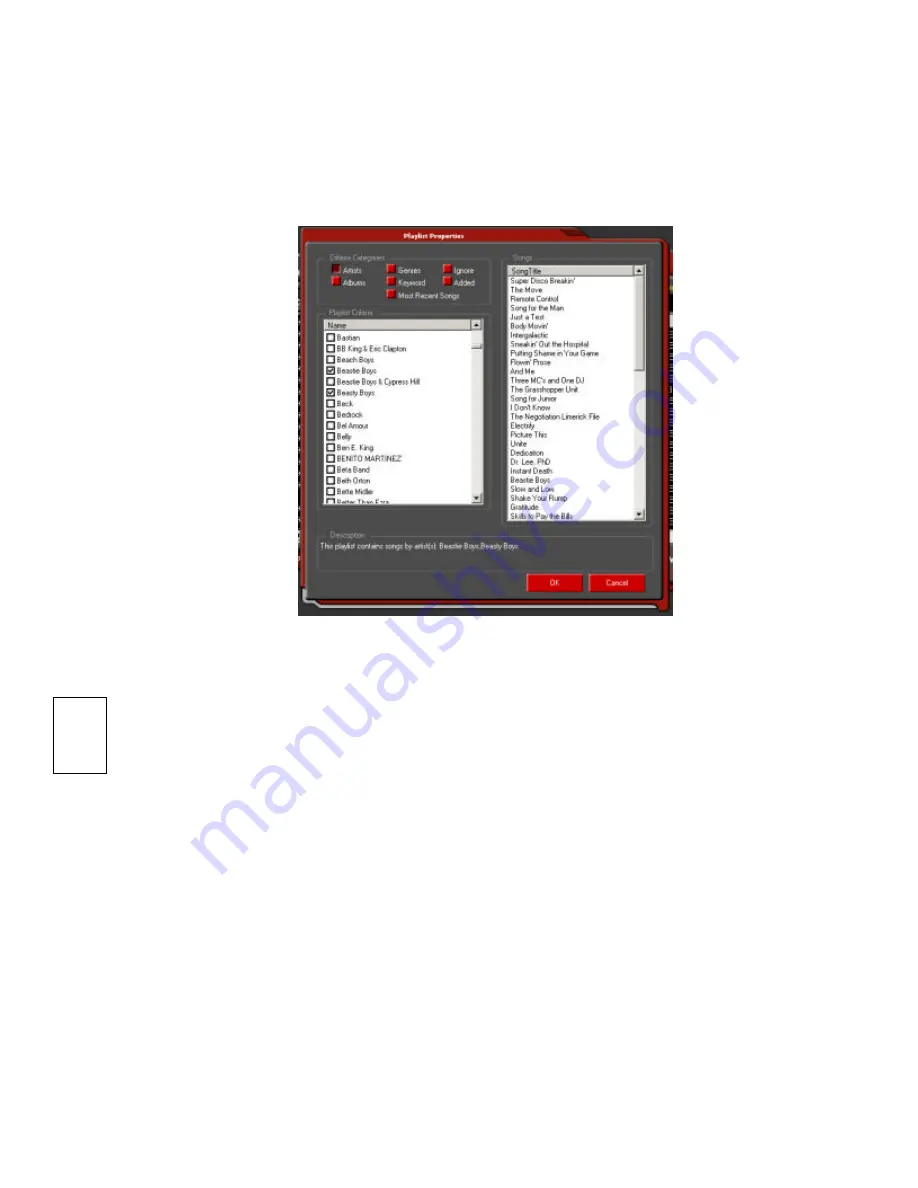
Page 31
Kenwood Excelon Music Keg User Manual
Copyright 2001 Kenwood USA Corporation & PhatNoise Inc.
5. Each time you select a playlist in the PhatNoise Music
Manager software, the list of criteria in that playlist is
checked against the MP3 collection on your PC's hard
drive. All songs that match the criteria are automatically
added to your dynamic playlist.
The PhatNoise Car Audio System can handle as many as 999
separate playlists. The total number of songs on the DMS
Cartridge must not exceed 30,000.
!
















































