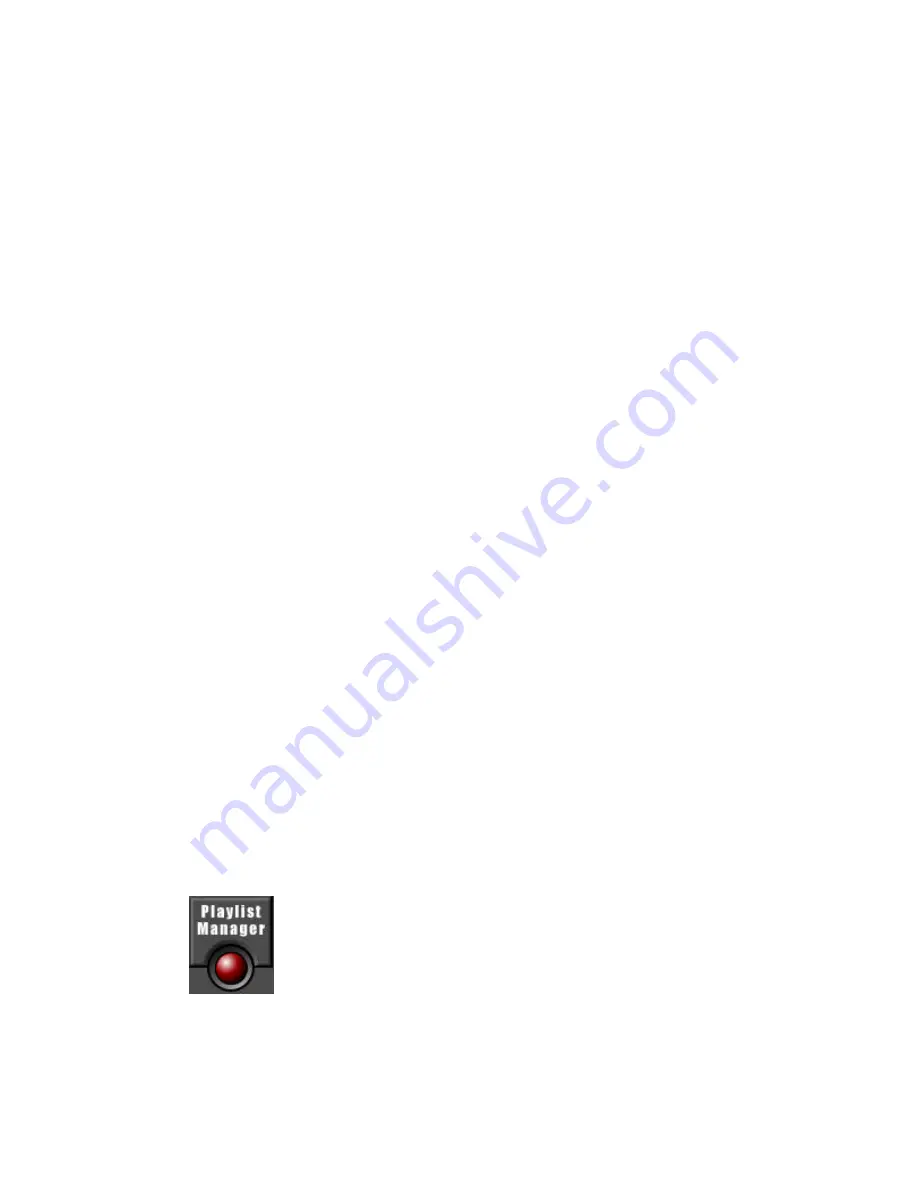
Page 24
Kenwood Excelon Music Keg User Manual
Copyright 2001 Kenwood USA Corporation & PhatNoise Inc.
books in the appropriate bookshelf. The PhatNoise Music Manager
software is like a librarian for music.
Now it’s time to start using the PhatNoise Music Manager. The
following sections will walk you step by step through the core features
including:
1. Creating MP3 files from an Audio CD
2. Organizing music files into both static and dynamic playlists
3. Transferring MP3s and playlists to the DMS cartridge
Launching the Music Manager
1. Launch the PhatNoise Music Manager software. You can do this
one of two ways:
o
Double-click the PhatNoise Music Manager icon on your
desktop.
o
Click “Start”, select “Program Files”, and select the
PhatNoise Music Manager icon.
2. You will see the Music Manager splash screen, then the “Load
Songs” screen will appear.
3. Choose a location on your computer that contains songs you
wish to load into the PhatNoise Music Manager database. This
may be a music folder you already have (i.e. “C:\My Music”), or
a program folder that you use to download music (i.e.
“C:\Program Files\KaZaA\My Shared Folder”).
Navigating the Program
Each icon on the left of the application’s screen represents a different
interface and part of the software.
Playlist View






























