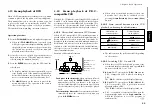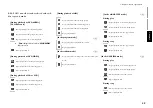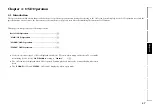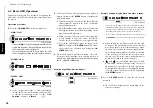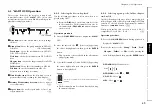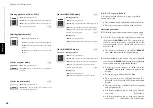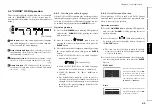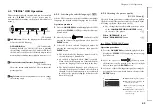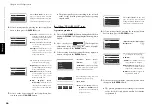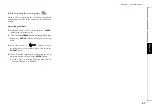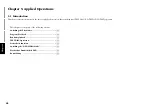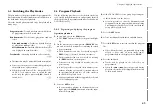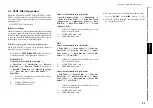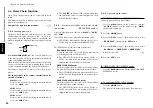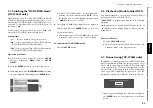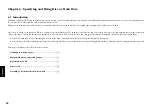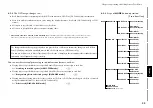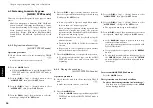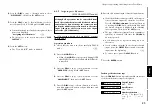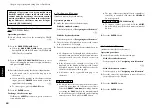46
Chapter 4: OSD Operation
Chapter 1
Chapter 2
Chapter 3
Chapter 4
Chapter 5
Chapter 6
Chapter 7
Chapter 8
5.
Select a value by pressing the cursor up/down button,
then press the
ENTER
button.
÷
The picture quality varies according to the selected
value. Set the desired picture quality by repeating
steps
4
and
5
.
Contrast
Color
Sharpness
User Mode
0
0
0
4.
Select a setting item by pressing the cursor up/down
button, then press the
ENTER
button.
0
0
0
Contrast
Color
Sharpness
User Mode
0
0
0
Brightness
GAMMA
DNR
User Mode
5.
Select a value by pressing the cursor up/down but-
ton, then press the
ENTER
button.
Contrast
Color
Sharpness
Brightness
User Mode
0
0
0
0
4.
Select a setting item by pressing the cursor up/down
button, then press the
ENTER
button.
Contrast
Color
Sharpness
Brightness
User Mode
0
0
0
0
User Mode
GAMMA
Enhancer
Enhancer Gain
DCDi
0
On
0
On
b :
When "PROGRESSIVE" is set
Operation procedure
1.
Press the
ON SCREEN
button during playback, then
display the "
VISUAL
" OSD by pressing the cursor up/down
button.
2.
Move the cursor to
P r o g r e s s i v e
S c a n
(Picture quality
adjustment icon) by pressing the cursor left/right
button, then press the
ENTER
button.
3.
Select a setting item by pressing the cursor up/down
button, then press the
ENTER
button.
Normal
Fine
Soft
Cinema
Animation
User Mode
Demo
D e m o
M o d e
E n h a n c e r
O n / O f f
D C D i
O n / O f f
÷
The picture quality varies according to the selected
value. Set the desired picture quality by repeating
steps
4
and
5
.
"Normal"
,
"Fine"
,
"Soft"
,
"Cinema"
,
t
"Animation" :
Suitable for viewing
pictures composed of vivid colors,
such as animation movies.
The following setting items are
provided on the next page.
"User Mode"
"Demo":
When "
Demo
" is selected,
"
DCDi
" and "
Enhancer
" will
be turned on/off alternately
every 15 seconds.
When
"User Mode
" in the next
page is selected, more detailed
setting is available. In this case, also
perform the operation in step
4
.
"Contrast":
Adjustment of the
difference between the bright
and dark parts of picture in the
range between
-7
and
+7
.
"Color" :
Adjustment of the depth
of colors in the range between
-7
and
+7
.
"Sharpness":
Adjustment of the
degree of picture contour
enhancement in the range
between
-2
and
+2
.
The following setting items are
provided on the next page.
"Brightness":
Adjustment of the
picture brightness in the range
between
0
and
+15
.
"GAMMA":
Adjustment according
to the gamma curve of the
monitor, in the range
between
-7
and
+7
.
"DNR" (Digital Noise
Reduction):
Adjustment for
reducing noise in the picture,
in the range between
0
and
+15
.
"Contrast""Color""Sharpness"
"Brightness"
y
The following setting items are
provided on the next page.
"GAMMA"
y
"Enhancer":
Enhancement of
image sharpness. On/Off
"Enhancer Gain" :
Adjustment of
the degree of enhancer in the
range between
0
and
+15
.
"DCDi ":
Minimizes jaggies on
angled lines. On/Off
When
"User Mode
" in the next
page is selected, more detailed
setting is available. In this case, also
perform the operation in step
4
.