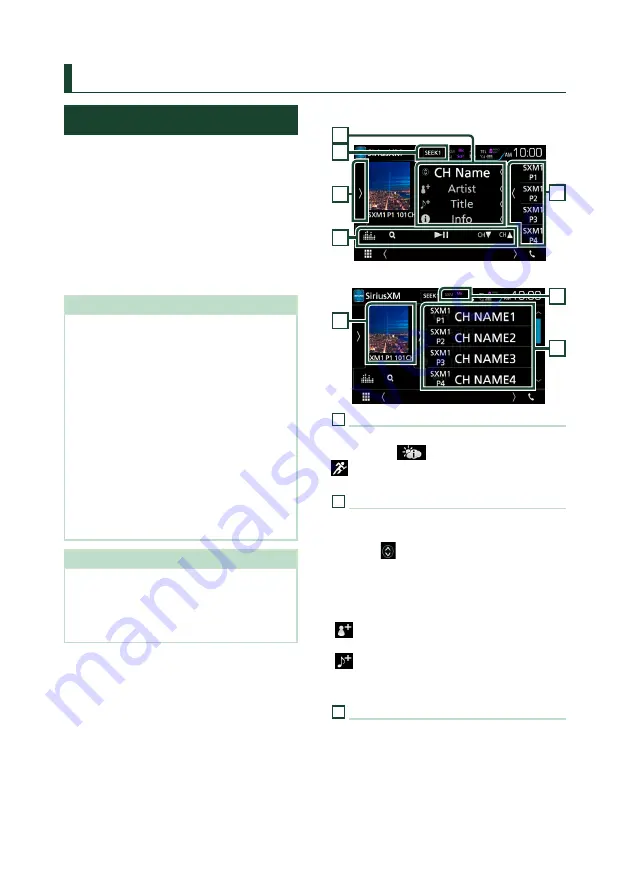
SiriusXM®
46
SiriusXM®
SiriusXM® Basic Operation
Only SiriusXM® brings you more of what you
love to listen to, all in one place. Get over 140
channels, including commercial-free music
plus the best sports, news, talk, comedy
and entertainment. Welcome to the world
of satellite radio. A SiriusXM Vehicle Tuner
and Subscription are required. For more
information, visit www.siriusxm.com.
To enter SiriusXM source, touch
[
SiriusXM
]
icon in the source selection screen. (P.12)
Activating subscription
• Check your Radio ID.
The SiriusXM Satellite Radio ID is required for
activation and can be found by tuning to Channel
0 as well as on the label found on the SiriusXM
Connect tuner and its packaging.
The Radio ID does not include the letters I, O, S
or F.
• Activate the SiriusXM Connect Vehicle Tuner
using one of the two methods below:
– For users in the U.S.A.
Online: Visit www.siriusxm.com/activatenow
Phone: Call SiriusXM Listener Care at 1-866-
635-2349
– For users in Canada:
Online: Visit www.siriusxm.ca/activatexm
Phone: Call XM customer Care at 1-877-438-
9677
NOTE
• Set the remote control mode switch to AUD
mode before starting operation, see
• To use SiriusXM® Satellite Radio, the optional
accessory is necessary.
Control screen
3
6
4
2
5
Preset list screen
1
8
7
1
Indicator display
Displays the “Mix” (TuneMix™), “Scan”
(TuneScan™),
(Traffic&Weather),
(SportsFlash™) indicator and the received
signal strength of the SiriusXM tuner.
2
Information display
Displays the information of the current channel:
Channel Name
Touching
[
]
allows you to switch between
Content A and Content B.
Content A: Artist Name, Song Title, Content Info
Content B: Category Name, Channel Description,
Similar Channels
[
]
: Touch for 2 seconds to registers the artist
of the current song as a Content Alert.
[
]
: Touch for 2 seconds to registers the
current song as a Content Alert.
For details, see
3
[
SEEK
]
Switches the seek mode in the following
sequence;
[
SEEK1
]
,
[
SEEK2
]
.
SEEK1
: Tunes channels one after the other.
SEEK2
: Selects channels in preset (memory) one
after the other.
















































