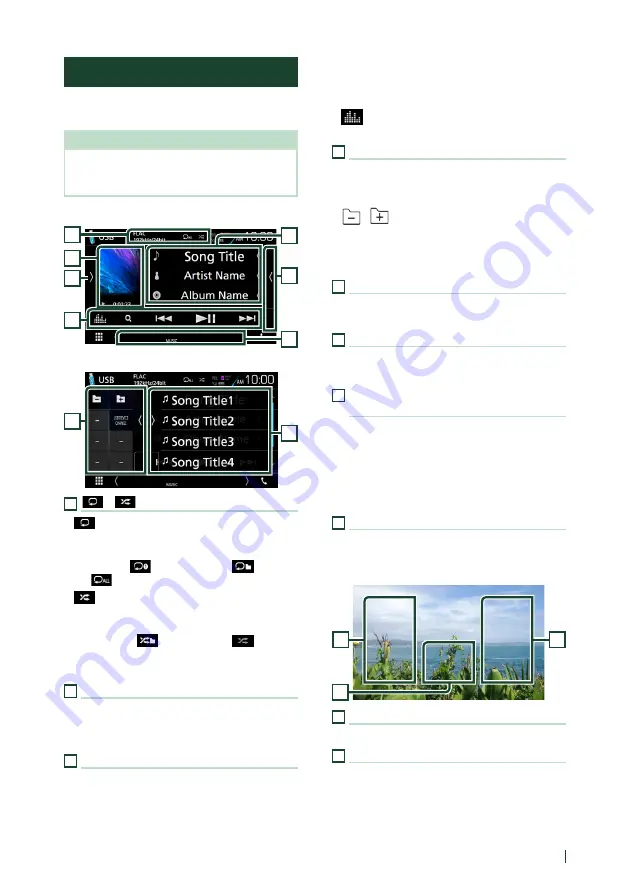
USB/microSD
27
English
USB/microSD Basic Operation
Most functions can be controlled from the
source control screen and playback screen.
NOTE
• Set the remote controller mode switch to AUD
mode before starting operation, see
Control screen
4
3
5
2
6
1
7
Content list panel
8
4
1
[
]
/
[
]
•
[
]
: Repeats the current track/folder. Each
time you touch the key, repeat mode switches
in the following sequence;
File repeat (
), Folder repeat (
), Repeat
all (
)
•
[
]
: Randomly plays all tracks in current
folder. Each time you touch the key, random
mode switches in the following sequence;
File random (
), Random off (
)
• When a high-resolution source is played, its
format information is displayed.
2
Track information
Displays the information of the current file.
Only a file name and a folder name are displayed
if there is no tag information.
3
[
Function bar
•
1
]
: Searches track/file. For details on search
operation, see
•
E
]
[
F
]
: Searches the previous/next track/
file.
Touch and hold to fast forward or fast
backward.
•
[
DH
]
: Plays or pauses.
•
[
]
: Displays the Graphic Equalizer screen.
4
Function panel
Touch on the left side of the screen to display
the function panel. Touch again to close the
panel.
•
[
]
[
]
: Searches previous/next folder.
•
[
USB DEVICE CHANGE
(DNX694S)
Switches to another USB device when two USB
devices are connected.
5
Content list
Touch on the right side of the screen to display
the Content list. Touch again to close the list.
6
Indicator Items
•
VIDEO
: Identifies the video file.
•
MUSIC
: Identifies the music file.
7
Artwork/ Play mode indicator/ Playing
time
The jacket of the currently playing file is
displayed.
•
D
,
B
, etc.: Current play mode indicator
The meanings of each icon are as follows;
D
(play),
B
(fast forward),
A
(fast
backward),
H
(pause).
8
Content list panel
Displays the playing list. When you touch a track/
file name on the list, playback will start.
Video screen
10
9
9
9
Searching file area (Video file only)
Touch to search the next/previous file.
10
Key display area (Video file only)
Touch to display the control screen.






























