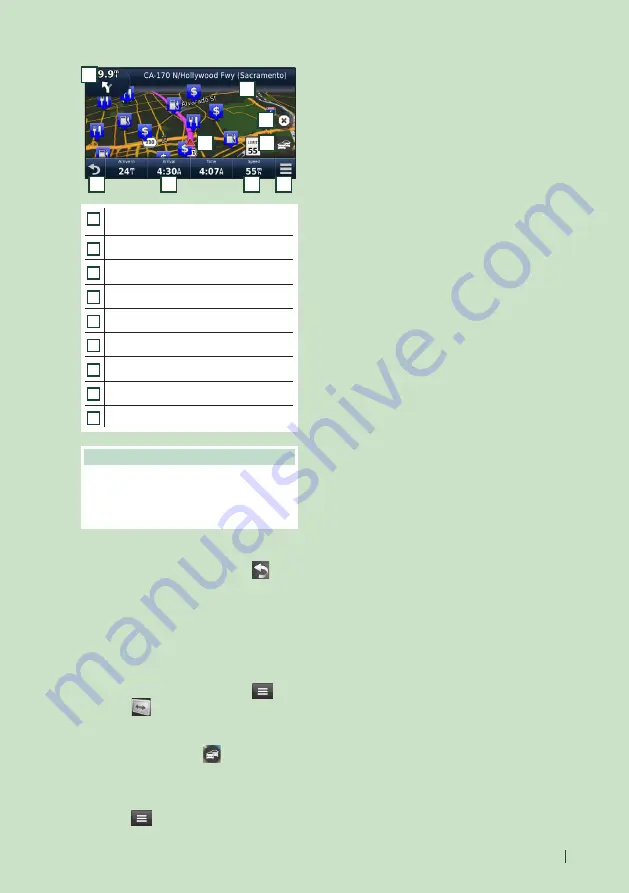
Basic Operations
17
English
5
6
7
8
9
1
2
3
4
1
Views the Next Turn page or the junction
view page, when available.
2
Views the Turn List page.
3
Views the Where Am I? page.
4
Stops the currents route.
5
Displays traffic information on the route.
6
Returns to the Main menu.
7
Displays a different data field.
8
Views the Trip Computer.
9
Displays more options.
NOTE
• Touch and drag the map to view a different
area of the map.
• A speed limit icon could appear as you travel
on major roadways.
●
Adding a stop
1
While navigating a route, touch
[
]
and
then touch
[
Where To?
]
.
2
Search for the extra stop.
3
Touch
[
Go!
]
.
4
Touch
[
Add to Active Route
]
to add this
stop before your final destination.
●
Taking a detour
1
While navigating a route, touch
[
]
.
2
Touch
[
]
.
■
Manually avoiding traffic on your route
1
From the map, touch
[
]
.
2
Touch
[
Traffic On Route
]
.
3
If necessary, touch the arrows to view
other traffic delays on your route.
4
Touch
[
]
>
[
Avoid
]
.
■
Viewing the traffic map
1
The traffic map shows color-coded traffic
flow and delays on nearby.
■
About traffic
• Traffic service is not available in some areas or
countries.
• Garmin and JVC KENWOOD are not
responsible for the accuracy or timeliness of
the traffic information.
• You can receive INRIX traffic information and
weather forecast by connecting your iPhone or
Android smartphone in which the “KENWOOD
Traffic Powered By INRIX” application is
installed.
For details, see “KENWOOD Traffic Powered By
INRIX” application.
■
Updating maps
You can purchase updated map data from
Garmin.
1
Go to
.
2
Select Update.
3
Follow the on-screen instructions.






























